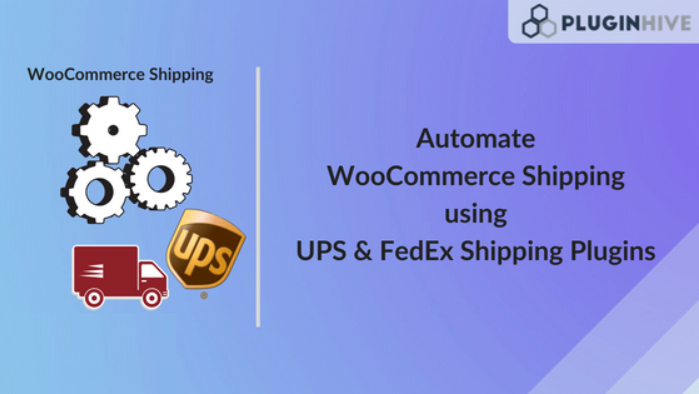In this guide, we’ll discuss a few ingenious ways to automate your WooCommerce shipping process and show you a few available solutions to do so.
We are also going to explore the WooCommerce UPS Shipping and WooCommerce FedEx Shipping plugins and see how they reduce your daily chores drastically.
The Current WooCommerce Shipping Scenario
Today, almost anyone with minimum technical know-how can build a WooCommerce store. It has never been so much easier to ship an item halfway across the world. All thanks to the latest e-commerce automation like WooCommerce shipping.
But frankly, things aren’t going too well in terms of reducing human effort, especially when it comes to shipping products globally. That’s right, even with WooCommerce’s ability to extend its features, you still have to rely on the manual effort for tasks such as package delivery and shipment tracking.
Why do you need to Automate WooCommerce Shipping?
Consider this; you sell and ship clothes online. The amount of time and effort it will take to fetch shipping rates, pack products, and register orders online to get shipping labels, will surely leave you gasping for breath.
To make it even worse, to fully utilize your business potential, you’d require a faster, more accurate, and automated way to ship your orders to your customers. Since we are clear about why we do require an automated WooCommerce shipping process, let’s see what are the things we can and we must automate.
WooCommerce Shipping Cost Calculations
We begin with the WooCommerce shipping cost calculation since it’s the most important one. Accurate shipping rates play a very important role in making a successful sale. But so does the shipping services since they are the ones that execute the final process, i.e, delivery.
Common problems associated with shipping rates,
1. Keep shipping rates a little high, and the customers will move on to the better and cheaper options available online.
2. Provide cheap/free shipping, and you will have to bear the heavy shipping expenses.
So to maintain the balance between the two, it’s better to provide real-time shipping rates on your Cart/Checkout page. With real-time shipping rates, both you and your shipping carriers will be on the same page, avoiding conflict at a later point.
So for instance, your customers won’t trouble you for the slight change as the rates are directly returned by the carriers. Additionally, you will have an estimate of how much the actual shipping will cost, for which, you can later adjust the shipping cost to keep customers happy.
Another reason why your customers may leave abandoned carts is the shipping options you’re providing. Having a faster shipping service is a need most customers look at these days and nobody wants to wait more than 10 days for their order to arrive.
For those who are interested in cheaper shipping options only, you can always have a choice of different shipping methods. You can compare the shipping prices from FedEx, UPS, and USPS here.
Product Packaging
How am I supposed to pack these products together? Is there any way I can pack all of this in a single package?
Such questions often arise when you actually begin with shipping. There is no way for you to know the answers to these questions without any practical exposure.
That’s because every product is different and every product can have different weights and dimensions. You have to be a genius to know how to pack any product combined with any other products that you sell in your online store.
WooCommerce shipping may not be the most difficult task in the world, but it surely isn’t the easiest one too. Especially, the part where you have to find a way to pack your products together. That is why you need a WooCommerce Table Rate shipping plugin that can help you pack your products the way you want.
WooCommerce Shipping Labels
Let’s say you somehow got through the mind crunching task of product packing, there’s still one thing that will anyhow take most of your time—generating and printing WooCommerce shipping labels.
A shipping label contains vital details like the number of packages, the weight distribution of each package, source & destination address, and so much more. So it’s very important to enter the order details manually on the shipping carrier’s website which generating one. Moreover, generating multiple orders can take time but generating and printing the shipping labels one by one can take even longer time.
So what you require is an easy and less time-consuming way to get shipping labels for all your orders. Automating this task can make the process of entering order details, as well as, generating and printing shipping labels hassle-free.
WooCommerce Estimated Delivery Date
Earlier, we talked about the importance of having faster delivery options. These delivery options alone are incomplete without the estimated delivery dates in a WooCommerce shipping scenario. After all, who doesn’t like knowing the time when their order is going to be delivered. But conversely, buyers also get easily irritated when the delivery takes a longer time to get delivered.
Providing an accurate delivery date estimate can provide assurance to your customers and let them have an idea of when they can expect the delivery. The major issue with the estimated delivery date is that it can vary from order to order. Delivery dates depend a lot on the shipping service using which you ship your products.
Hence, you need to make sure the estimated delivery dates are calculated and displayed based on the shipping option that the customers select on the cart page. Automating delivery dates based on the shipping options can save you from a lot of hassle of changing the delivery dates manually.
WooCommerce Shipment Tracking
Talking about the customers, they want to know exactly where their package is at any given point in time. This helps them in planning their time well and be present at the time of delivery. Also, WooCommerce shipment tracking helps you to make sure the product is safely delivered to the customers.
However, to make it possible for the customers to track their packages, you need to first attach the tracking details to the order and send it to the customers. And again, this process takes a lot more time and requires a lot more care than any task we discussed so far.
Firstly, each order will have separate tracking numbers for each package in that order. And secondly, if there is even a slight mistake in entering the tracking IDs in the orders, it would mean that the customer will not be able to have any idea of the whereabouts of their package.
Automating the whole process of generating and attaching the tracking details for every order will make WooCommerce shipping a lot easier for you. There will be no scope of error and you can relax and go on with sending the tracking details to the customers.
Notifying customers via email
We are left with one last but important aspect of WooCommerce shipping. Once the whole WooCommerce shipping process is done, you need to notify customers that their order is complete.
Apart from that, the tracking details that you have updated for every order, you need to make sure the customers also get access to those details. Now, approaching customers and notifying them about the shipment tracking details of their order can be a very tiring process in case of multiple orders.
And yet again, you need to be very careful with the tracking details as sending the wrong details to your customers won’t be good news for your store. Hence, automating the whole process is the only way you can make sure the customers are notified of the order status and the tracking details of their own orders only.
Best Automated WooCommerce Shipping Plugins
Since we are clear about the aspects of WooCommerce shipping that require automation, in this section, we will check out two WooCommerce Shipping plugins that will help automate the WooCommerce shipping process.
Both of these plugins can fully automate the WooCommerce shipping process right from the moment your customer places the order. These plugins are,
WooCommerce UPS Shipping Plugin
This plugin is the #1 UPS shipping plugin that you can find online. This plugin provides support for WooCommerce store owners who use UPS for shipping their products.
UPS shipping plugin provides real-time shipping rates and also supports features like automatic product packing, generating shipping labels and shipment tracking. If you are using UPS as your shipping carrier, this plugin can help you automate your WooCommerce shipping process and reduce the whole task to minutes.
WooCommerce FedEx Shipping Plugin
Just like the UPS shipping plugin, the WooCommerce FedEx Shipping plugin is the best FedEx shipping plugin for WooCommerce. This plugin supports FedEx domestic as well as international shipping services.
It provides real-time shipping rates and supports features like automatic package and shipping label generation, along with real-time shipment tracking. For those WooCommerce store owners who ship via FedEx and require an automated shipping solution, this plugin is clearly the best option they can have.
Automating the WooCommerce shipping process
To understand how these plugins help to automate the WooCommerce shipping process, we will consider the case of the WooCommerce UPS Shipping plugin and see how it manages to automate different aspects of shipping.
It is worth noticing that the process of automation is similar in both plugins. So, let us discuss a case of automating a domestic shipping scenario using the WooCommerce UPS Shipping plugin.
1) Automate WooCommerce Shipping Rates on your Cart/Checkout Page
Automating shipping rates on our website using the WooCommerce UPS Shipping plugin requires you to select which shipping services you want to display on the cart page. This is the first step towards automating the WooCommerce shipping process for your online store.
You can see all the domestic shipping services enabled in the image below.
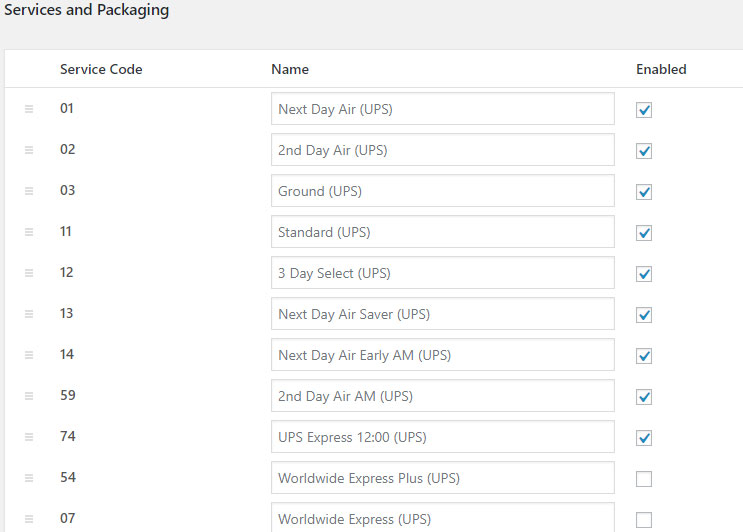
Once you enable these services, customers can easily get the shipping rates based on their destination on the cart page. You can check out the image below and see different shipping services with real-time shipping rates automated on the cart page.
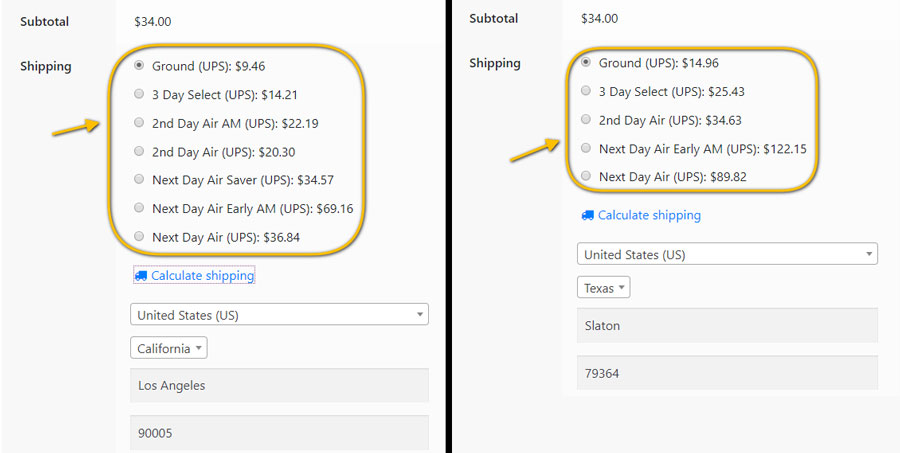
It is clear from the above image that you can choose to enable all the UPS shipping services in the plugin settings, and still, only those services will be visible on the cart page which is available for that destination address.
2.) Display Estimated Delivery Date
WooCommerce UPS Shipping plugin allows you to display the estimated delivery date on the cart page. All you need to do is enable the option to display delivery dates in the plugin settings and the plugin will automatically display the date on the cart page. Take a look at the image below.
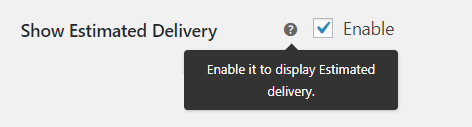
3.) Automating Parcel Packing Method
As discussed earlier, it takes a lot of time packing different products together. This plugin makes sure you configure the parcel packing one time and based on your configuration, it automates the whole process for every order. The plugin takes care or packing a single product as well as multiple products with different weight and dimensions, together.
You get the option to select from the following parcel packing methods,
- Individual Packing
Using this packing method you can pack all your products in a separate package. The shipping cost will be much higher in this case, as the shipping carriers charge shipping based on the number of packages. Hence, the shipping cost for 3 products will be the shipping cost of one product multiplied by three.
- Weight-Based Packing
You can select the weight limit of one package based on the boxes that you use for packing. And based on that limit, all the products up to that limit will be packed together in a single package. The plugin will automatically calculate the shipping cost and the number of packages you will require to ship your products.
- Box Packing with Custom Weight and Dimensions
Using this option, you can set all your shipping boxes inside the plugin. You can set the weight and dimensions of the boxes that you use, and the plugin will automatically pack your products in the most optimal way based on their weight and dimensions.
4.) Default UPS Domestic Shipping Service
Now, when it comes to shipping your products, you require a shipping service that will deliver the products to the customers in time. You need to get the shipping label for that service and attach it to the boxes. The plugin allows you to predefine the shipping service so that you don’t need to manually select it for multiple orders and get the shipping labels. All you need to do is select a default shipping service in the plugin settings.
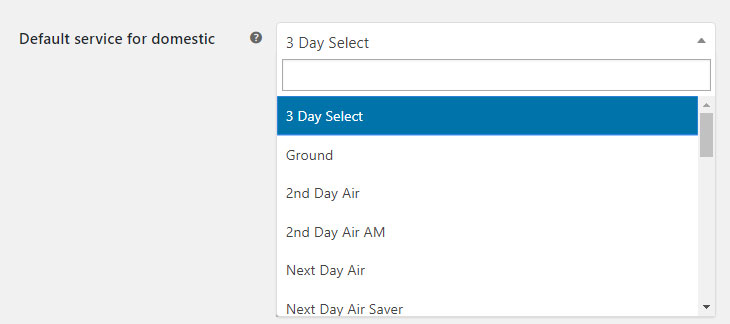
As you can see in the image, the plugin will generate the shipping labels for the UPS 3 Day Select, for all your domestic deliveries.
5.) Enable Automatic Package Generation
Since we have already discussed the parcel packing method, you need to enable the plugin settings to automatically generate a package for your orders. These packages will contain all the products based on your parcel packing method. The plugin will generate a package as soon as the customers place the orders.
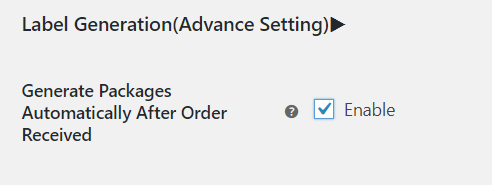
6.) Enable Automatic Label Generation
After selecting the default shipping service for your orders, the only thing you need to enable is automatic shipping label generation. The plugin will automatically generate the shipping label once the customers place their orders. Just enable the option in the image below.
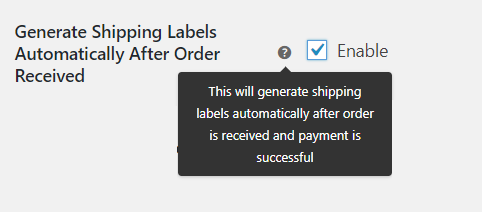
7.) Send Tracking Details To The Customers
Last but not least, the plugin also makes sure your customers are able to track their packages. The plugin automatically generates the tracking details for every order. These details contain the shipping carrier’s name, the tracking number, and the shipment date. The plugin sends these details to the customers via the Order Confirmation Email. You can customize the tracking message based on your preferences.
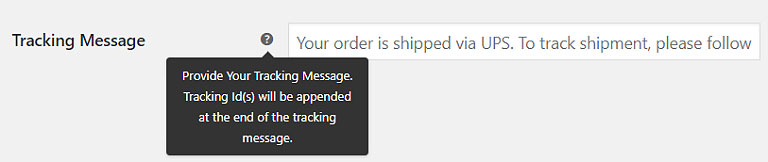
So after successfully setting up the plugin, once the customer places an order, the plugin will automatically detect it and will generate shipping labels as well as the tracking IDs for that order. The image below displays the order page after the plugin has automated the whole shipping process.
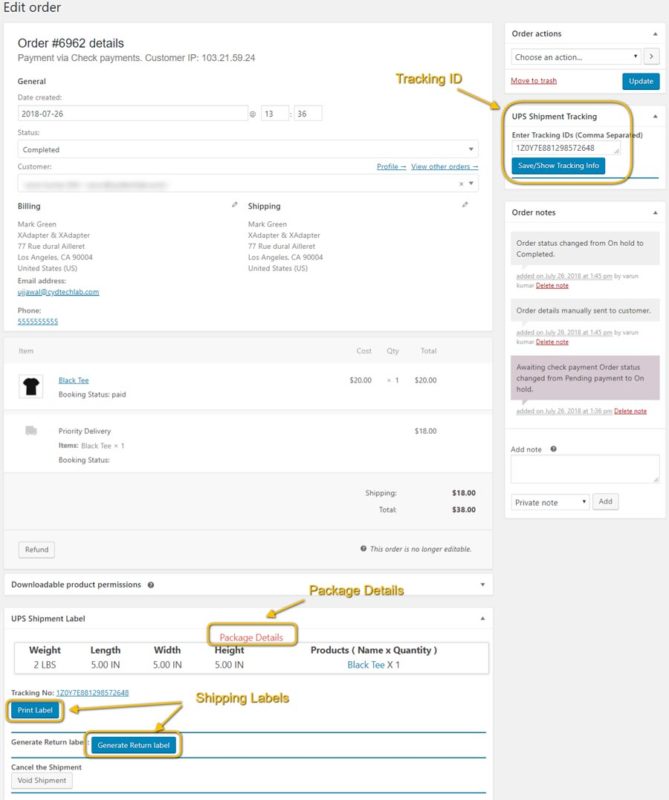
You can clearly see the plugin automatically generated the package and generated the shipping labels for the order. It has also attached the tracking details to the plugin. Now once you mark the order complete, the plugin will attach the tracking details to the order completion email and send it to the customers. All this process will hardly take 60 seconds using the WooCommerce UPS Shipping plugin.
Any Shipping Automation available for Shopify users?
Although Shopify handles shipping pretty well, you do, however, need additional Apps to expands its features. Shopify FedEx App, for instance, is an end-to-end FedEx shipping solution. It helps automate the FedEx shipping process right from the moment your customer places the order.
Shopify FedEx App
With the Shopify FedEx App, store owners can automate their shipping process almost completely. It is the only FedEx shipping App that is capable of doing so. Compared to the basic capabilities offered by default Shopify shipping methods like UPS, USPS, DHL, this is App offers much more advanced features like printing FedEx shipping labels, scheduling FedEx Pickups, etc.,
You can create a shipment and generate shipping labels almost instantly once an order is placed. You just have to click on the Auto-Generate Label option and the Shopify FedEx App takes care of the rest.
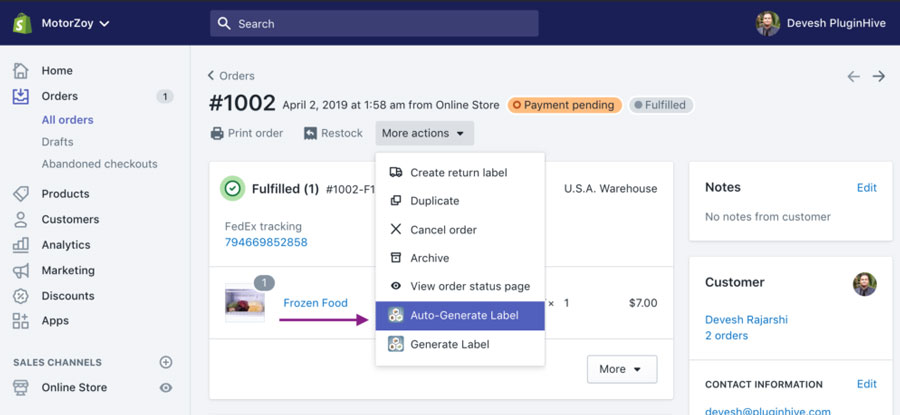
Both the tracking and shipping labels are automated. And the tracking details are passed on to the customers via email and they can track their parcels on the official FedEx website. Have a look at the image below.
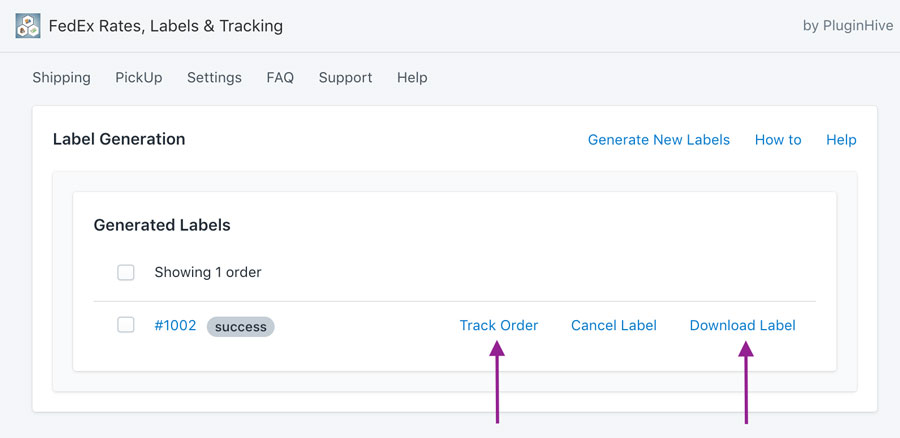
Automating Shopify shipping process
Shopify makes order fulfillment a much easier experience. By default, Shopify allows users to print shipping labels, packing slips, provide tracking, etc., And handles shipping with the help of various shipping carriers.
When a customer places an order, and you want to ship it, your shipping carrier picks up your package and delivers it to your customer. Shipping carriers like UPS or DHL physically deliver packages to your customer’s address.

Shopify shipping works with UPS, USPS, and DHL in the U.S., and with Canada Post, in Canada. You can access all the services of these carriers like overnight delivery, priority shipping, etc. Also, you can get the tracking updates, and more depending on the carrier that you choose. And as mentioned before, Shopify also integrates with Apps like Shopify FedEx app, to automate FedEx shipping on your online store.
You can know more about how Shopify shipping works.
Final Thoughts
Both the platforms, WooCommerce and Shopify are widely used by thousands of store owners. They are robust solutions that have multiple applications in the business field, making them highly user-friendly.
We hope this article would have given you a clear idea about shipping automation. In case you have any issues or need help in configuring shipping on your online store, then feel free to contact our customer support.
Happy selling! 🙂