With this guide, we will help you set up the WooCommerce Multi Vendor WCFM Shipping website using the WooCommerce Multi-Carrier Shipping plugin and WCFM Marketplace. The above two plugins would help you set up a WooCommerce multi-vendor marketplace where each vendor can get real-time shipping rates from UPS, FedEx, USPS, USPS(Stamps), and DHL for their products.
WooCommerce Multiple Vendor WCFM Shipping Solution
A WooCommerce Multi Vendor environment would help you achieve a much wider range of business rather than a conventional online store. WooCommerce has an outgrowing number of users who are continuously looking for a multivendor solution. Moreover, an online store with multiple vendors can not only increase your brand value but it can also make you popular among your buyers, which is good for your sales.
WooCommerce Multi-Carrier Shipping Plugin
The WooCommerce Multi-Carrier Shipping plugin combines the power of table rate shipping with real-time rates from shipping carriers like FedEx, UPS, USPS, DHL Express & Stamps.com (USPS) to give you a complete shipping solution for your business. Using this plugin you can configure your shipping accounts for the following shipping carriers,
- UPS
- FedEx
- USPS
- USPS(Stamps)
- DHL
This gives the store owners the ability to show the shipping rates from more than one shipping carrier. Also, the customers are not bound to be using the shipping services chosen by the store owners. It gives them the flexibility to choose the shipping service that suits them better.
One of the most interesting features of the WooCommerce Multi-Carrier Shipping plugin is that it can also provide WooCommerce Conditional Shipping. WooCommerce store owners can easily create shipping rules based on various factors like the product weight, the price of the products in the cart, and the number of products the customer has purchased.
WCFM Marketplace Plugin
WCFM Marketplace plugin is an amazing WooCommerce multi-vendor solution that takes care of important aspects like,
- Vendor Commission Setup
- Vendor Commission Distribution
- Conditional Shipping for Vendors
- Vendor Review Management & Refunds
Apart from that, both you and your vendors have access to the Dashboard where you can add or modify the details like personal information, store address, products, shipping details, and much more.
WooCommerce Multi Vendor WCFM Marketplace with Multiple Shipping Carriers
The WooCommerce Multi-Carrier Shipping Plugin is extensively compatible with the WCFM Marketplace plugin, meaning the plugins operate together seamlessly. However, you need to follow a set of instructions to make the most out of this integration.
Setting Up Vendors on Your WooCommerce
The process of installing the plugins and configuring them is quite simple. You just need to download and install the WCFM Marketplace plugin. The plugin then guides you through the setup process and allows you to configure it on the way.
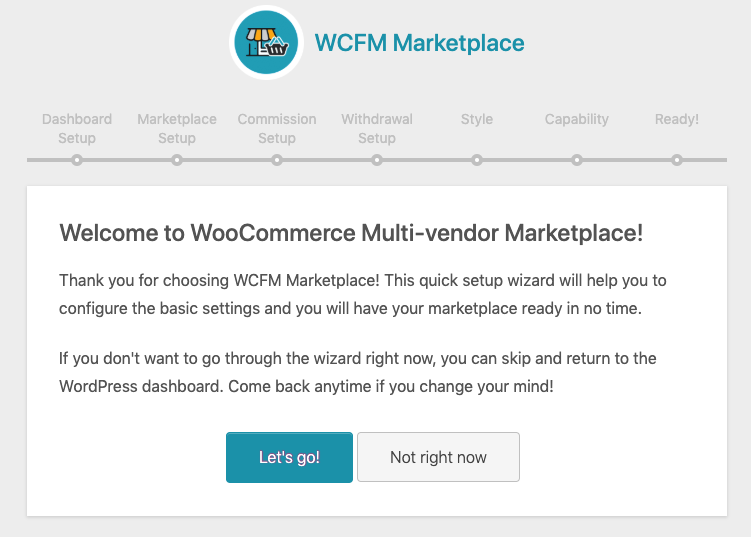
You can follow the steps given in the following document to learn how to set up vendors.
Once the setup is complete and you have created vendors as well as their products, you can easily access the vendors in the Vendors tab as shown in the image below.
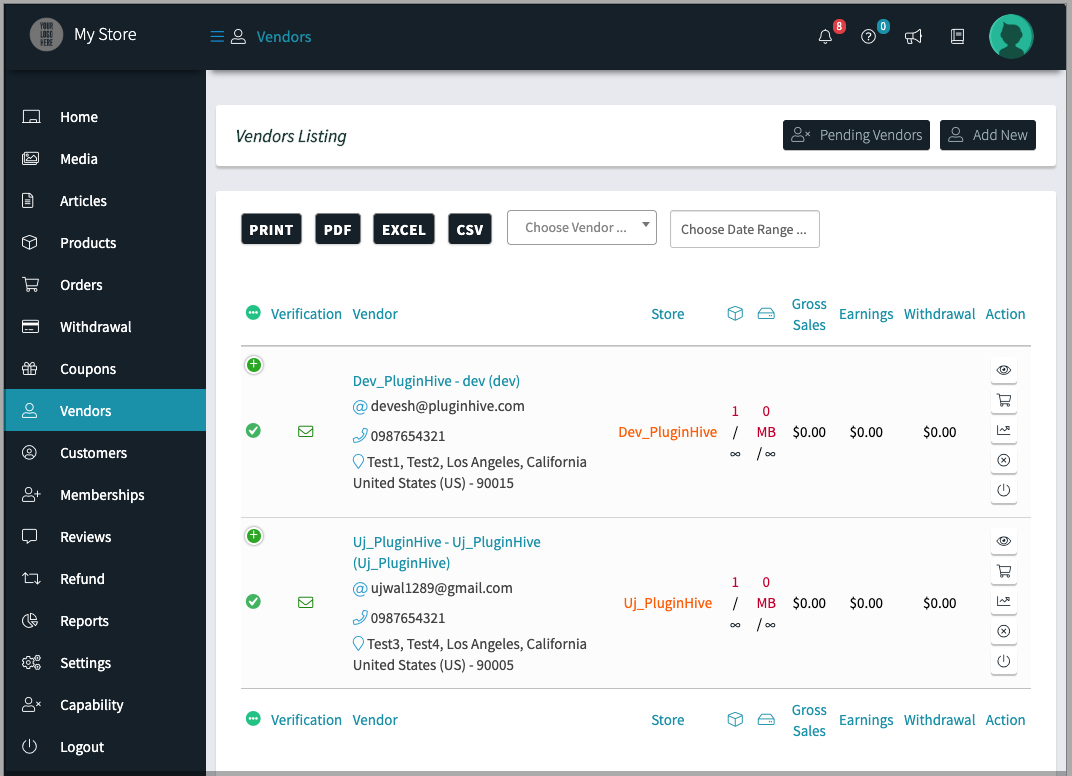
Setting up WooCommerce Multi-Carrier Shipping plugin
Setting up the WooCommerce Multi-Carrier Shipping Plugin is fairly easy. You only have to follow the steps mentioned in the WooCommerce Multi-Carrier Shipping guide.
Installing the WooCommerce Multi Vendor Shipping Addon
After you have set up the WCFM Marketplace plugin, you need to install another plugin called the WooCommerce Multi Vendor Shipping Addon. This plugin will act as a bridge and lets you assign products to the vendors. It will allow your vendors to add their Account Details for different Shipping Carriers so that they can charge the shipping rates based on their shipping carriers. Vendors need to access their My Accounts page and click on Account Details to set up their shipping carrier accounts, as shown in the image below.
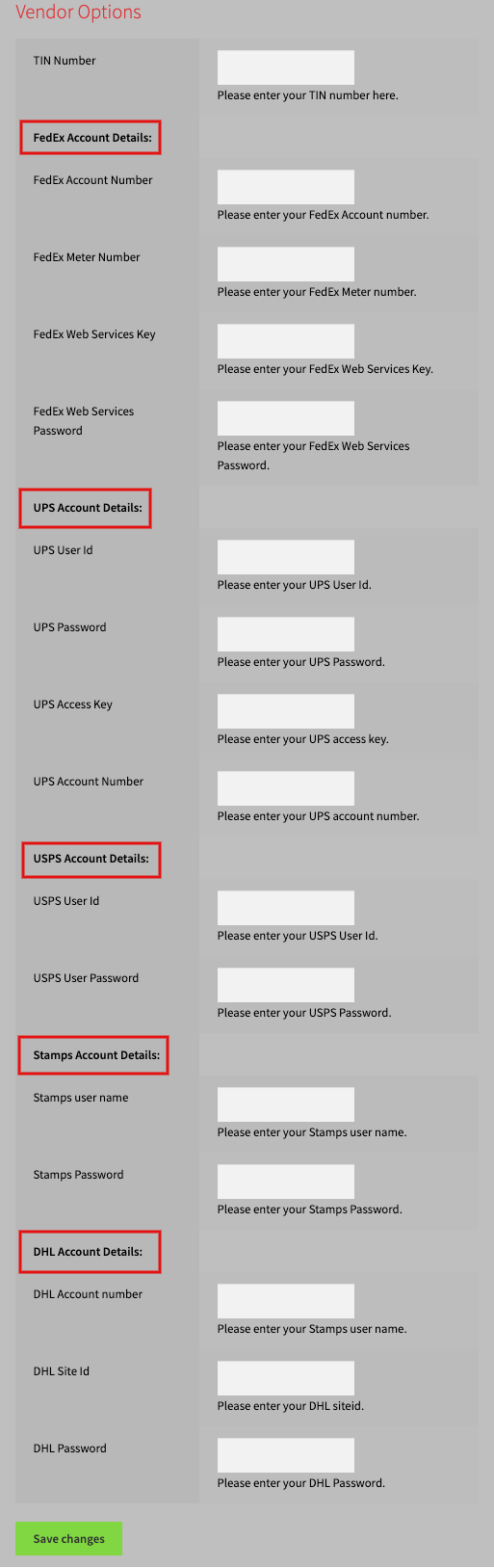
Another important feature of this plugin is the way it changes the appearance of the cart based on the products selected by the customers. To be specific, the plugin has two options – Split the shipping calculation and Add shipping rates together, and Split the shipping calculation and show the shipping rates separately.You would find these options in the plugin settings page. If you choose the first option, i.e Split and sum, then the rate would be shown as the sum of the individual shipping costs of the products. The image shows how the shipping rates will be added together.
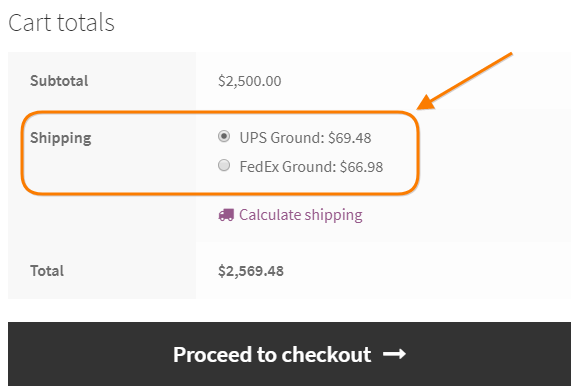
And if you choose the Split and Separate option then the prices would be shown separately. You can refer to the following image to see how it looks on the Cart page
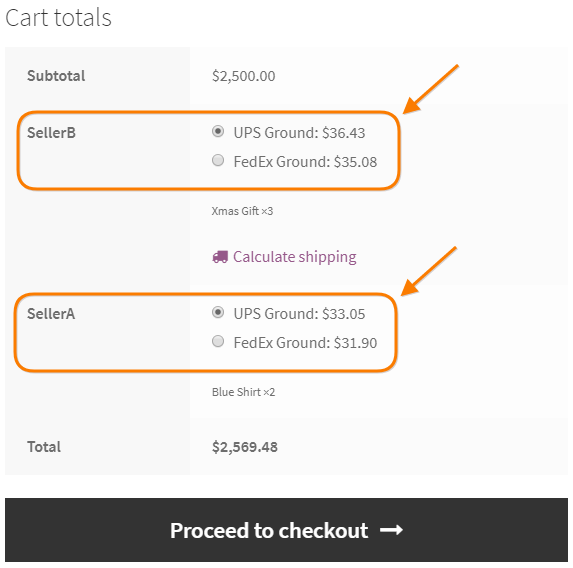
In the above image, the Cart page includes two different items from two separate vendors. This is a nice feature as it allows your customers to have options over the shipping methods
How can Vendors Manage their Products?
Once you are done with the installation and setup of the plugins, your vendors can access and create the products from the frontend dashboard from the Products tab, as shown below.
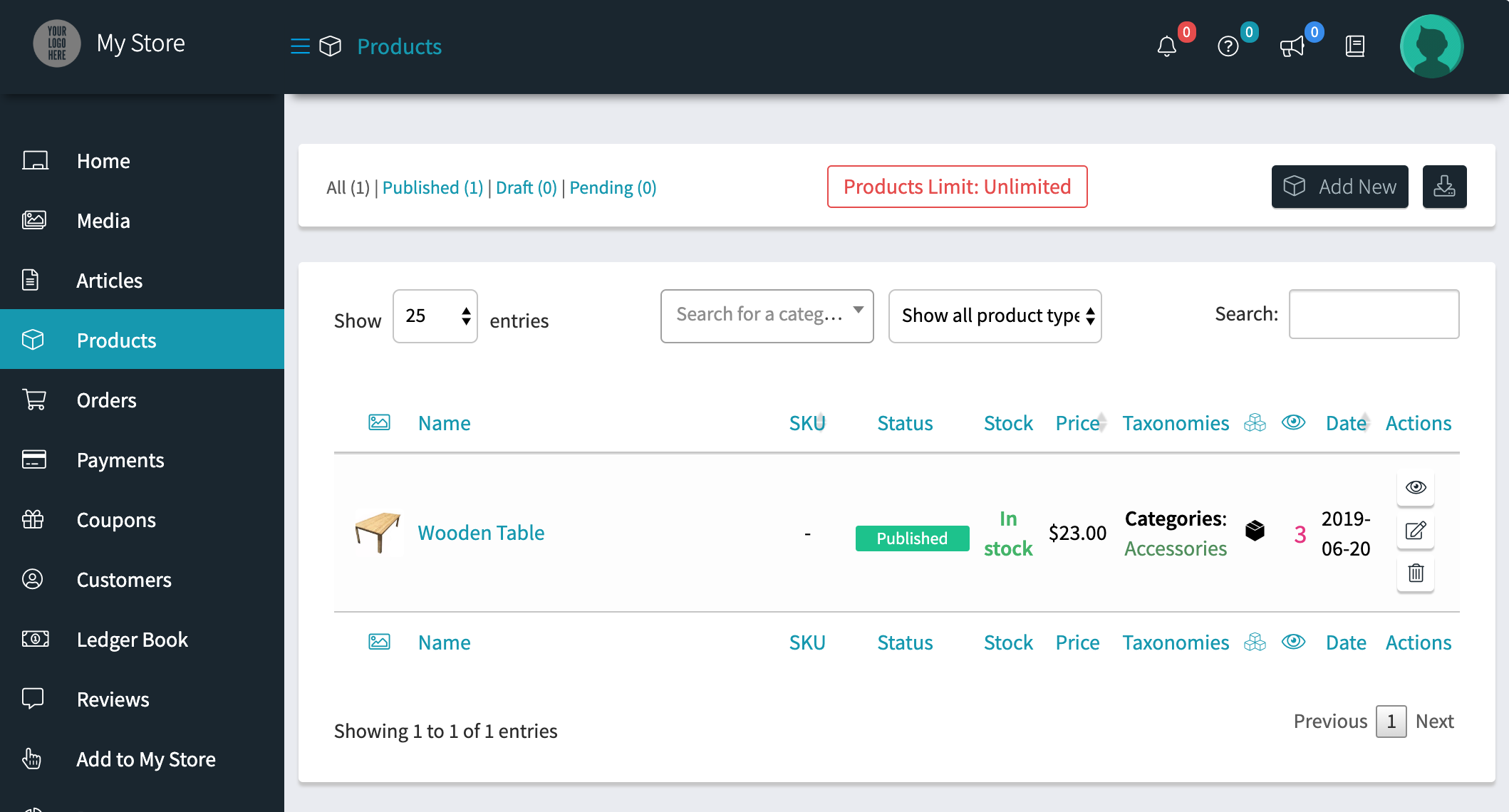
How can Vendors Fulfil their WooCommerce Orders?
After setting up the Multi-Carrier Shipping plugin with your preferred shipping rules, your customers will get the shipping rates on the WooCommerce cart and Checkout page. Once a customer places an order for a particular vendor, the vendor will be able to access the order from the Orders tab in the front-end manager, as shown in the image below.
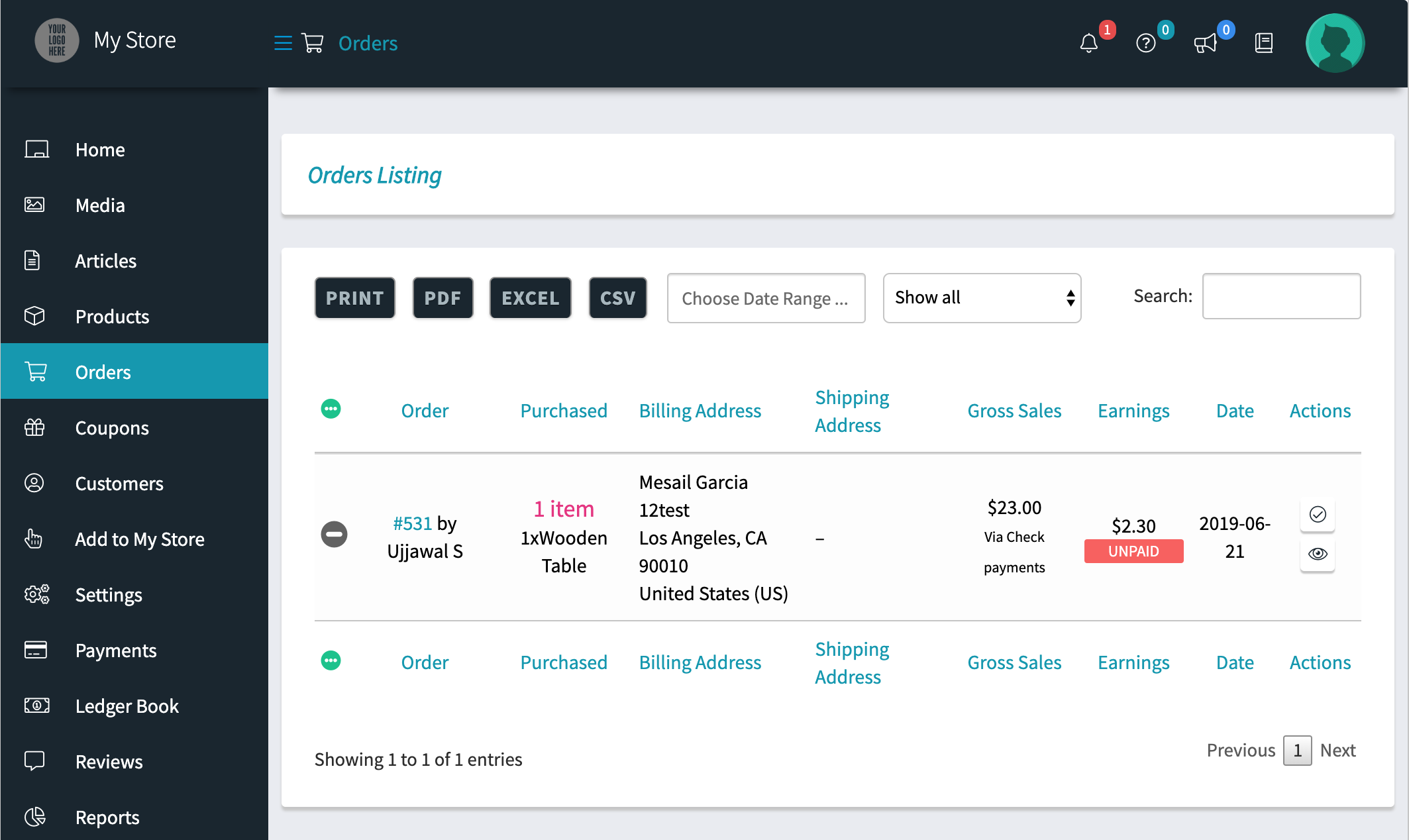
The order tab will have the following details,
- Order Number
- Product Name and Quantity Purchased
- Billing and Shipping Address
- Sales
- Vendor Commission
- Date
Advanced WooCommerce Multi Vendor WCFM Shipping Solutions
If you’re looking for a multi-vendor solution that lets vendors offer shipping rates, print shipping labels, and share real-time tracking updates via email, then you should check out the following solutions.
- WooCommerce UPS Shipping solution with Multiple vendors using WCFM
- WooCommerce FedEx Shipping solution with Multi vendors using WCFM
Summary
The combination of WCFM Marketplace and WooCommerce Multi-Carrier Shipping plugin could help you achieve your multi-vendor business case. If you need any help in setting up a multi-vendor shipping scenario on your WooCommerce website then feel free to contact our customer support. They should be able to help you out entirely.
Happy selling!

