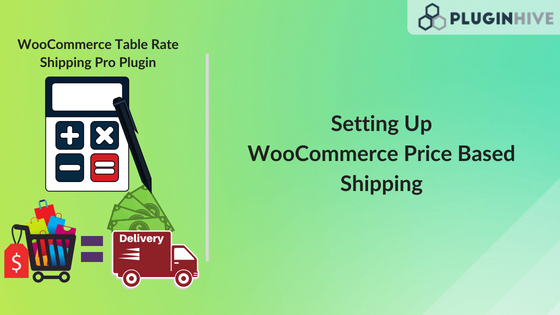In this article, we will see how the WooCommerce Table Rate Shipping Pro plugin allows you to carry out various price-based shipping calculations with ease. We will discuss some of the complex price-based shipping scenarios and check out some of the easiest ways to achieve them using this plugin. If you are among those store owners who want to increase your sales by providing cheaper shipping options based on how much your customers are spending, this article will surely help you in doing so. You can also check out some of the WooCommerce weight-based shipping and quantity-based shipping scenarios which you can easily configure using WooCommerce Table Rate Shipping Pro.
Provide Free Shipping Based On The Price of The Products In The Cart
Did you know that a higher shipping cost is among the top 5 reasons for cart abandonment..? Yes. Almost every E-commerce store witnesses their customers leaving their cart page due to the high shipping cost that they get while shopping. And that’s why you might have seen many stores providing free shipping so that their customers can have a cheaper shipping option. This will make their existing customers happy, as well as, attract new customers. Some stores even follow a different approach. They provide customers with free shipping only if they purchase beyond a certain value. This ensures store owners that the customers will purchase more for a cheaper shipping option. For WooCommerce store owners, there is a built-in Free Shipping option that you can configure for each zone. However, things get pretty messy and confusing when it comes to providing free shipping based on the price. WooCommerce Table Rate Shipping Pro, on the other hand, provides an easy way to do this. The plugin allows you to provide free shipping based on price by selecting the following matrix columns from plugin settings.
- Method Title Allows you to set a name to the shipping option. This name will be displayed on the cart page and will be visible to the customers.
- Price Allows you to set the price value based on which the plugin will identify which rule to follow.
- Rate Based On Allows you to configure shipping calculations based on weight, items in the cart or the price value of the cart.
- Base Cost The one time cost that the plugin will display on the cart page.
Once you select these columns, you can easily create the shipping rules to get price based shipping rates on your website. Take a look at the image below.
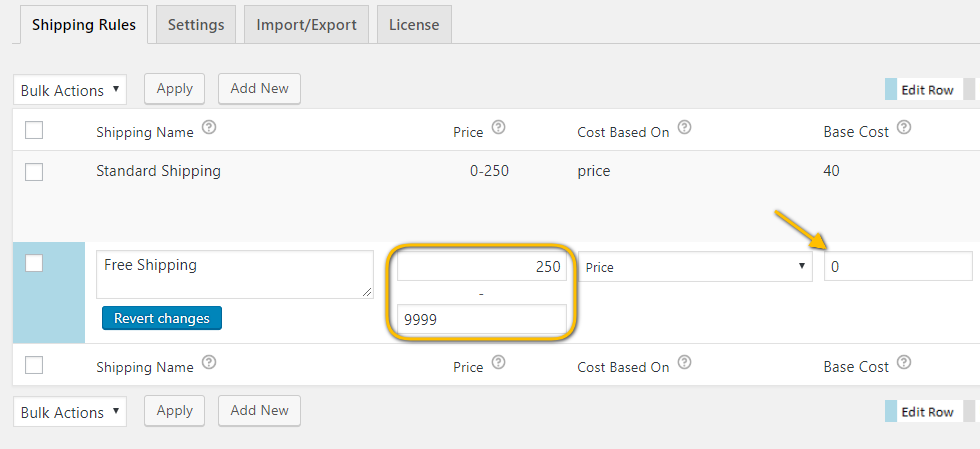
The image displays two shipping rules which state that if the customers purchase products worth more than $250, they won’t be charged for shipping. And the plugin will display a Free Shipping option on the cart page.
Provide Different Shipping Rates for Different Price Ranges
In the previous section, we discussed how you can provide free shipping beyond a particular price. However, this is not the only way to make sure your customers buy more from your store. You can also choose to gradually decrease the shipping rates based on different price ranges. Let’s say you have a shipping scenario, where you provide your customers with a $40 shipping cost. However, you also provide free shipping if they spend $400 or above in a single purchase on your shop. Since not every customer will spend $400 on a single order, you can provide relatively cheaper options for every $100 purchase. This way, the customers will become interested in spending more amount for cheaper shipping. WooCommerce Table Rate Shipping Pro allows you to enter multiple shipping rules and calculate shipping rates based on them. Hence, you can configure shipping rules for the different price ranges and get shipping rates on the cart page. Take a look at the image below.
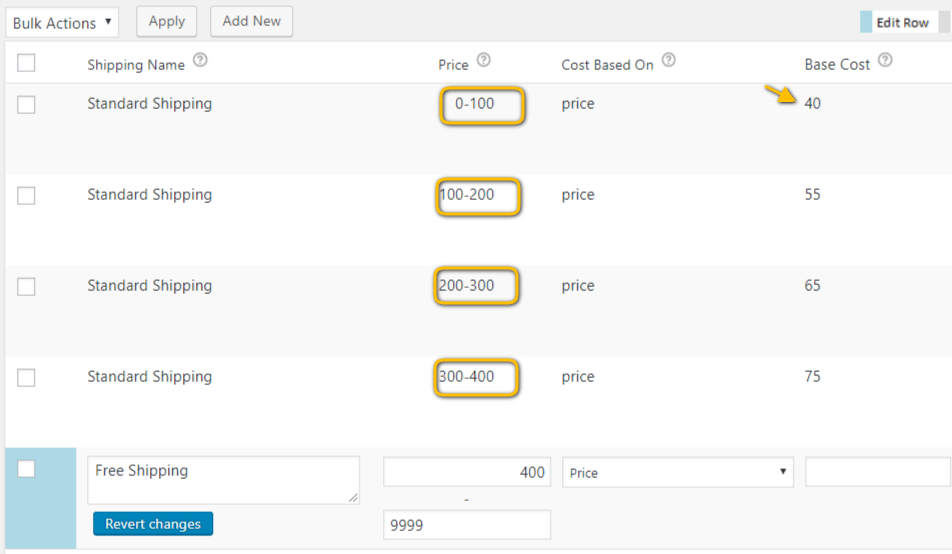
The image shows shipping rules for calculating shipping for every $100 purchase up to $400 and a free shipping option beyond that.
Charge Your Customers a Percentage Of What They Are Spending
WooCommerce store owners have come up with some very interesting ways to charge shipping from their customers. One of them is to charge customers a percentage value of the amount they are going to pay for the products. Let us consider Mindy’s business scenario to understand this better. Mindy runs a WooCommerce store and ships domestically across the US. She makes sure her customers get discounted shipping by having a set of rules to calculate shipping rates. Basically, Mind’s shipping rules suggest,
- Customers who purchase products worth $50 are charged a flat rate of $9 shipping fee.
- For a purchase of $50 to $150, they will pay a 20% shipping charge on the price of their products
- Beyond a purchase of $150, you will deliver the products free of cost
Now one thing is clear from her shipping rules – setting up these rules is not easy! Especially, calculating the percentage value of different orders between $50 to $150 dynamically would be a tough task without a flexible shipping solution. WooCommerce Table Rate Shipping Pro has got an easy solution for this. The plugin calculates the shipping rate dynamically. All you need to do is set up the shipping rules and the plugin will provide you with the shipping rates. Take a look at the image below.
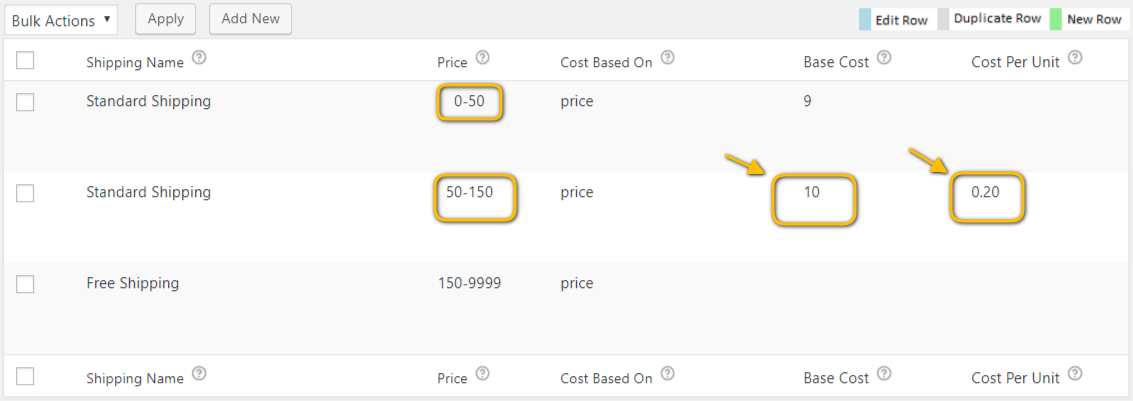
The image shows the shipping rates calculation for Mindy’s business scenario. As you can see, the percentage shipping cost is calculated in the following manner.
20% of $50 = $10 (Base Cost) 20% of every additional $1 = $0.2 (Per Unit Cost) Hence, Total Shipping Cost from $50 – $150, would be $10 with $0.2 per every additional unit increase in the price of the products in the cart.
Charge Shipping Based On The Amount Spent For A Particular Type Of Product
Different stores have different types of products. Some may be expensive and require extra care while shipping, whereas, others can just be shipped without worrying too much. As a WooCommerce store owner, you would want to make sure the products that you ship must be delivered to your customers in a perfect condition. And to ensure this, there are various shipping options which allow you to avail additional security measures to ensure a secure delivery. However, availing such services comes at a great price. Hence, it becomes necessary for you to let customers pay for the shipping, along with any additional charges. WooCommerce Table Rate Shipping Pro calculates shipping for such type of products with the help of the shipping classes. All you need to do is create a separate shipping class for such products and calculate shipping rates for them. And, since you have created dedicated shipping classes for different types of products, these shipping rules won’t affect the shipping rates of any other product. Take a look at the image below to have a much better idea of how the plugin gets this done.
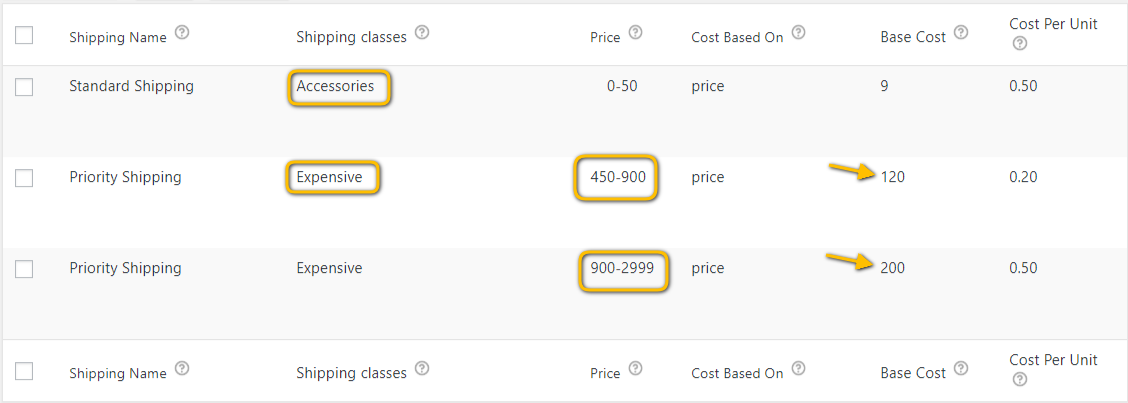
As you can see in the image, the plugin creates a separate rule for all the products which fall under the shipping class named, Expensive. This way, you can charge shipping rates based on the price of the products for that shipping class. And as we discussed earlier, you can also create shipping rules for various price ranges for the products of that shipping class.
When Products of Different Types Are Purchased Together
We have already discussed, how WooCommerce Table Rate Shipping Pro deals with price based shipping in case of a particular product type. However, things get really tricky when you want to have similar shipping rates for multiple types of products in your online store. Especially, when your customers try to purchase more than one type of product, it becomes quite complex to provide shipping rates for them. In such cases, you require flexibility in calculating shipping rates for different types of products. One of the most important reasons WooCommerce Table Rate Shipping Pro is the most advanced WooCommerce shipping calculator is the flexibility it provides to handle even the most complex looking shipping scenarios. This plugin’s functionalities like Calculation Modes and Calculation Logic come in handy while setting up complex shipping scenarios like the one we are discussing. Basically, the plugin has two different approaches to calculate price based shipping for different types of products.
- A Separate Rule for cases when customers purchase Different Types Of Products Together
WooCommerce Table Rate Shipping Pro allows you to create shipping rules for more than one product type. All you need to do is create a new shipping rule and assign multiple shipping classes to it. This way the plugin will know how to calculate shipping rates in case different types of products are there in the cart. One important thing to keep in mind is to enable the Calculation AND Logic in the plugin settings. This allows the plugin to calculate shipping rates for only those cases when the different types of products are there in the cart. To understand it better, check out the image below.
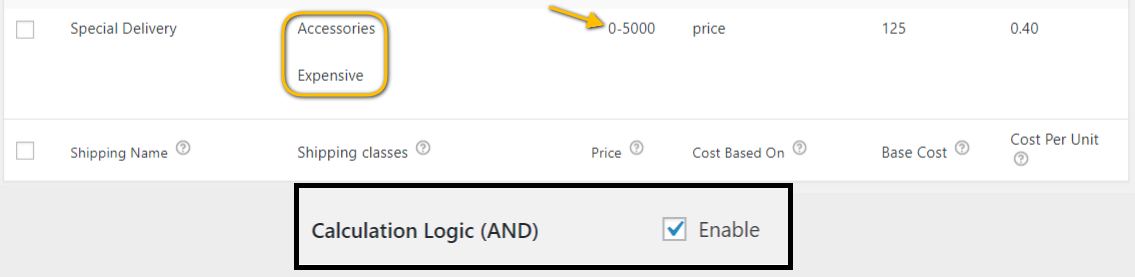
The image shows a dedicated rule to calculate shipping rates in case the customers buy products of both Expensive and Accessories type.
- Add Shipping Rates for dedicated Product TypeTogether and then display on the cart page
Another way WooCommerce Table Rate Shipping Pro handles shipping rates for multiple types of products is by adding the shipping rates from different shipping rules for the individual product type. This way the plugin will first calculate the shipping rates for any product in the shipping class Expensive, and then for the products of shipping class Accessories. Once the rates are calculated, the plugin will add these rates and display the final amount on the cart page. Take a look at the image showing the shipping rules for this shipping scenario.
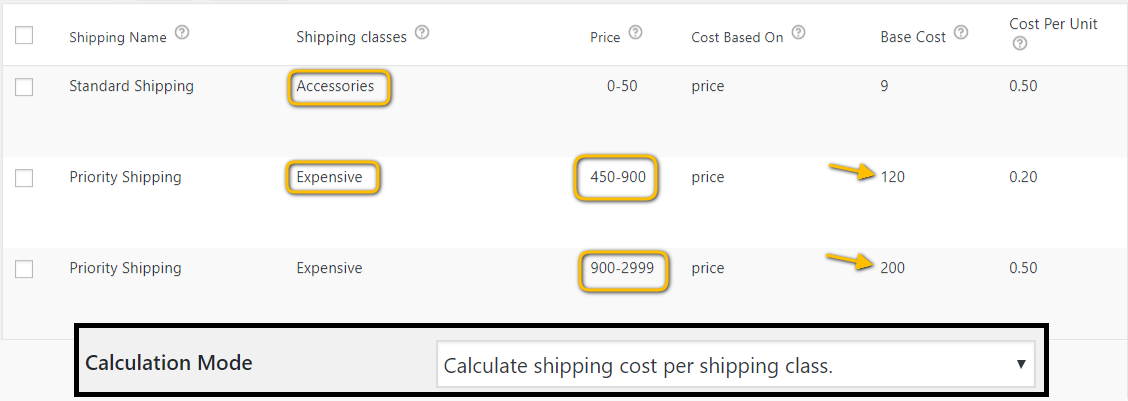
Here you can see the shipping rates being calculated separately. Also, you would require to select the Calculate Shipping Cost Per Shipping Class calculation mode.
Price Based Shipping For Different Shipping Zones
Another business scenario which you can easily achieve with the help of WooCommerce Table Rate Shipping Pro is the combination of different shipping zones and the price based shipping. In a default WooCommerce environment, one of the most annoying things is to create different shipping options for various shipping zones. One of the biggest reason for that is the fact that there is no easy way to do so. Especially, when you have more than one shipping zone. You need to create shipping options for each zone separately, which takes up a lot of time and effort. Moreover, setting up price based shipping is in itself very complex in WooCommerce. And it gets even worse when you combine with the tedious task of setting shipping options for each and every zone, one by one. WooCommerce Table Rate Shipping Pro, on the other hand, is fully integrated with WooCommerce shipping zones and provides an easy way to create shipping options for various zones. The plugin has the capability to create a number of shipping options based on the price, and assign one or more shipping zones to them. Take a look at the image below.
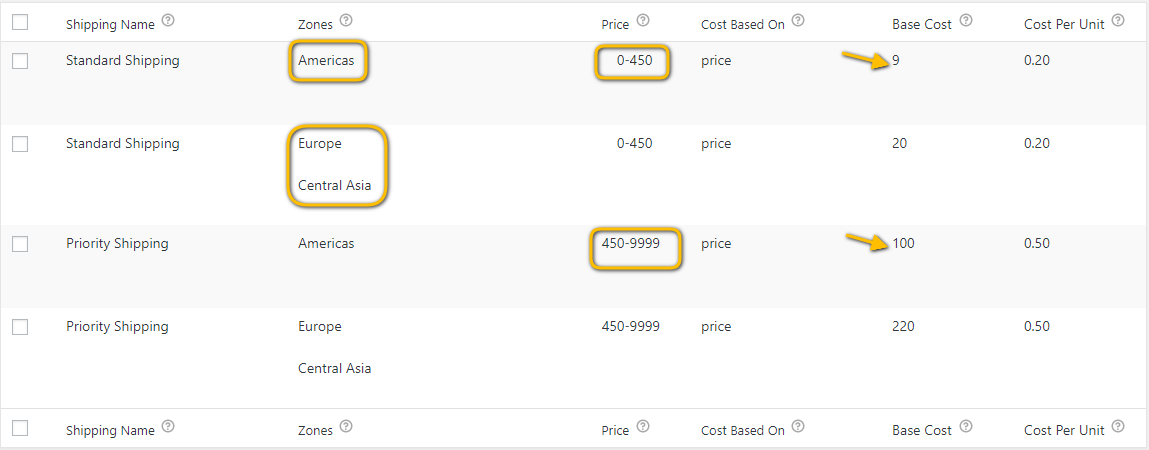
About The Plugin…
WooCommerce Table Rate Shipping Pro plugin
- Calculate shipping rates based on factors like,
- Product Cost
- Product Weight
- Number of Items in the cart
- Shipping Classes
- Product Category
- Destination Address
- Premium Version Cost – $69