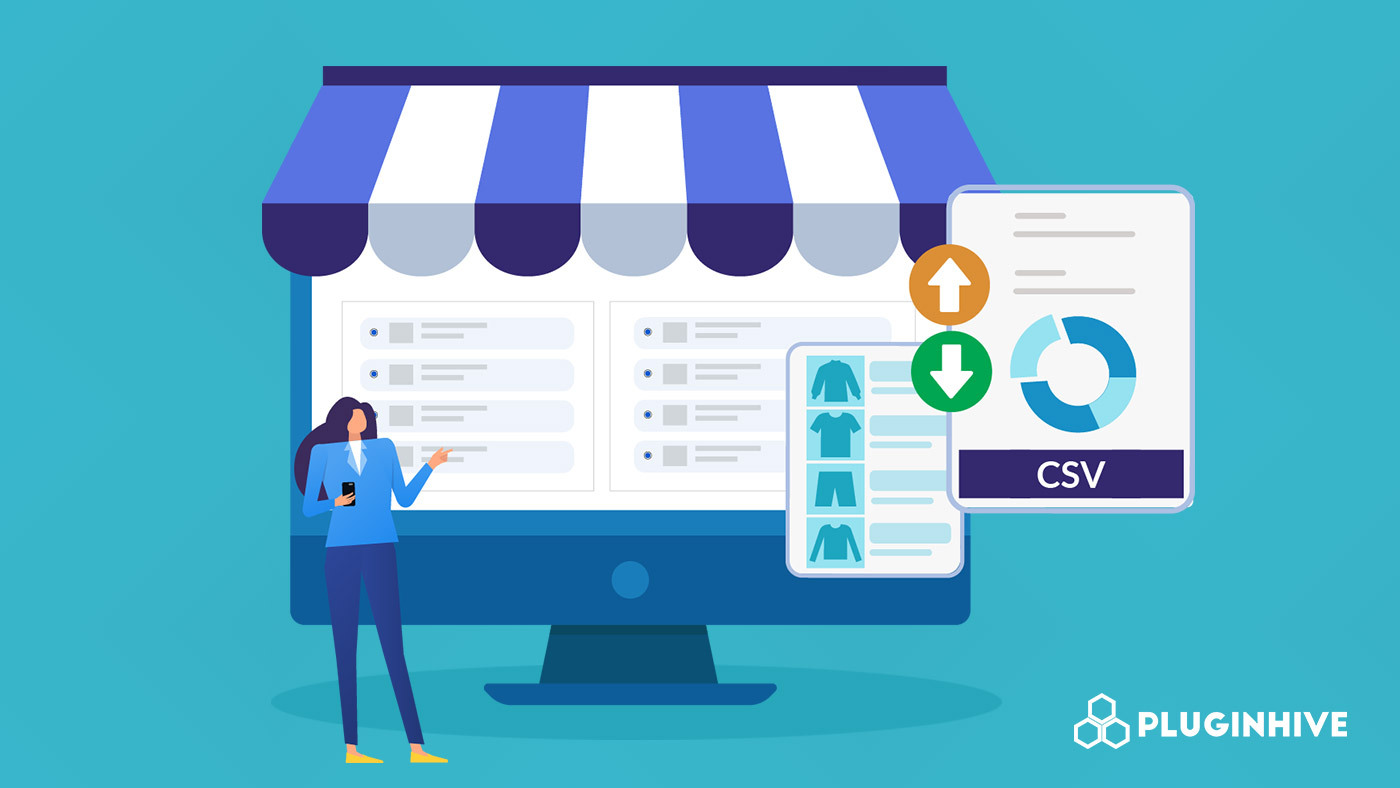CSV files are often used to export & import products into your eCommerce store. Using a CSV file, you can import, export, and download your online store’s data & update or edit existing product information quickly. PH MultiCarrier Shipping Label App & WooCommerce Shipping Services help to ease this process within your Shopify & WooCommerce store.
Let’s check how to use CSV files within your eCommerce store to better organize large amounts of store & product details.
On this page
- How to Import Products Within Shopify and Woocommerce
- Know your CSV in Detail
- Things to Remember While Importing CSV Files
- Check Whether Your Products Are Imported Successfully
How to Import Products Within Shopify and Woocommerce
To export your product details from Shopify or WooCommerce, you have to Export CSV. It will get downloaded and you can make the changes in it as per your requirements and import it. Refer below:
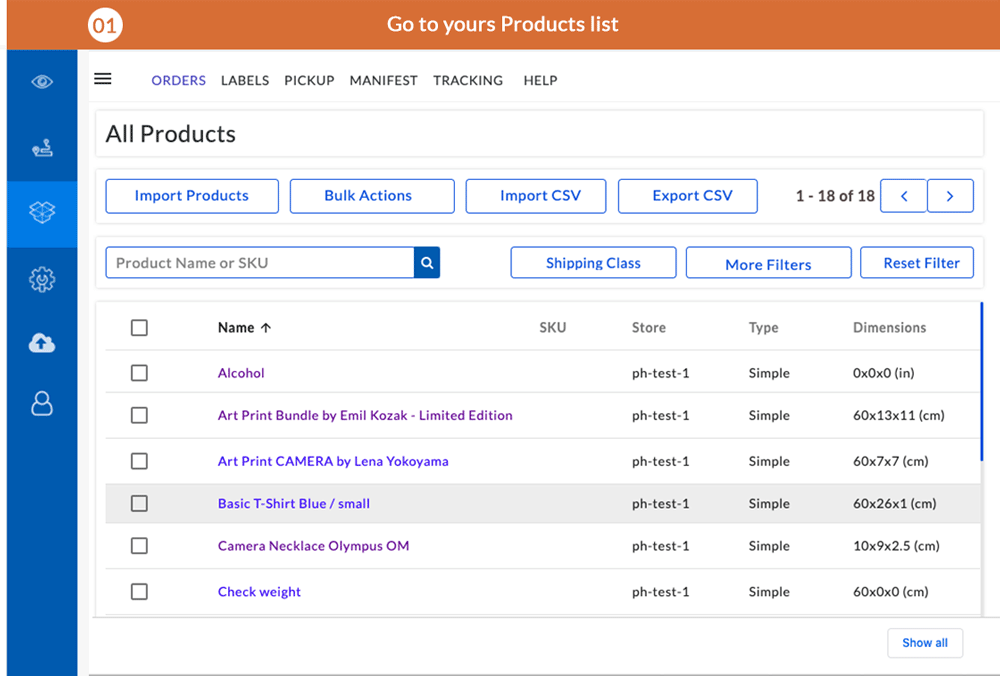
Know your CSV in Detail
Product Details
In the CSV file, product details are essential for efficient management. These details typically include the product ID, SKU (Stock Keeping Unit), weight, dimensions, pre-packed status, and exclude from shipping. This information streamlines inventory management and shipping processes, ensuring accurate tracking of products throughout the process.
Product ID
Product IDs are a series of numerical or alphanumerical digits that are used to identify a specific product. When you export the CSV, Product ID comes in the first column & since they are unique numbers, any changes made in the sheet will throw an error during CSV import.
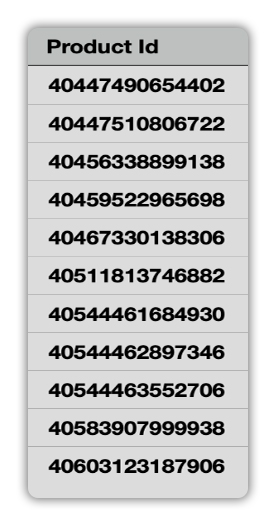
** Product Name and Product ID should not be modified in the CSV file.
Stock Keeping Unit (SKU)
SKU or stock-keeping unit is a number (usually eight alphanumeric digits) assigned to products to keep track of stock levels internally.
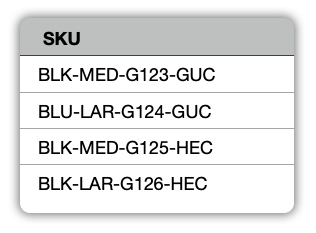
** Please note that SKU section should not be modified; any changes made in the sheet will not be reflected.
Product Dimensions
Product dimensions describe the dimensions, and units of specific inventory variants. These are important fields for having accurate shipping rates.
In the CSV file, you can edit the dimensions along with the dimension units for your products.
Note: The valid dimension units are: in(Inches), cm(CentiMeters).
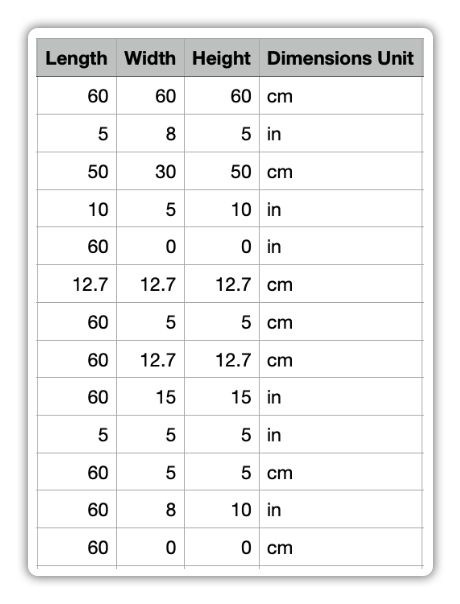
** Please note that the weight section should not be modified; any changes made in the sheet will not be reflected in the app.
** Weight can be configured only in Shopify Products Page.
Pre-Packed Product
If the products you are selling come in their own boxes and do not need additional packaging, such as pre-packed food items or cosmetics, you can enter “TRUE” in the Pre-Packed column of the sheet. Otherwise, mark it as “FALSE.”
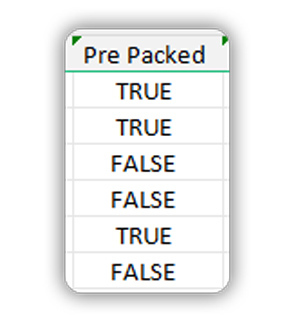
Exclude From Shipping
If you are shipping products such as gift cards or promotional items and wish to exempt them from shipping charges, please mark them as “TRUE” under the Exclude from Shipping column.
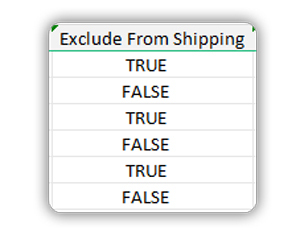
International Shipments
When you are shipping from one country to another, certain data are required for customs clearance. This section includes the elements of compliance and efficient customs clearance.
International shipments need to have a harmonized code, country, state, and district of manufacturing, customs description, and value.
Harmonized Code
Harmonized System (HS) Codes are commonly used throughout the export process for goods. It is used by customs authorities to identify products when assessing duties and taxes.
If you are shipping internationally, you can add an HS Code to the sheet under the Harmonized Code column.
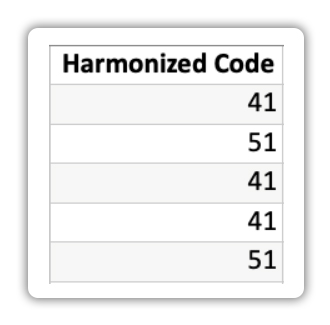
Country, State & District of Manufacture
In the sheet, you can add or edit the product manufacturing country, state & district for all the products especially if you are shipping internationally for easy customs clearance.
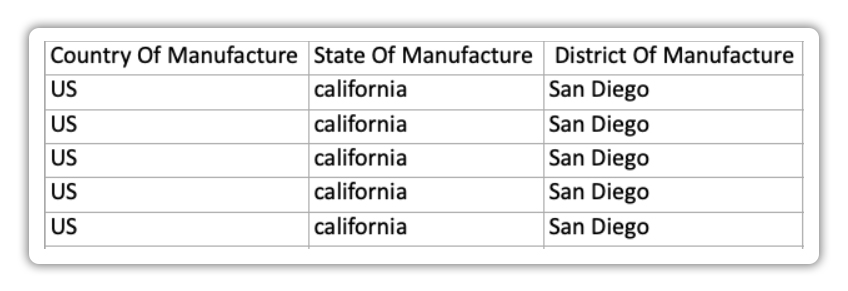
Customs Description and Customs Value
The Customs Description provides a brief overview of the product being shipped, helping customs officials assess the goods. Meanwhile, the Customs Value indicates the monetary worth of the items, which is important for calculating duties, and taxes, and assessing compliance with import regulations.
Both elements are critical for smooth customs clearance and ensuring the legality of cross-border trade.
In the Excel sheet, you can edit or add Customs Descriptions & Customs Values to reduce the risk of your shipment being held at Customs.
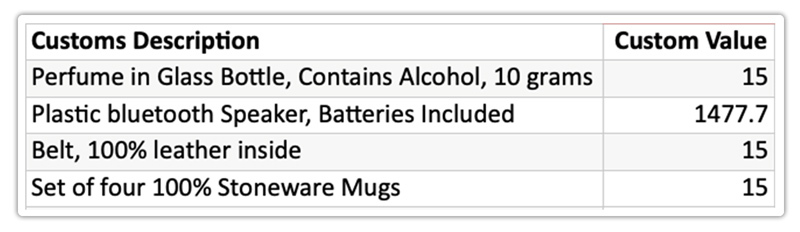
Special Services
Special services are additional services provided by shipping companies at an extra cost. These may include options like signature confirmation, special handling for dry ice, freight, and hazardous items, as well as document handling. They are particularly useful if you ship alcohol, wine, heavy items, perishable goods, and similar items.
Freight Shipment
Choose freight services for heavier shipments over 150 lbs for efficient delivery and cost-effectiveness, especially for bulk orders, expanding your business reach.
Imagine you run a small electronics shop. Normally, you send small packages like smartphones and a laptop to customers. But when a big order for 70 laptops comes in, each weighing 5 lbs, you need freight services. By using freight for this bulk order, you ensure efficient delivery and cost-effectiveness. This helps your shop grow.
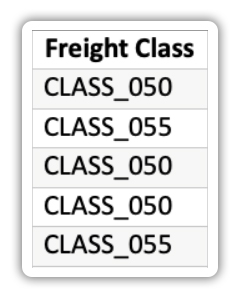
If you are shipping freight products, these are the valid values and format for Freight Class to fill in the sheet:
CLASS_050
CLASS_055
CLASS_060
CLASS_065
CLASS_070
CLASS_077_5
CLASS_085
CLASS_092_5
CLASS_100
CLASS_110
CLASS_125
CLASS_150
CLASS_175
CLASS_200
CLASS_250
CLASS_300
CLASS_400
CLASS_500
To get more understanding on Freight Classes, read WooCommerce Shipping: What are Freight Classes?
Dry Ice Shipment
Dry ice shipping makes use of dry ice to keep temperature-sensitive goods intact during shipping. It is extremely cold and can be hazardous if not managed correctly, hence labeling makes it easier to handle with special care.
If you are shipping your products with dry ice, you can mark it as “True” under the Dry Ice Present column and add Dry Ice Weight & Units to the sheet.
Note: Valid Values for Dry Ice Weight Units are kgs & lbs
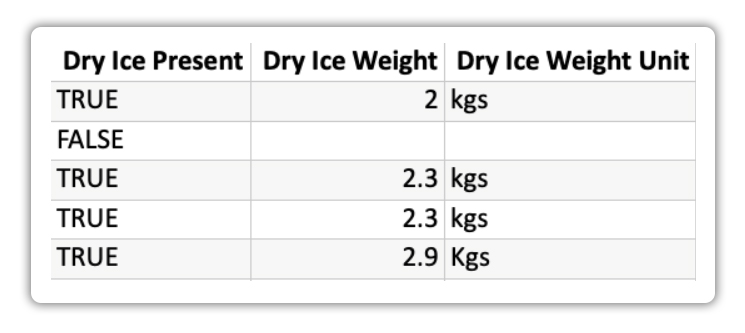
If you’re shipping with UPS, for air shipment of dry ice in the United States whether for diagnostic/medical treatment purposes or non-medical, non-hazardous you will need to comply with the regulations found at 49 CFR 173.217. If you’re shipping dry ice internationally, IATA regulations apply.
In the sheet, you can edit or add the UPS Dry Ice regulations in the following format: CFR or IATA
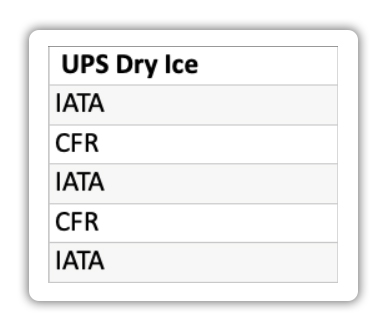
Alcohol Shipment
Alcohol carries certain restrictions based on the shipping carriers you choose, and each shipment is constantly monitored by government officials. Therefore it is important to mention that you shipping alcohol-based products or beverages.
In the CSV file, mark “True” in the Alcohol column if your shipment includes alcohol, and specify the Alcohol Recipient Type as either CONSUMER or LICENSEE in the corresponding columns as shown below:
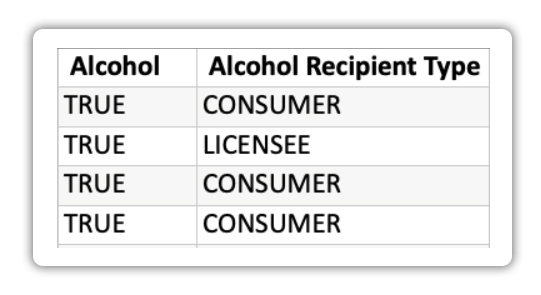
Document Settings (for UPS)
If your product is of a document type, mark it as “True” in the CSV file under the Documents column; otherwise, mark it as “False“. This option is available only to UPS.
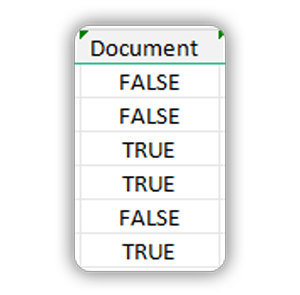
Delivery Confirmation or Proof of Delivery (POD)
Proof of delivery or Delivery Confirmation is a delivery receipt that confirms a consignee has received the correct goods.
If you want to prevent delivery-related customer disputes you can add whether you want delivery confirmation in the sheet as well.
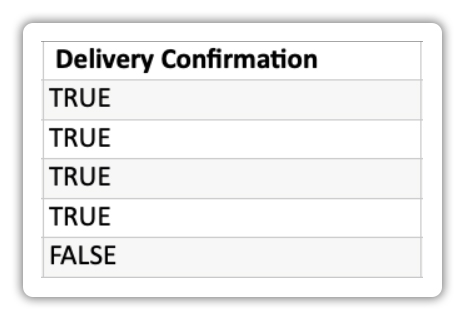
In the most basic form of POD, the delivery driver will collect a signature from the recipient, with the date and time when the recipient received their package.
FedEx
- While shipping with FedEx the valid values for FedEx Signature Options to enter in the sheet are:
- ADULT
- DIRECT
- INDIRECT
- SERVICE_DEFAULT
- NO_SIGNATURE_REQUIRED
UPS
- If you are shipping with UPS the valid values for UPS Signature Options to enter in the sheet are:
- SIGNATURE_CONFIRMATION
- ADULT_SIGNATURE_CONFIRMATION
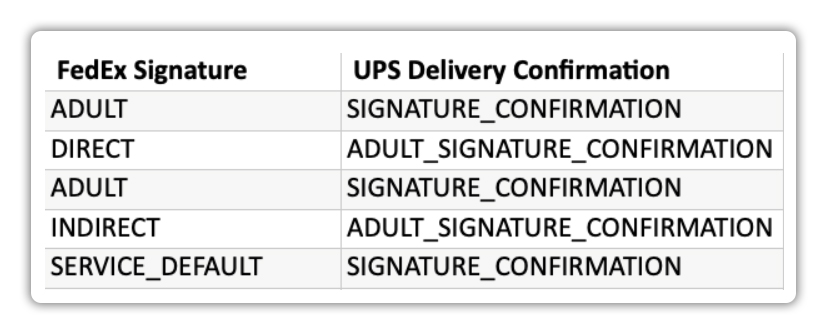
USPS
- While shipping with USPS the valid values for USPS Signature Options to enter in the sheet are:
- NORMAL
- ADULT
Purolator
- If you shipping with Purolator the valid values for Purolator Signature Options to enter in the sheet are:
- AdultSignatureRequired
- ResidentialSignature
- OriginSignatureNotRequired
EasyPost
- While shipping with EasyPost the valid values for EasyPost Signature Options to enter in the sheet are:
- ADULT_SIGNATURE
- SIGNATURE,
- NO_SIGNATURE
- INDIRECT_SIGNATURE
- ADULT_SIGNATURE_RESTRICTED
- SIGNATURE_RESTRICTED
- DO_NOT_SAFE_DROP
My Fastway
- If you shipping with MyFastway the valid values for MyFastway Signature Options to enter in the sheet are:
- MY_FASTWAY_SIGNATURE_REQUIRED
- MY_FASTWAY_AUTHORITY_TO_LEAVE

Things to Remember While Importing CSV Files
- Save files in CSV format after adding details so that the import process will be smooth.
- Keep your CSV file size under 7MB to prevent upload issues. If it’s larger, split it into separate files.
- Ensure data is entered in a Case-Sensitive manner to accurately reflect information within the application.
- Do not delete the columns in the CSV file. It is important to maintain the format of the CSV file for an errorless data transfer.
- Please avoid changing the Product Name and Product ID in the CSV file to prevent errors.
Check Whether Your Products Are Imported Successfully
After checking the common errors, head to the Bulk Import section to check if your imports are successful. It will display Batch Completed if your imports are successful.

If your imports failed then it will display Batch Failed in the same dashboard with the failure details as shown below:
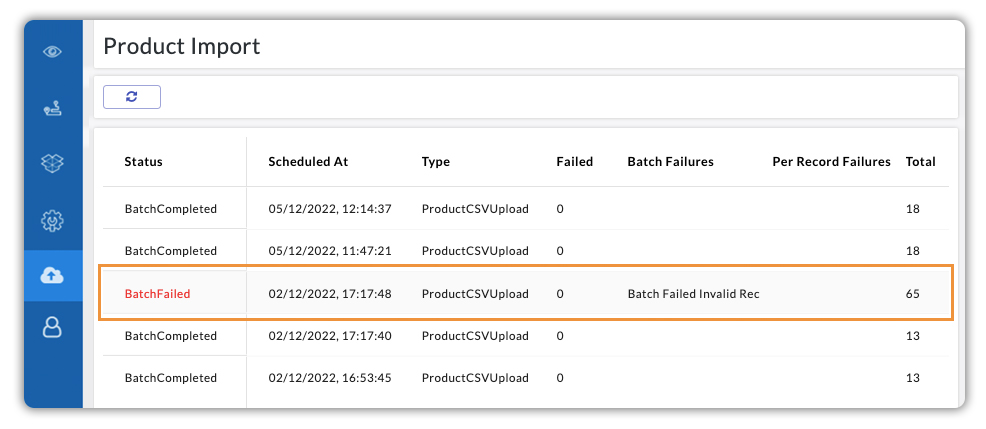
Get in touch with our support team if you encounter any errors during CSV file import.