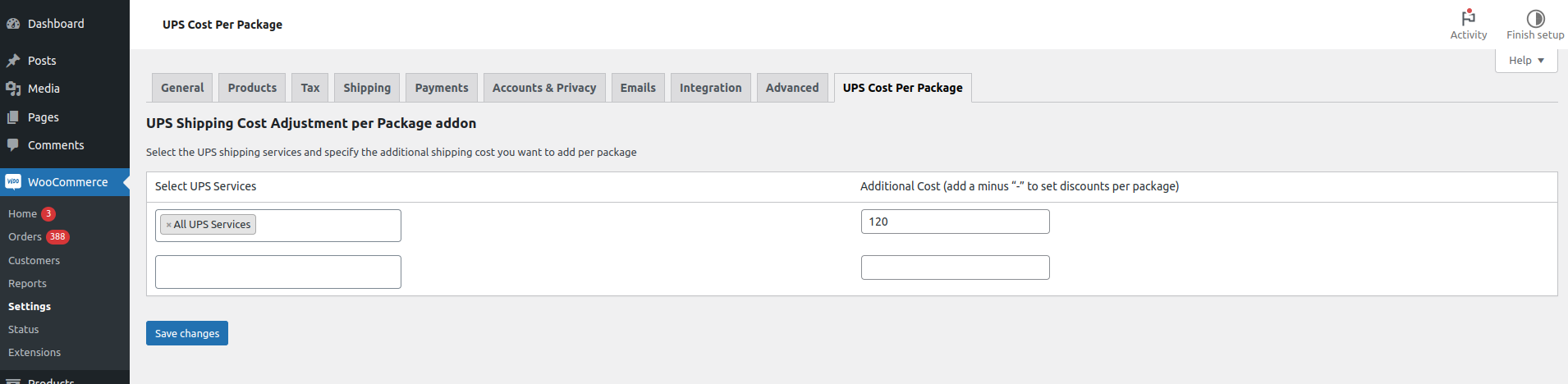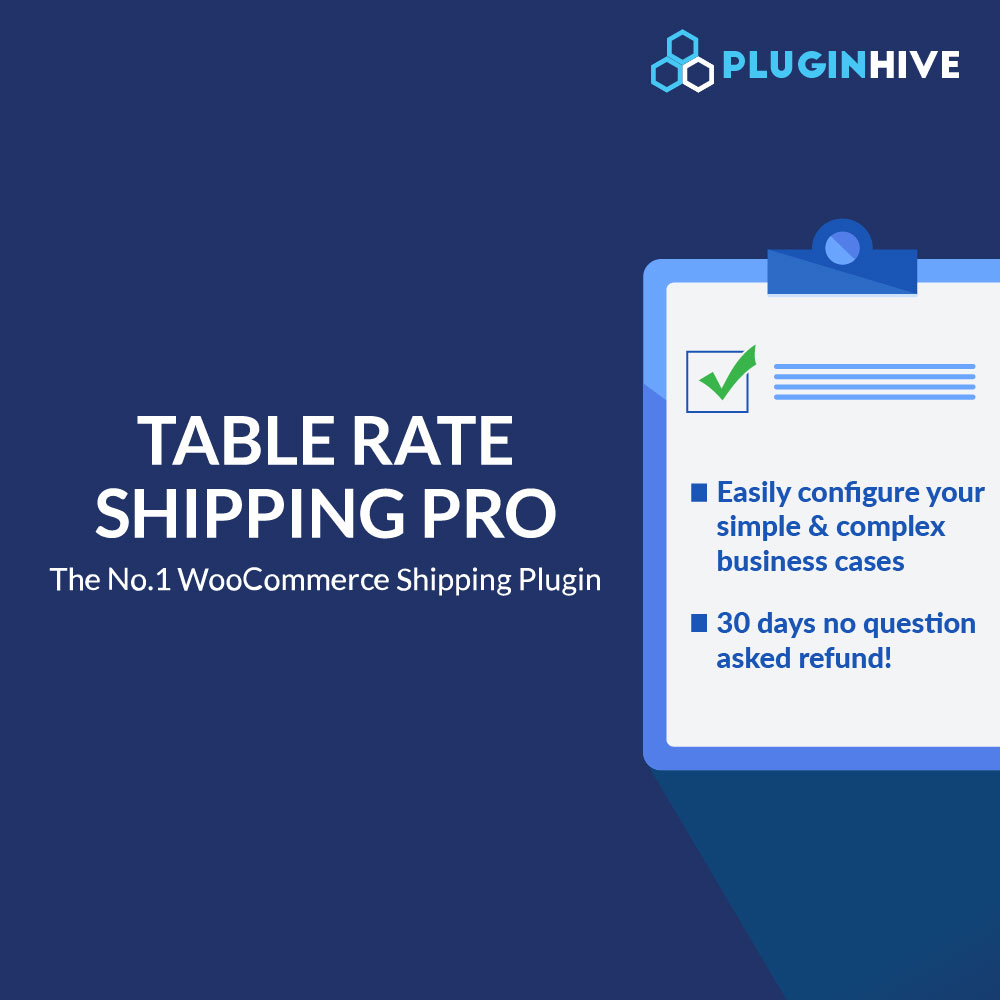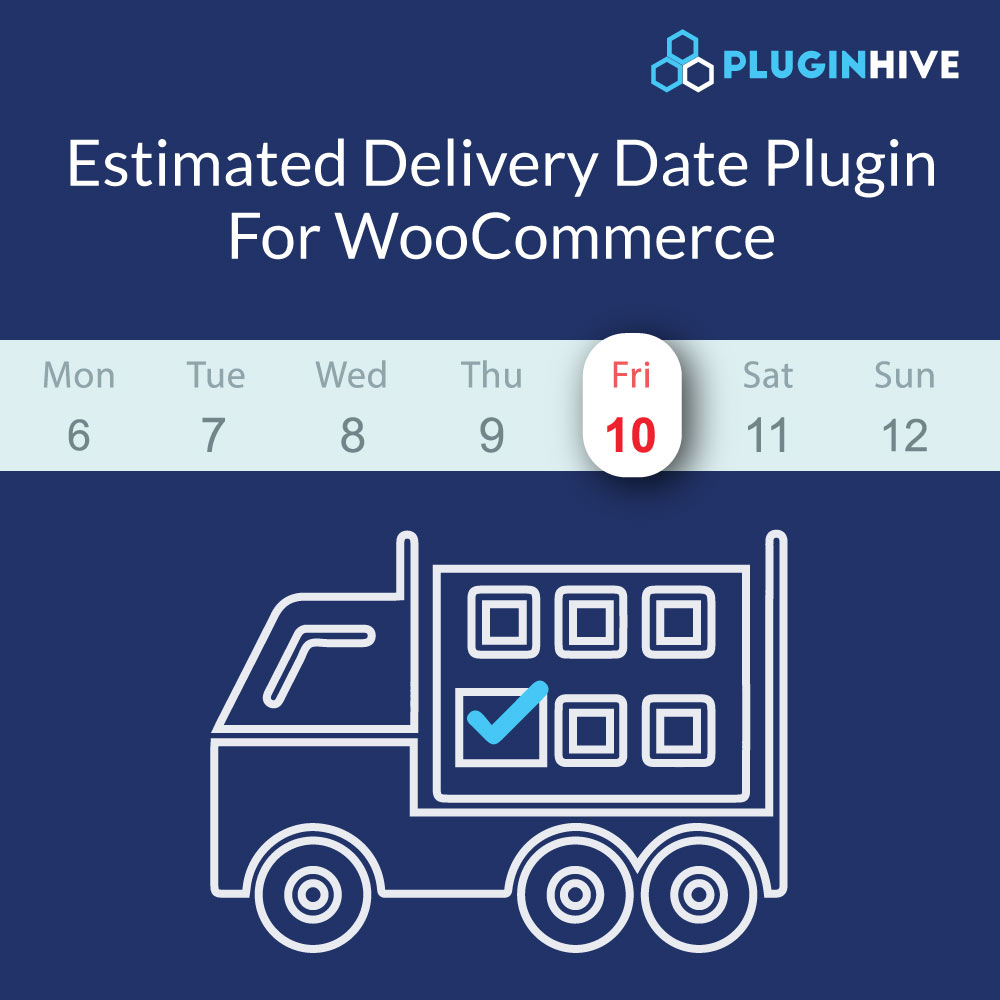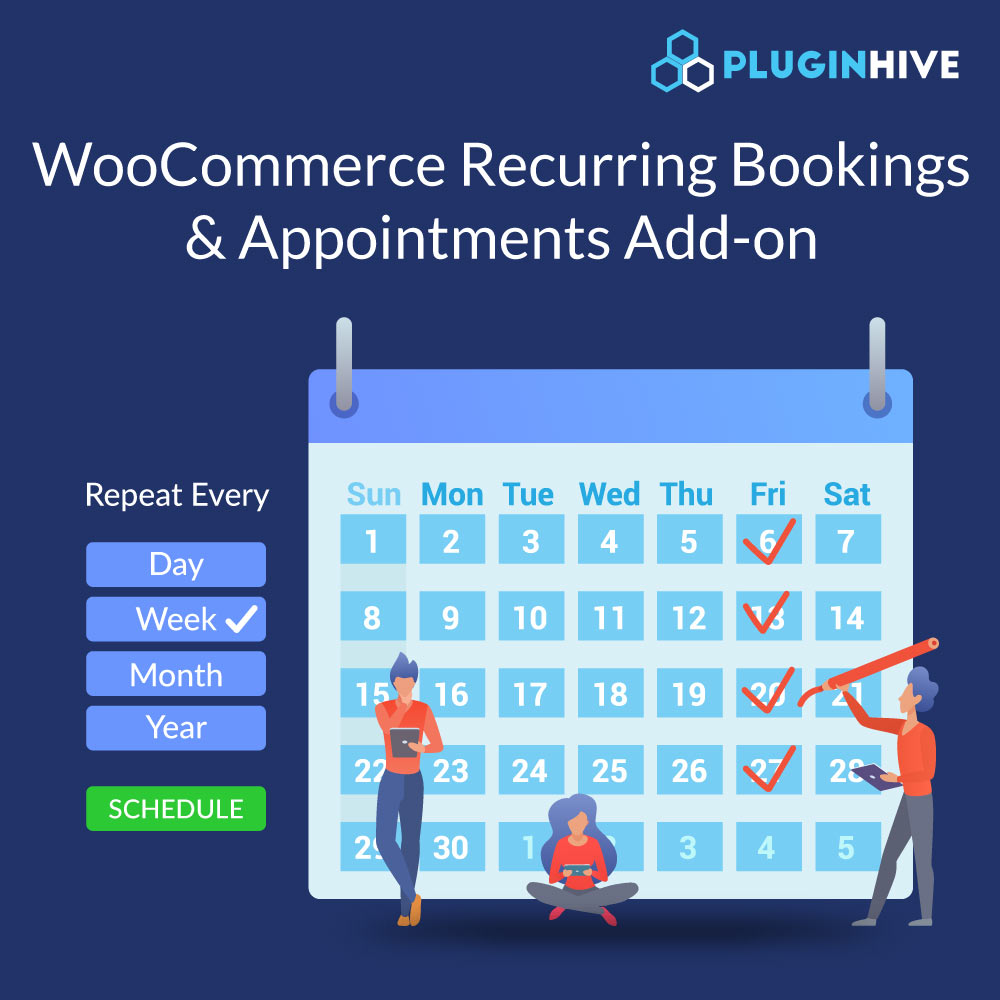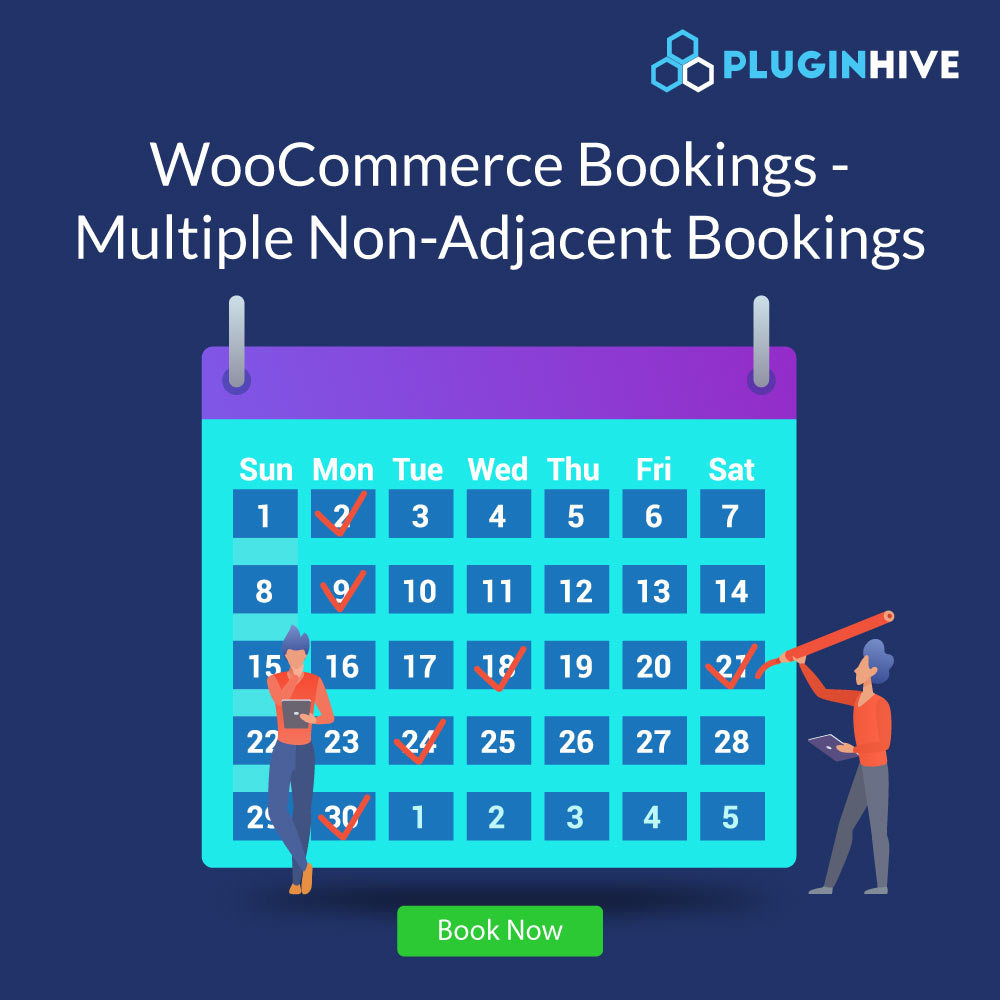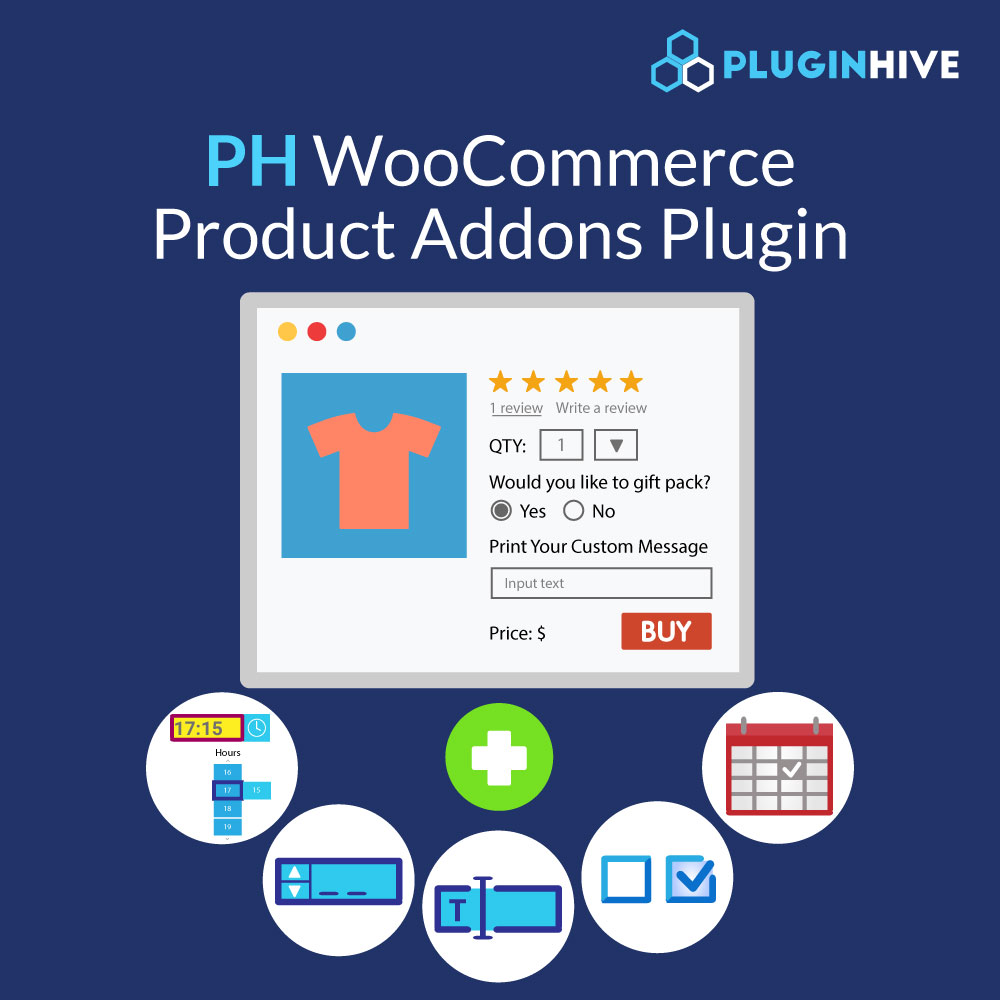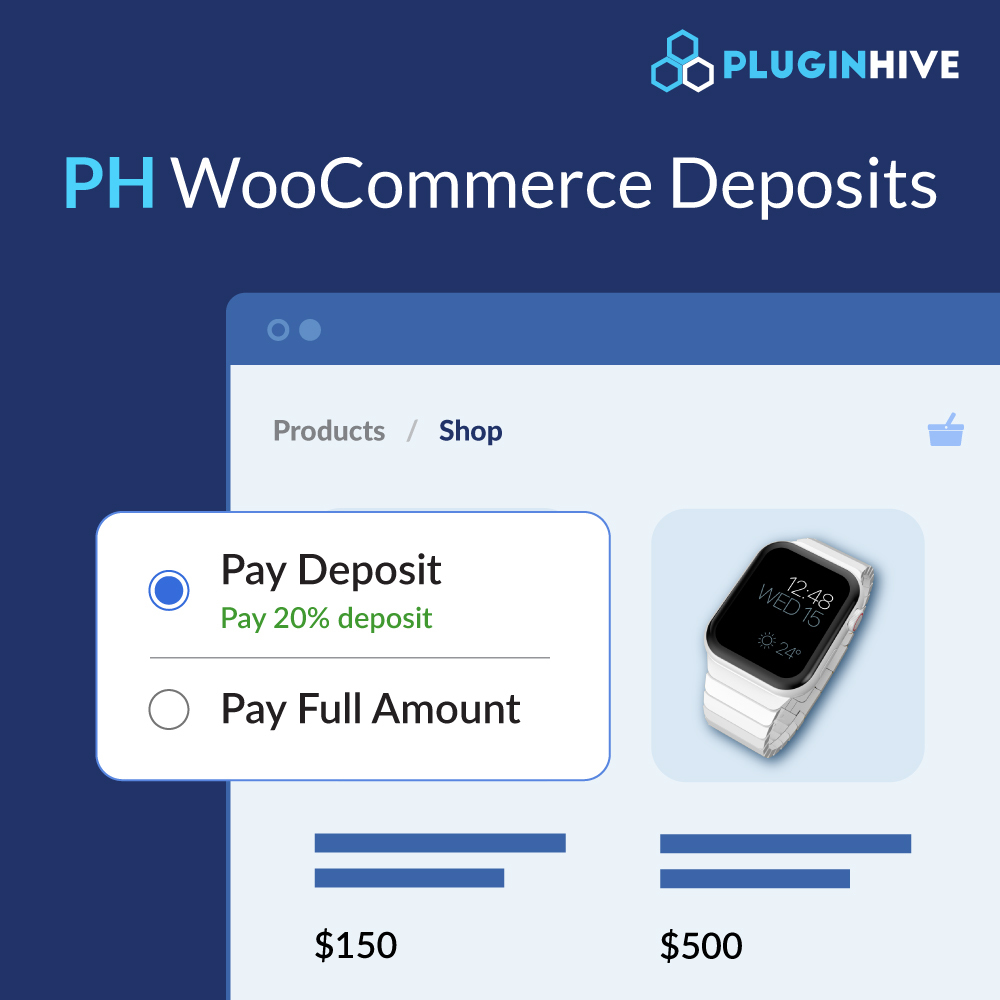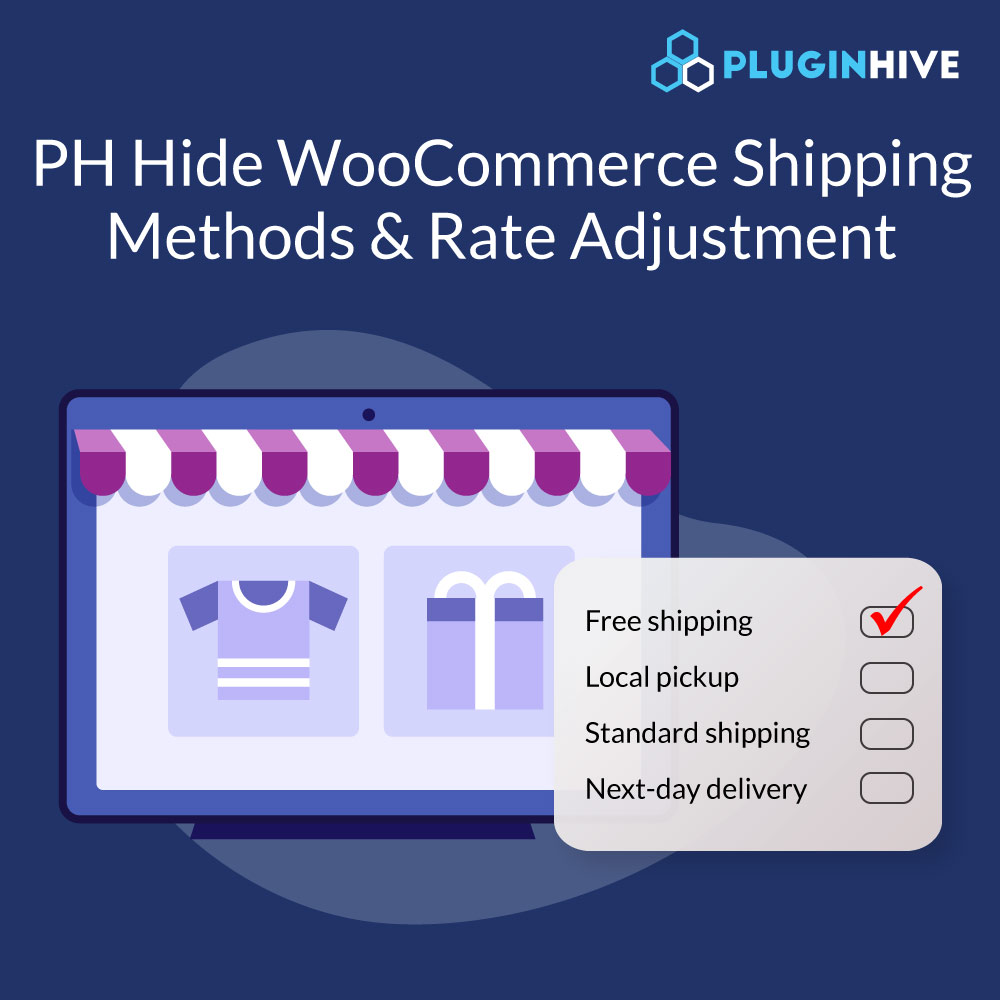Check out our tailor-made solutions for some of the complex WooCommerce shipping scenarios. With the help of WooCommerce shipping plugins and add-ons developed by PluginHive, you too can make shipping seamless for your WooCommerce store.
Why do these add-ons come with a fee & are not considered free?
You might be wondering why we have listed these add-ons as paid.
1. Specific, complex business requirements
These add-ons allow you to add some of the complicated shipping scenarios that are very specific to the business. Most of the WooCommerce store owners generally do not require the functionalities provided by these add-ons and hence these features can not be included in the premium shipping plugins.
2. Easy to manage, install & use plugins with GUI
All these add-ons were a part of “code snippets” in the past. However, we no longer recommend these code snippets as they are difficult to manage and use, especially without a developer. Instead, we provide easy-to-manage add-on plugins that can be installed, activated, and even deactivated in case of any issues.
3. Updated & Compatible with WooCommerce & WordPress
All our premium plugins are updated regularly and made compatible with the latest version of WordPress, WooCommerce, and some of the popular plugins like WPML, Multi-currency, Multi-vendor, etc. Hence, it becomes necessary for us to keep all the add-ons updated & compatible with our premium plugin to offer seamless usage.
If you want us to develop a similar solution tailored to your requirements, you can check out our WooCommerce Customization & Consultation Package for more information.
On this page
- WooCommerce Multi Warehouse Shipping with UPS, FedEx & Canada Post
- Shipping Modular Products packed into Multiple Boxes
- Restrict WooCommerce Shipping for PO Box Addresses
- Skip Shipping for certain WooCommerce Products
- Modify the City field as a DropDown on WooCommerce checkout
- The Estimated Delivery date for Backorder Products
- Use Vendor’s FedEx Account for WooCommerce Shipping
- Insurance preference for customers on WooCommerce checkout
- Delivery Confirmation for Residential Addresses
- Attach UPS Access Point Address to the Billing Address
- Generate Shipping Labels automatically for your Freight shipments
- Modify the total weight of the WooCommerce shipment
- Shipping Discount based on Cart Subtotal
- Customize how the Estimated Delivery Date displays on WooCommerce cart
- Do Not Display Estimated Delivery Date for certain WooCommerce Products
- Modify Estimated Delivery Date for UPS Shipments
- Generate UPS Shipping Labels for orders placed with different shipping methods
- Multiple Custom Actions on UPS Delivery of WooCommerce Shipments
- WooCommerce Shipping Rate Adjustment based on Shipping Classes
- Dropshipping for Resellers using UPS
- Adjust UPS Pickup Date as per customer-selected Delivery Date
- Add Various Importer details based on the Shipping Address
- Add Product, Order & Order Item Meta to the FedEx Shipping Label
- Modify the Estimated Delivery Date Range based on WooCommerce Shipping Classes
- Add tracking details to WooCommerce orders using a XML file
- HS Tariff Codes for different destination countries
- Restrict WooCommerce Payments Methods incase the customers select UPS Access Point Location while checkout
- Allow Customers To Choose the Order Delivery Date at WooCommerce Checkout Page
- Print Forward or Return UPS shipping label while processing the WooCommerce orders
- The Estimated Delivery Date on Product page
- Set UPS Terms of Sale for specific countries while shipping internationally with UPS
- Adjust UPS Shipping Rates for each package in the order
WooCommerce Multi Warehouse Shipping with UPS, FedEx & Canada Post
For WooCommerce store owners having multiple warehouses, shipping from more than one origin becomes a challenging task. However, based on the shipping carriers you use, there is a dedicated PluginHive shipping solution to allow multi-warehouse shipping on your WooCommerce store.
1. WooCommerce FedEx Shipping from multiple warehouses
If you are using FedEx as your preferred shipping carrier, you can use the WooCommerce FedEx Multi-Warehouse Shipping addon to set multiple warehouse addresses. The addon will make sure the shipment is created from the warehouse’s address based on the destination country or state entered by the customers.
Note – This addon requires the following plugins to work
All you need to do is configure your warehouse address based on the destination country or state, as shown below.
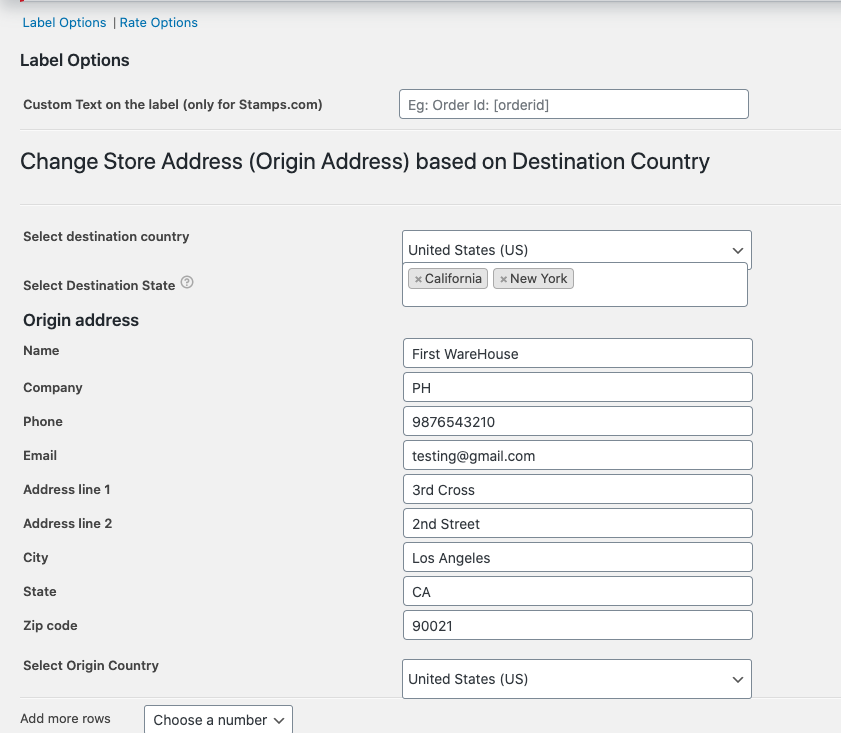
2. WooCommerce Canada Post Shipping from multiple warehouses
If you are using Canada Post as your preferred shipping carrier, you can use the WooCommerce Canada Post Multi-Warehouse Shipping addon to set multiple warehouse addresses. The addon will make sure the shipment is created from the warehouses’ addresses based on the destination ZIP code entered by the customers.
Note – This addon requires the following plugins to work
All you need to do is configure your warehouse address based on the destination ZIP code, as shown below.
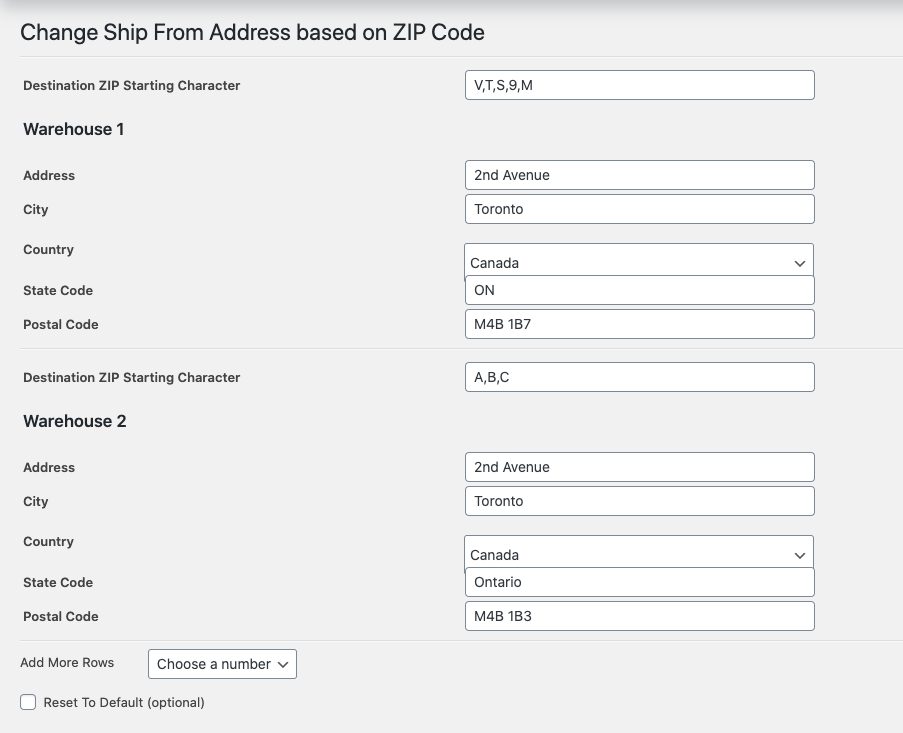
3. WooCommerce UPS Shipping from multiple warehouses
If you are using UPS as your preferred shipping carrier, you can use the WooCommerce UPS Multi-Warehouse Shipping addon to set multiple warehouse addresses. The addon will make sure the shipment is created from the warehouse’s address based on the destination ZIP code entered by the customers.
Note – This addon requires the following plugins to work
Also, the addon supports postal codes in the following formats. * Separated by ‘|’
– For example, 90017 90019|11101|30307 * Wildcards using ‘*’
– For example, 11.*|12.*|13.*|14.*|53.*|54.*|1.*|2.*|3.*|4.*
All you need to do is configure your warehouse address based on the destination ZIP code, as shown below.
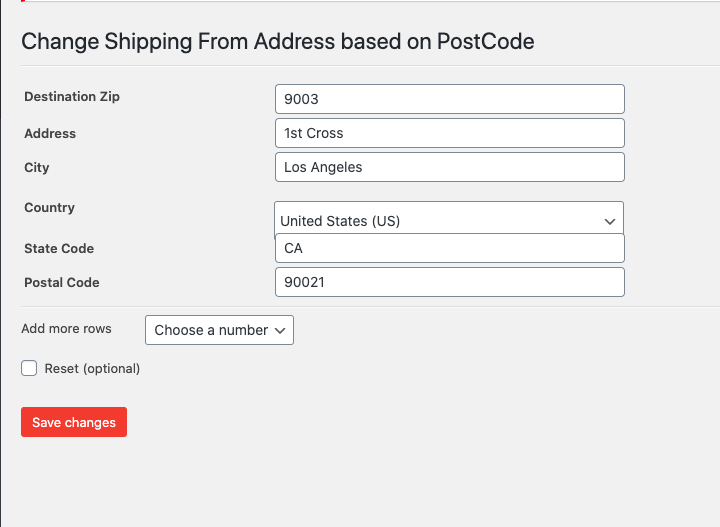
Shipping Modular Products packed into Multiple Boxes
If you are looking for a solution to ship your products, like furniture, which are generally shipped in multiple boxes, we have the exact solution for you.
PluginHive’s Add More Shipping Fields addon allows you to set up multiple weights and dimensions for WooCommerce products. This makes shipping easier without manually creating various boxes each time a customer purchases the products.
Note – This addon requires any one of the following plugins to work.
- WooCommerce Multi-Carrier Shipping Plugin
- WooCommerce UPS Shipping Plugin with Print Label
- WooCommerce FedEx Shipping Plugin with Print Label
To make the best use of the addon, set up multiple weights and dimensions on the product edit page, as shown in the image below, and you are good to go.
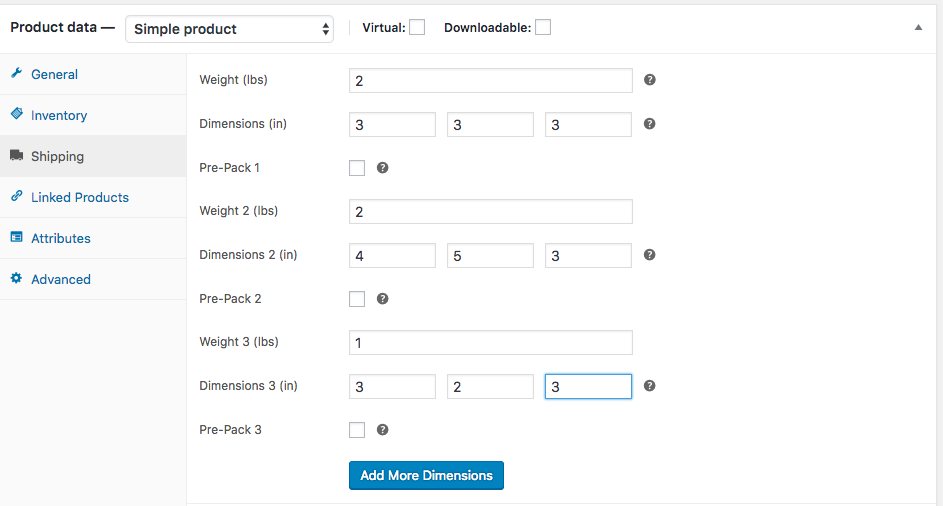
Restrict WooCommerce Shipping for PO Box Addresses
Shipping carriers like UPS and FedEx do not ship to PO Boxes. Hence, it becomes difficult to manage shipping in case a customer adds the PO Box address while placing an order.
Note – This addon requires any one of the following plugins to work
- WooCommerce Multi-Carrier Shipping Plugin
- WooCommerce UPS Shipping Plugin with Print Label
- WooCommerce FedEx Shipping Plugin with Print Label
- WooCommerce Canada Post Shipping Plugin with Print Label
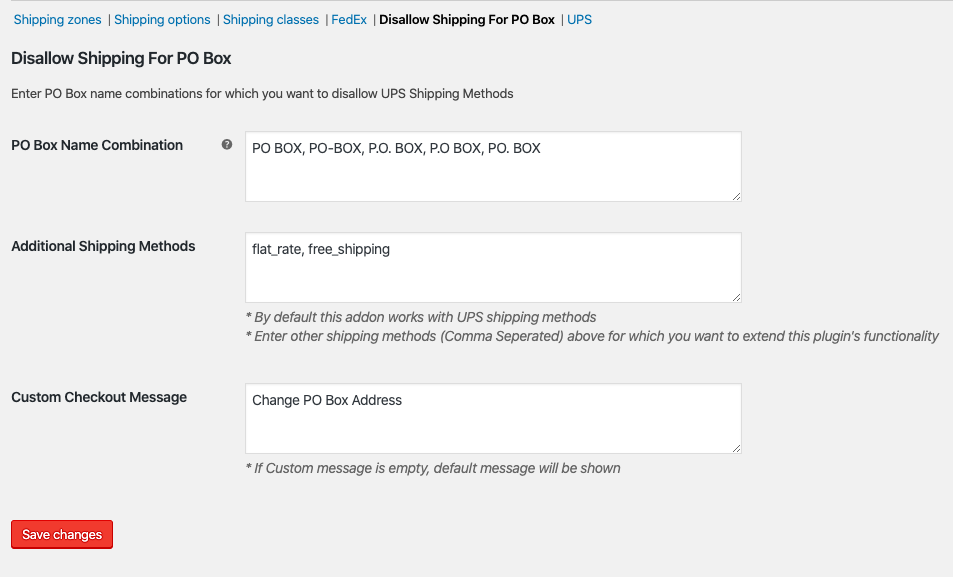
Skip Shipping for certain WooCommerce Products
While providing free shipping for certain products, it becomes difficult to make sure shipping is not charged for those products if a customer purchases them along with other products that are not eligible for free shipping.
PluginHive’s Skip Shipping Calculation addon makes it easy to avoid certain products from shipping calculations. The addon works with WooCommerce shipping classes and can skip all the products under a shipping class to add to the shipping cost.
Note – This addon requires any one of the following plugins to work
All you need to do is create a shipping class and assign all the products to it, for which you do not want to calculate shipping costs. Once done, just enable the addon and set the shipping class in the addon settings. Besides, you can even choose to skip shipping for a specific shipping class if the customer selects products of that shipping class along with any other shipping class together on the cart page.
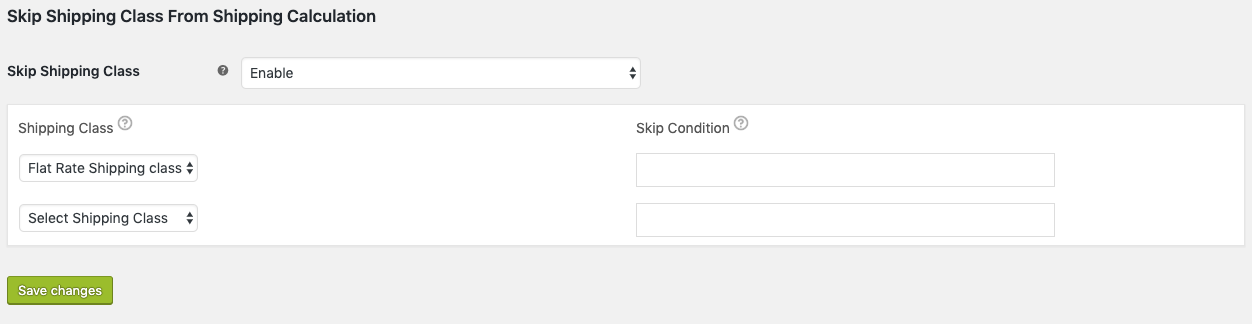
City field as a drop-down on WooCommerce checkout
Shipping carriers like UPS and FedEx do not ship to PO Boxes. Hence, it becomes difficult to manage shipping in case a customer adds the PO Box address while placing an order.
In countries like the UAE, shipping can not be calculated based on zip code. Hence, the only way to calculate shipping accurately for UAE customers is by using the combination of cities and states. However, by default, WooCommerce does not handle the UAE cities and states.
Using PluginHive’s WooCommerce City field as a Drop-down addon, you can easily configure the city field as a dropdown and create shipping rules based on the city name.
Note – This addon requires any one of the following plugins to work
All you need is the list of cities of the country you ship to and add it to the addon. It will display the city field as a dropdown on the WooCommerce cart and checkout page.
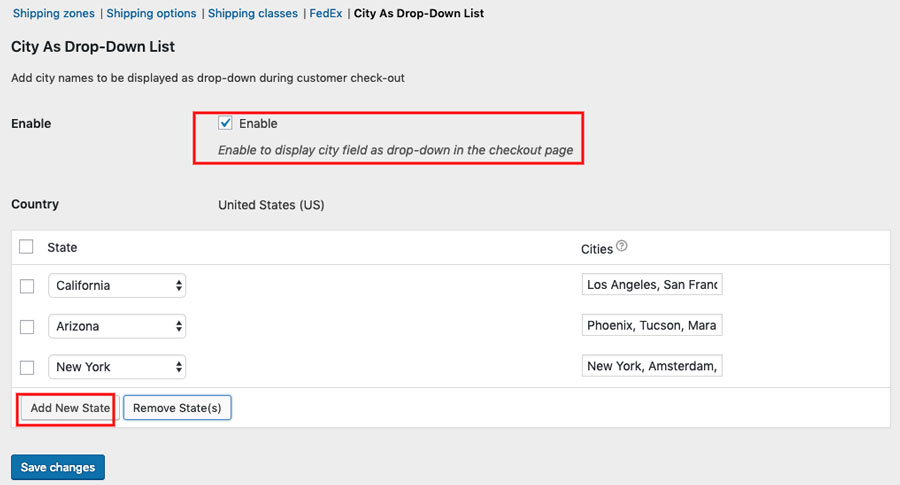
The Estimated Delivery Date for Backorder Products
WooCommerce provides functionality to set the products to backorders so that the customers can order the products even if they are not in stock. If you are looking to make sure the customers know exactly when they can expect the delivery of the products that are in backorder, we have the solution for you.
PluginHive’s WooCommerce Estimated Delivery Date for Backorders addon lets you set an additional number of days it will take you to deliver the backorder products. This way customers will have the exact idea of the delivery date even before they place the order.
Note – This addon requires the following plugins to work
You can easily set up delivery days for every backorder product, as shown in the image below. The add-on lets you choose from a fixed date or an additional number of days that will be added to the final delivery date.
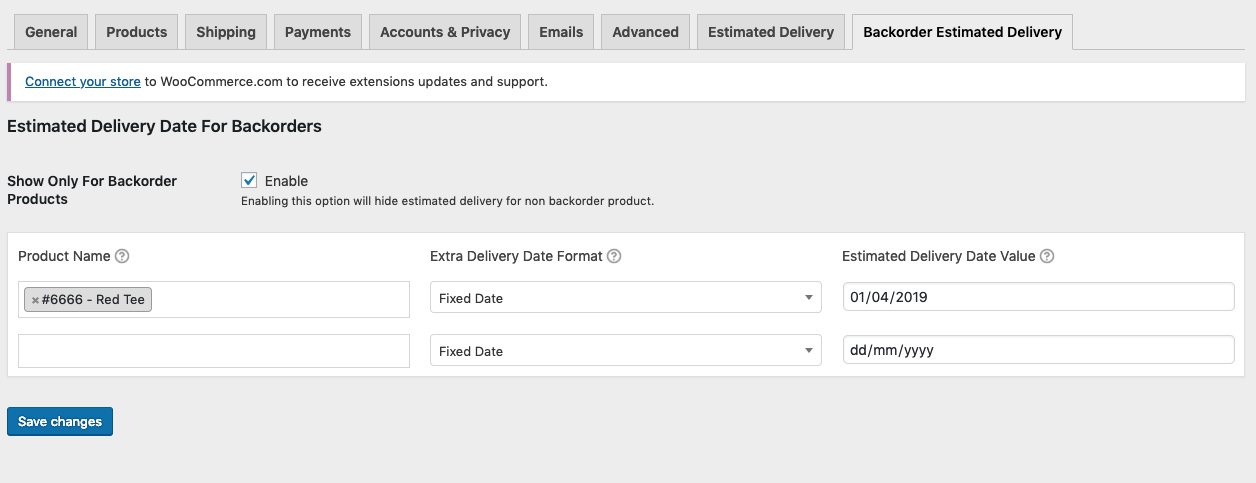
Use Vendors’ FedEx Account for WooCommerce Shipping
WooCommerce store owners having multiple vendors can now let their vendors pay the shipping cost for their FedEx shipments.
Using Bill Shipping to Third Party addon, you can ensure the shipping cost is being charged to the vendors’ FedEx shipping account, while the shipping label is generated using your own FedEx account.
Note – This addon requires the following plugins to work
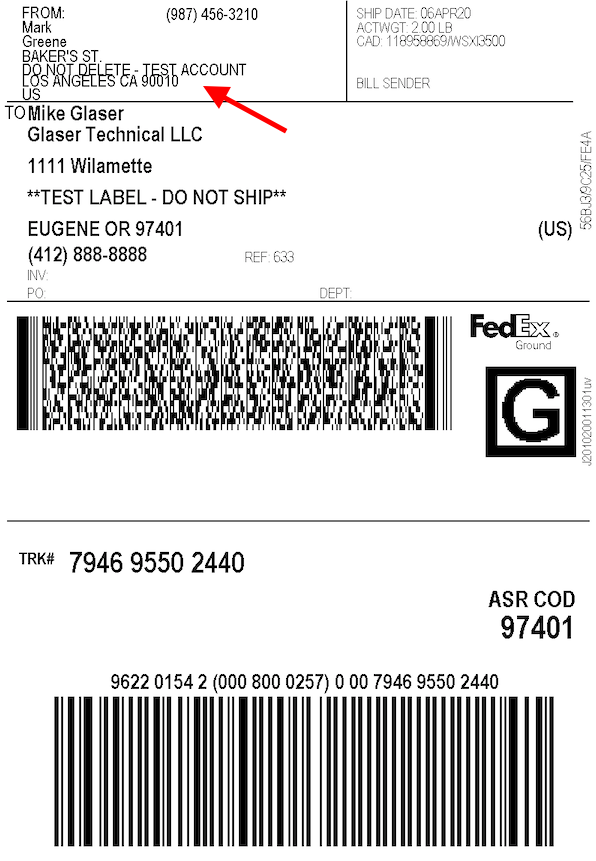
FedEx Insurance preference for customers on WooCommerce checkout
WooCommerce FedEx Shipping plugin handles FedEx Insurance for your shipments very well. However, if you want to provide your customers the option to opt for insurance, you can do so using one of the add-ons.
PluginHive’s FedEx Insurance Option at WooCommerce Checkout addon provides an option to the customers at the WooCommerce checkout page where they can opt for the insurance. If this option is disabled, insurance won’t be applicable to the order.
Note – This addon requires the following plugins to work
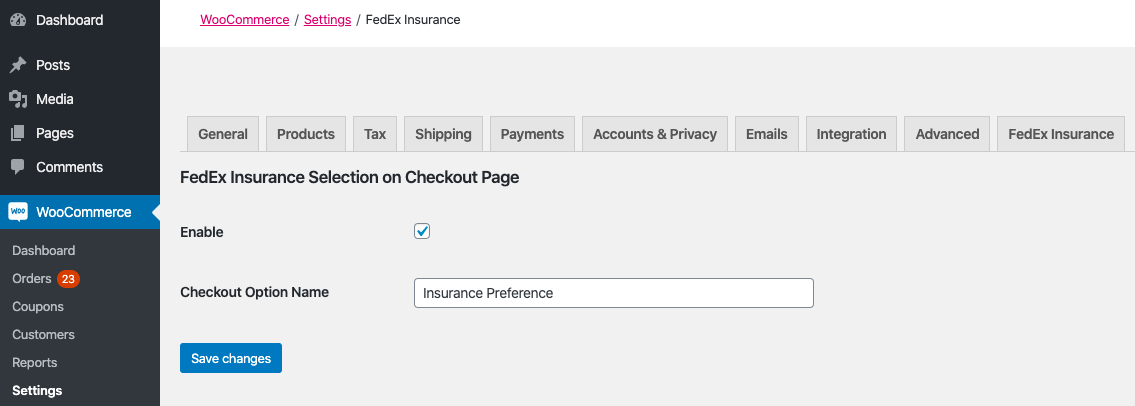
Delivery Confirmation for Residential Addresses
Shipping carriers like UPS & FedEx provide an option for delivery confirmation by the recipient. With this option, shipping carriers are required to get the signature of the recipient on delivery.
With PluginHive’s WooCommerce Delivery Confirmation for Residential Address addon, it becomes easy to automatically opt for delivery confirmation as soon as the shipping address is identified as a residential address.
Note – This addon requires the following plugins to work.
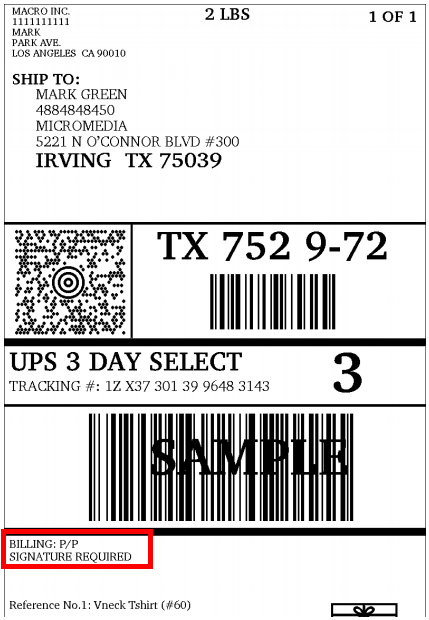
Attach UPS Access Point Address to the Shipping Address
With UPS, you get an option to select the nearest access point location to deliver the shipment. However, it can become confusing as, by default, the access point address is not printed on the UPS shipping labels.
With PluginHive’s Access Point Location as Shipping Address addon, you can easily ensure the UPS shipping labels will contain the access point location as the address line 2 of the shipping address.
Note – This addon requires the following plugins to work
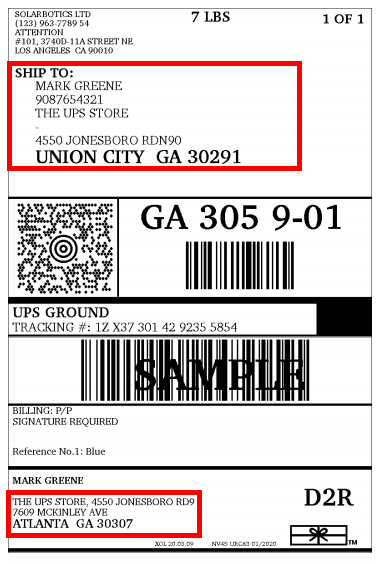
Generate Shipping Labels Automatically for UPS Freight Shipments
The WooCommerce UPS Shipping plugin allows you to automatically generate and print shipping labels for your WooCommerce orders. However, in certain business cases, where you may have to ship parcels along with heavy items (freight), it may become a bit tricky to generate shipping labels for the parcel as well as freight shipments simultaneously.
PluginHive’s Auto Label Generation for UPS Freight addon allows you to seamlessly generate and print shipping labels for your freight shipments as soon as the customer places the orders.
Note – This addon requires the following plugins to work
All you need to do is install the addon and assign a default UPS Freight Shipping service for domestic and international orders, as shown in the image below.
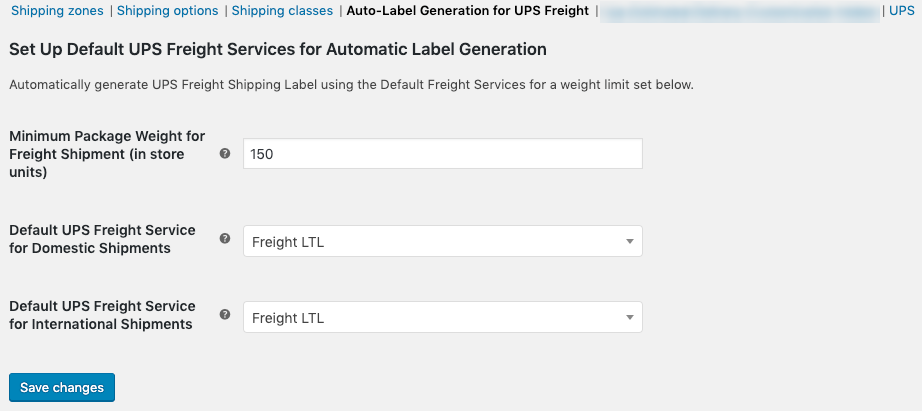
Add Packaging Material Weight to the Total Weight of the WooCommerce Shipment
While adding packaging materials to the shipment, the total shipment weight may vary and can lead to discrepancies in the shipping cost. Hence, it is important that the packaging material weight is considered and added to the total shipment weight before shipping.
With PluginHive’s WooCommerce Cart Total Weight Adjustment addon, you can set the packaging material weight which will be added to the order’s total weight before the shipping calculation. This way the shipping cost will be calculated accurately every single time.
Note – This addon requires the following plugins to work
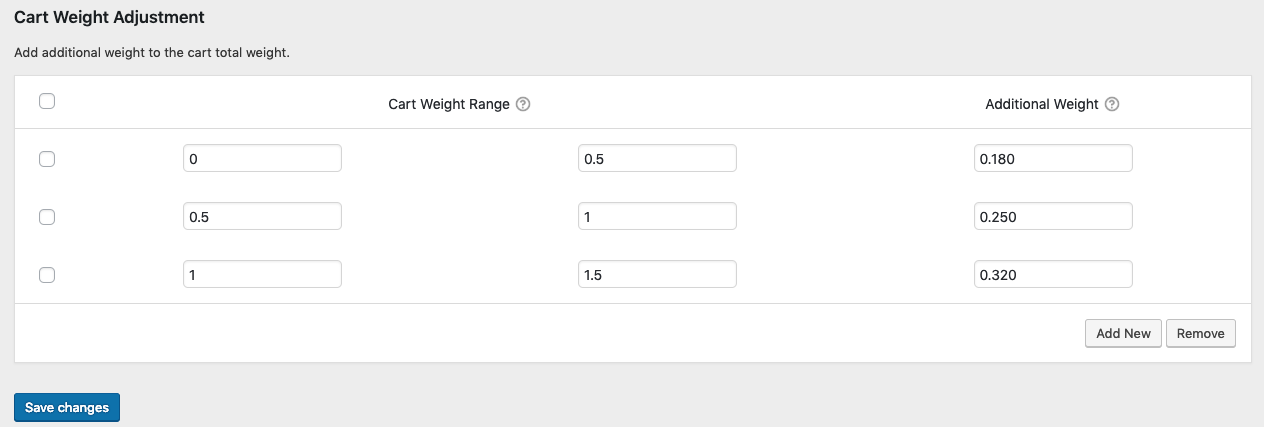
Provide Shipping Discount Based on Cart Subtotal
By default, WooCommerce does not provide any way to provide a shipping discount. Hence, it becomes difficult to calculate and charge shipping considering the shipping discount.
PluginHive’s WooCommerce Shipping Discount Based on Cart Subtotal addon allows you to set a percentage shipping discount for every shipping method. This way the shipping cost displayed on the WooCommerce cart and checkout page will already be calculated considering the shipping discount.
Note – This addon requires the following plugins to work
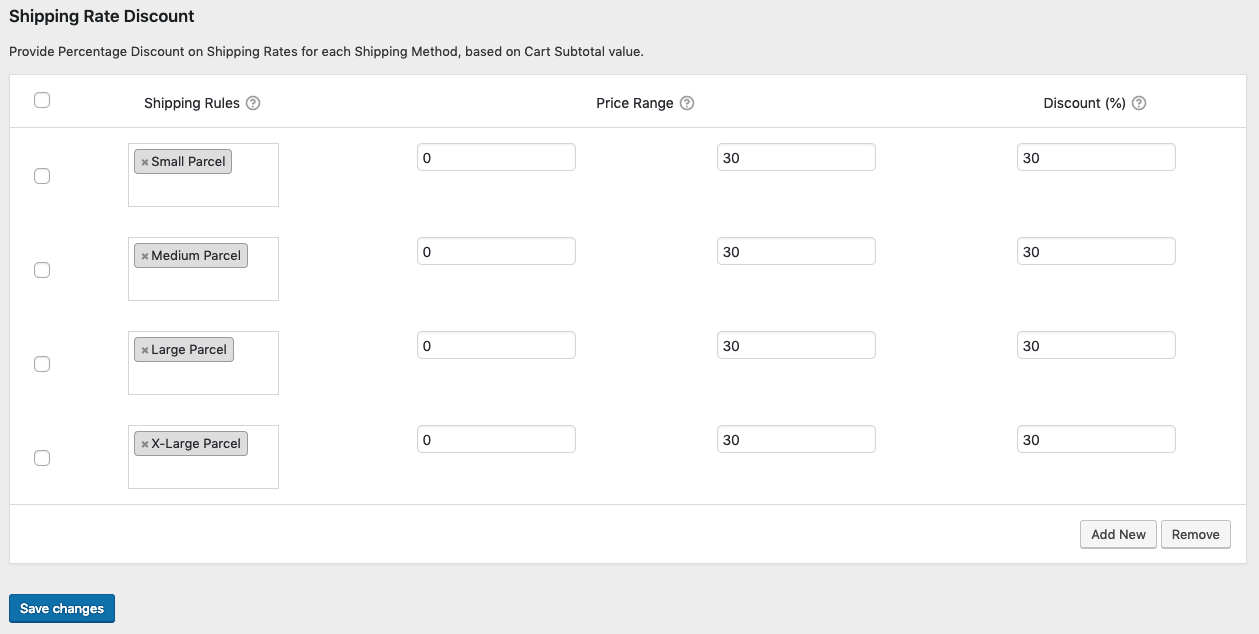
Customize how the Estimated Delivery Date displays on the WooCommerce cart
Based on your preferences, you may want to display the delivery date as ‘Today’, ‘Tomorrow’, or the day of the week. With PluginHive’s Custom Estimated Delivery Date Formats add-on, you can customize the delivery date format as per your preferences.
Note – This addon requires the following plugins to work
This addon will only work with the following date formats.
- YYYY/MM/DD
- MM/DD/YYYY
- DD-MM-YYYY
- YYYY-MM-DD
- DD.MM.YYYY
- DD MON YYYY
- MON DD
- MON DD YYYY
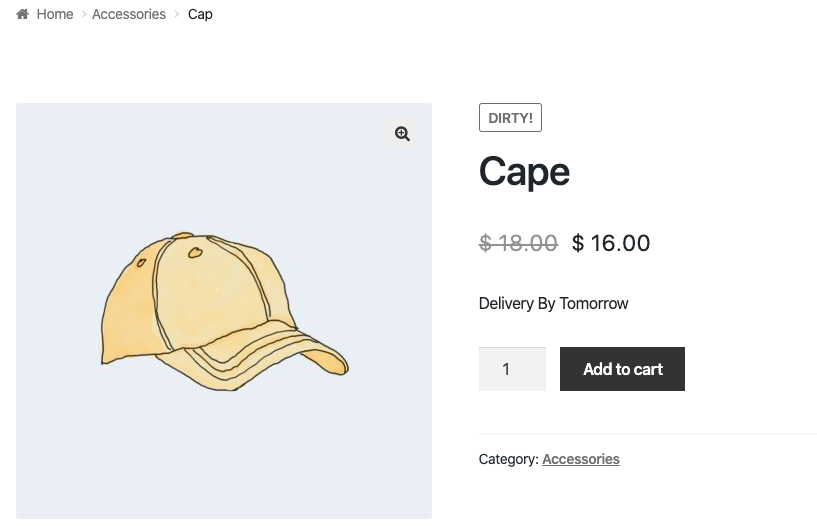
Do Not Display Estimated Delivery Date for certain WooCommerce Products
While shipping from a warehouse, there can be uncertainty about the delivery date of the products. Hence, it’s always better not to display a delivery date for such products. Similarly, for products that are not deliverable and require pick up, you can skip displaying the delivery date for those products.
With Show/Hide Estimated Delivery for WooCommerce Shipping Class addon, you can choose the shipping classes for which you want to display or hide the delivery date at the WooCommerce cart and checkout page.
Note – This addon requires the following plugins to work
After installation, add the products for which you don’t want to display the delivery date to a shipping class and configure the addon as shown below.
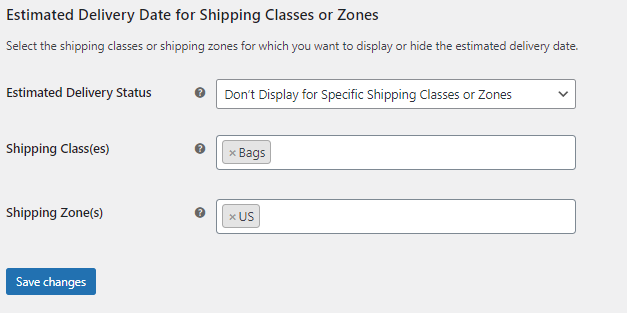
Modify Estimated Delivery Date for UPS Shipments
By default, the WooCommerce UPS Shipping plugin displays the estimated delivery date for every UPS shipping service. However, in some cases, you may want to have a buffer of certain days before shipping the products.
With Estimated Delivery Date Adjustment for UPS addon, you can easily configure a buffer for your UPS shipments. After installing the plugin you can assign the number of days you want as a buffer to different shipping classes or create one single shipping class for all the products.
Note – This addon requires the following plugins to work
What’s best is that the addon also allows you to set up holidays/non-working days to calculate the delivery date without considering them.
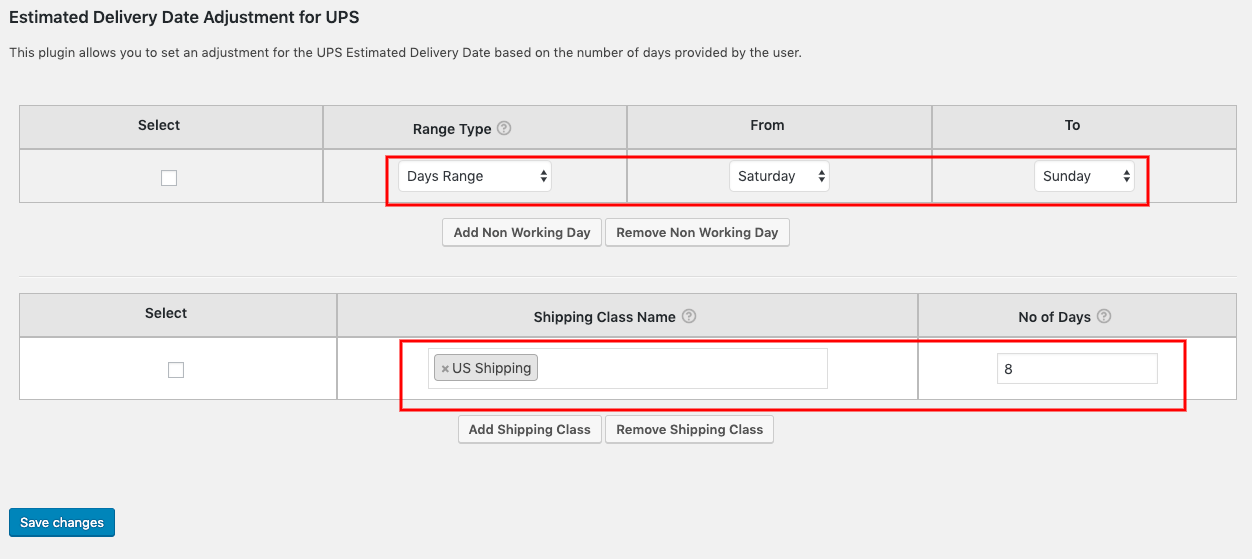
Automatically print UPS shipping labels for orders placed with different shipping methods
WooCommerce Multi-Carrier Shipping plugin makes it convenient to display different shipping methods based on various conditions like product weight, quantity, and price for multiple shipping carriers.
Using PluginHive’s WooCommerce Shipping Label Addon, it becomes very easy to automatically print UPS shipping labels for different shipping methods, without any hassle.
Note – This addon requires any one of the following plugins to work
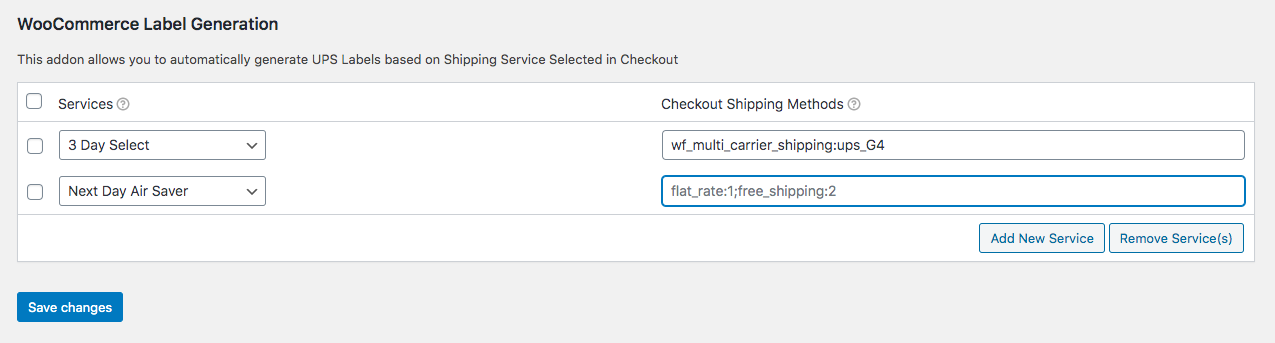
Multiple Custom Actions on UPS Delivery of WooCommerce Shipments
While handling a lot of orders it becomes time-consuming to complete actions like marking orders as completed, sending custom emails displaying the delivery status of the order, etc.
Using PluginHive’s Custom Action on the Delivery addon, you can automatically change the order status as per your preferences.
Note – This addon requires the following plugins to work
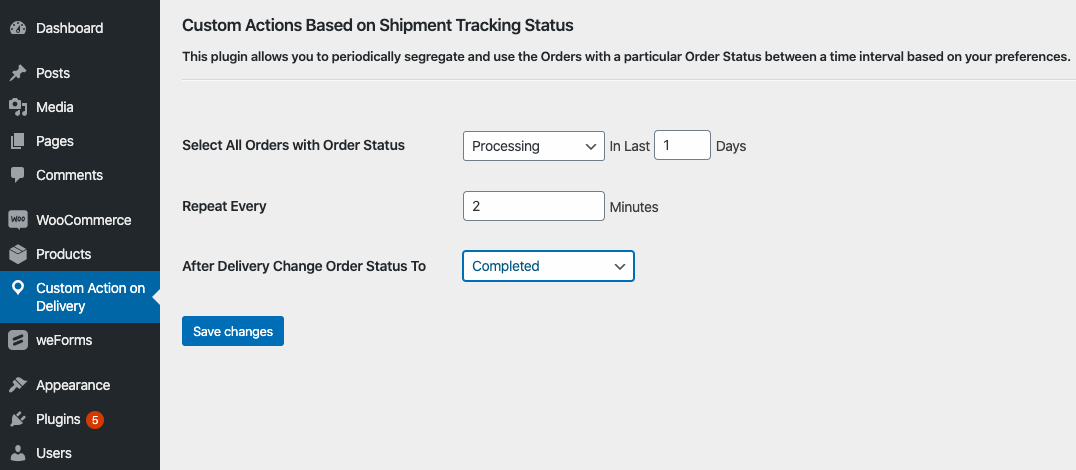
WooCommerce Shipping Rate Adjustment based on Shipping Classes
By default, WooCommerce provides shipping cost calculations for free and Flat Rate shipping based on different shipping classes. However, if you are using any other shipping method, it becomes impossible to adjust the shipping cost as per your preference.
Using PluginHive’s WooCommerce Shipping Rate Adjustment addon, you can adjust the shipping cost for different shipping methods using a flat rate value or a percentage value.
Note – This addon requires any one of the following plugins to work
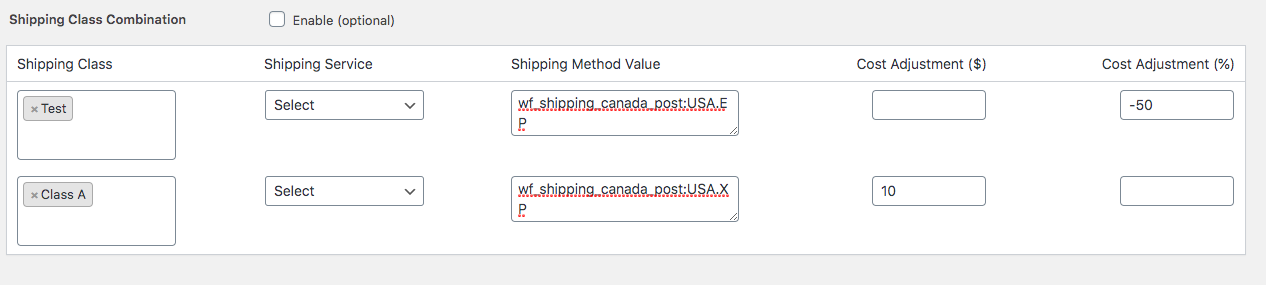
WooCommerce Dropshipping for Resellers using UPS
When it comes to dropshipping, resellers are usually the ones in contact with the customers. Hence, it becomes important to get shipping labels that display the reseller’s address instead of the manufacturer’s address.
Using PluginHive’s WooCommerce Ship From Address Modifier for UPS addon, resellers can ensure that the UPS shipping label will contain their address as the Ship-From address and the customer’s address as the Ship-To address.
Note – This addon requires the following plugins to work
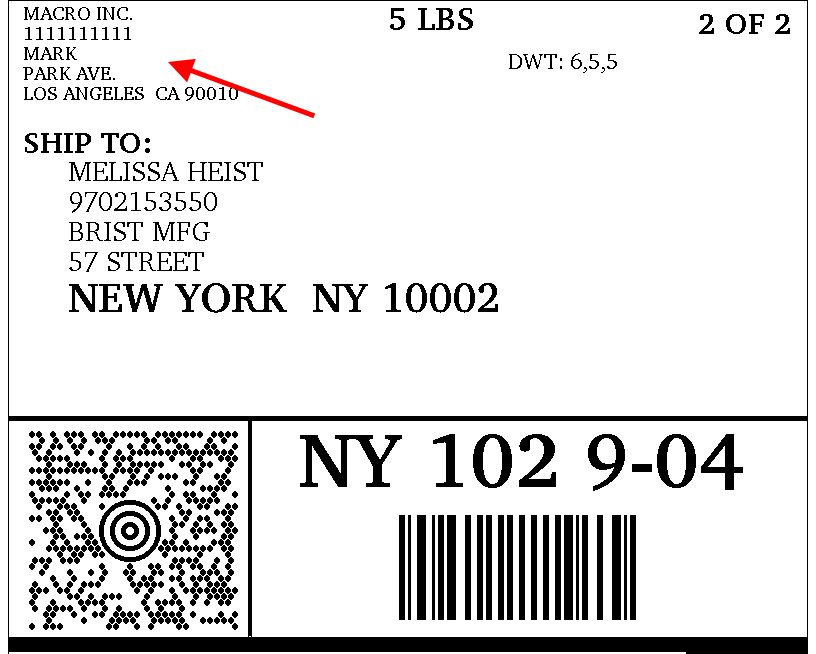
Adjust UPS Pickup Date as per the customer-selected Delivery Date
While using third-party WooCommerce Order Delivery Date plugins, it is a great challenge to match the delivery with the customer-selected delivery date at the WooCommerce checkout.
Using PluginHive’s UPS Order Pickup Date based on Delivery Date addon allows you to add buffer days to match the UPS pickup date with the customer-selected delivery date along with the days UPS takes to deliver the shipment.
Note – This addon requires the following plugins to work
What’s best is that the addon also prints the date by which the shipment must be ready to be shipped so that the whole process is seamless for every order.
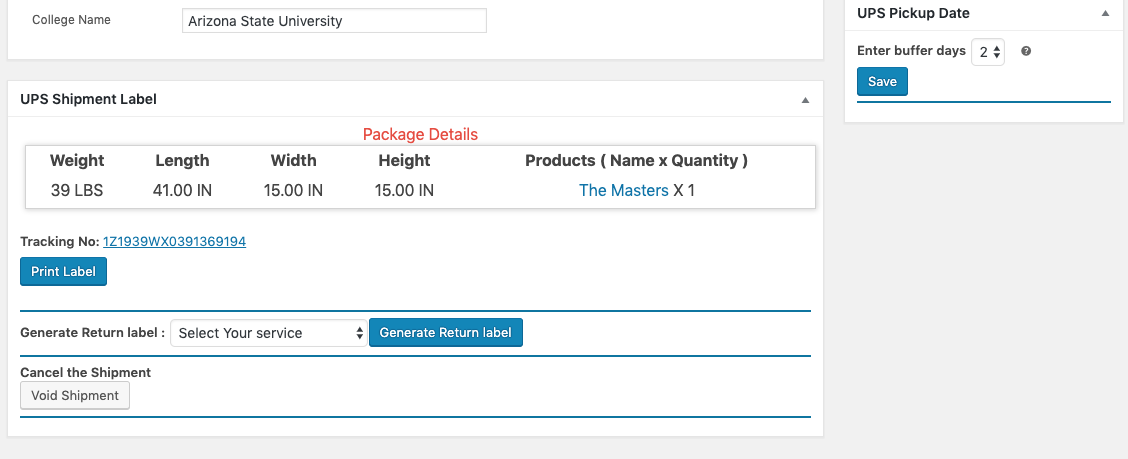
Add Various Importer Details based on the shipping address
When shipping internationally you need to fill in various details in order to make sure your package goes through the customers without any hassle. However, it is quite difficult to ensure the correct details are filled in every single time especially when you ship to multiple countries.
Using PluginHive’s FedEx Imported Details addon, you can add all the importer details for multiple countries. The add-on allows you to set up the importer details based on different countries. All you need to do is enter the countries you ship to and add the importer details for each one of them, as shown in the image below.
Note – This addon requires the following plugins to work
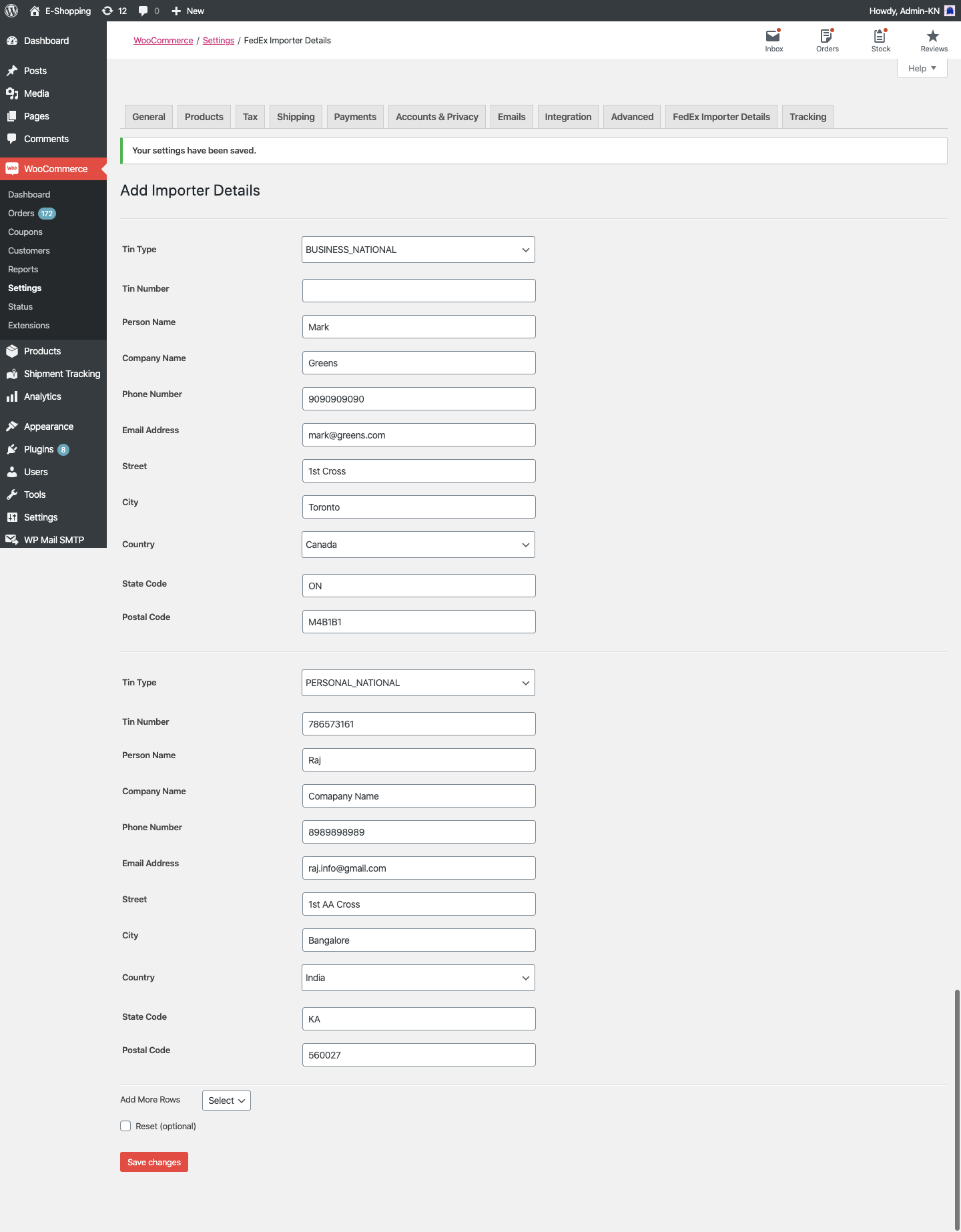
Add Product, Order & Order Item Meta to the FedEx & UPS Shipping Labels
Many WooCommerce store owners may use a way to identify the shipping labels for their boxes by keeping a unique identification value for each box. However, it is not a default functionality in WooCommerce to pass a custom value to the carrier shipping labels so that the shipping labels can be easily identified and matched to the boxes.
Using PluginHive’s Add Meta to Shipping Labels addon lets you add metadata to the shipping labels generated using the WooCommerce FedEx Shipping plugin with Print Label and WooCommerce UPS Shipping plugin with Print Label. The addon places the metadata in either of the three fields in the shipping labels, namely, the Invoice field, Purchase Order Number field & Department field. All you need to do is complete the setup of the addon as shown below.
Note – This addon requires any one of the following plugins to work
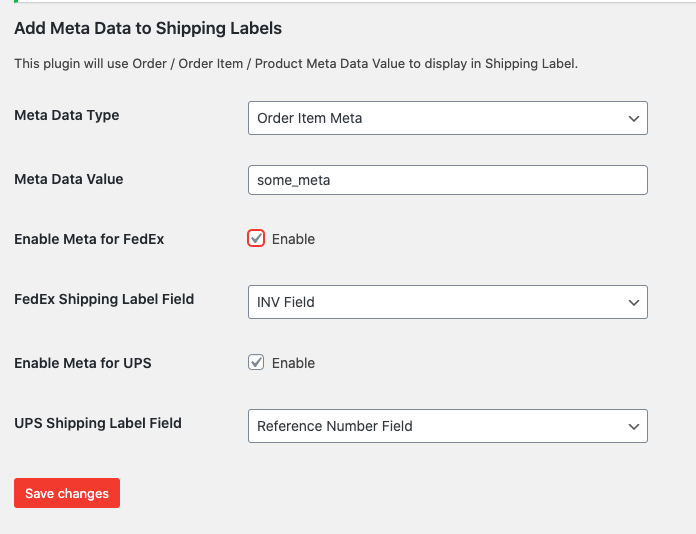

Modify the Estimated Delivery Date Range based on WooCommerce Shipping Classes
Using PluginHive’s Estimated Delivery Date Range for WooCommerce Shipping Classaddon, you can set a different Lower and Higher Date Range for the delivery dates for each shipping class based on your preference.
With the addon, you can easily create a dedicated date range for different shipping classes that will be displayed on the WooCommerce product landing page, the cart & the checkout page and the Order Received page. In order for the addon to work, the text format within the WooCommerce Estimated Delivery Date plugin should be set to Date Range and the Product Page Text within the addon and the plugin should be similar and separated by ‘-’.
Note – This addon requires the following plugins to work
After installing the addon, visit the settings page and configure the date ranges for each shipping class as shown below.
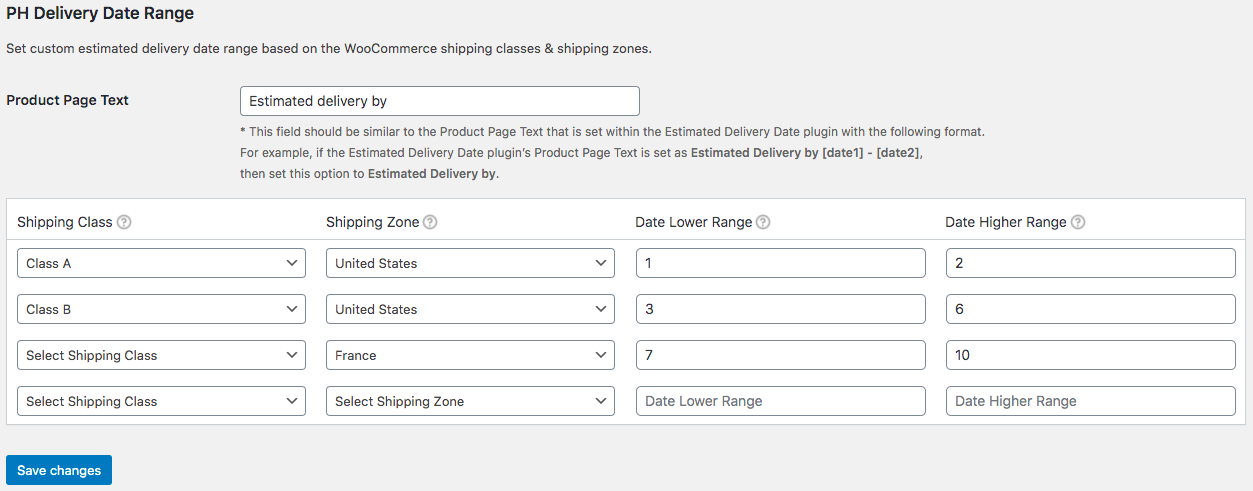
Add tracking details to WooCommerce orders using an XML file
In order to add tracking details to the WooCommerce orders, the WooCommerce Shipment Tracking Pro plugin combines the use of CSV file format and secure methods like FTP Import or SFTP Import. However, if you have the tracking details stored within an XML file and want to add them to the WooCommerce orders, you can do so using PluginHive’s Import Shipment Tracking Details via XML addon.
All you need to do is install and activate the addon along with the WooCommerce Shipment Tracking Pro and import the XML files from within the plugin. You can also import multiple XML files using the plugin’s FTP/SFTP import.
Note – This addon requires the following plugins to work
Buy NowHS Tariff Codes for different destination countries
While shipping products to multiple countries, you need to ensure all the details are entered correctly. Especially the HS Tariff codes for international shipments. However, the default WooCommerce shipping does not provide the functionality to specify such details for your products.
Using PluginHive’s PH HS-Codes based on Destination Countries Addon, along with the WooCommerce FedEx Shipping plugin, you can easily specify the HS Tariff codes for each product based on the destination countries.
Note – This addon requires the following plugins to work
All you need to do is install the addon along with the WooCommerce FedEx Shipping plugin, and set up HS Tariff codes for each destination country as shown below.
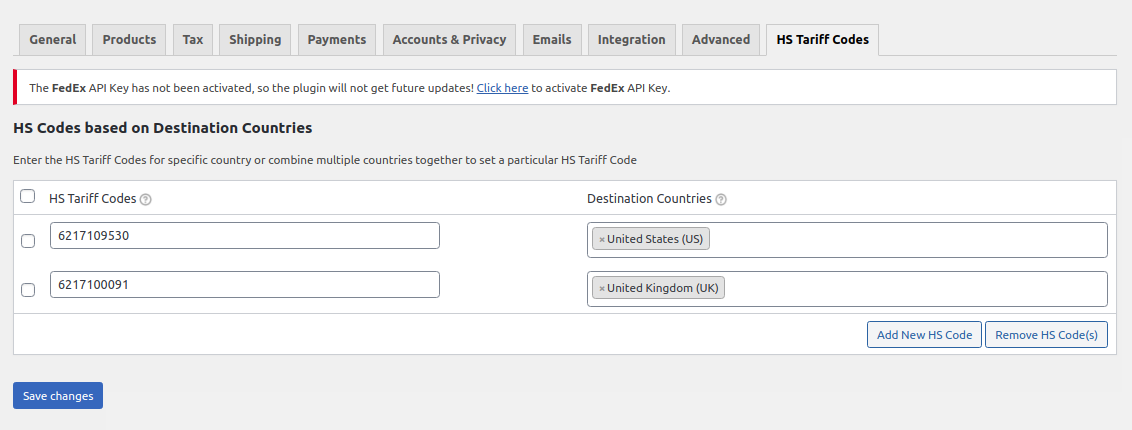
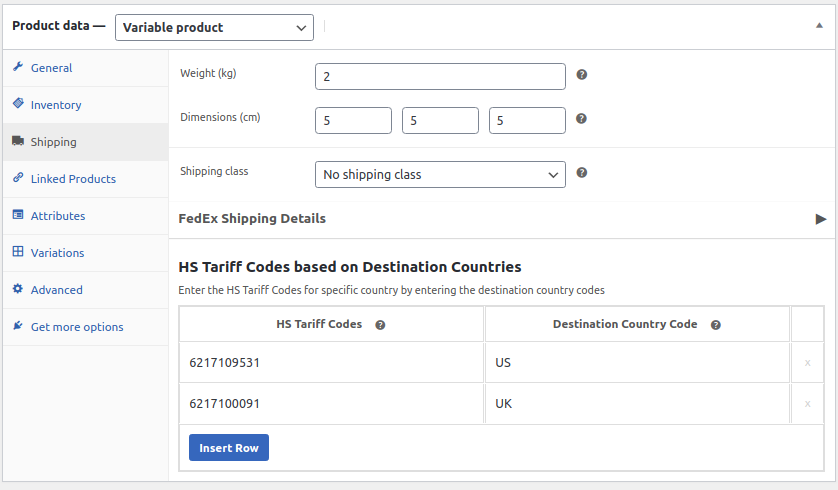
Restrict WooCommerce Payments Methods for UPS Access Point Location while checkout
Cash On Delivery (COD) is the most preferred payment method by customers and store owners would like to display this option on their checkout. However, when shipping to addresses such as UPS Access Point, most of the store owners do not want to offer a “Cash On Delivery(COD)” payment method as the customers will not be available at the UPS Access Point location at the time of package delivery to pay the COD amount.
Using PluginHive’s Restrict Payments for UPS Access Point® Location Addon, along with the WooCommerce UPS Shipping plugin, you can choose the type of Payment Method you would like to offer for Access Point Addresses.
Note – This addon requires the following plugins to work
After installation, select the payment type for which you do not want to display Access Point addresses as shown below.
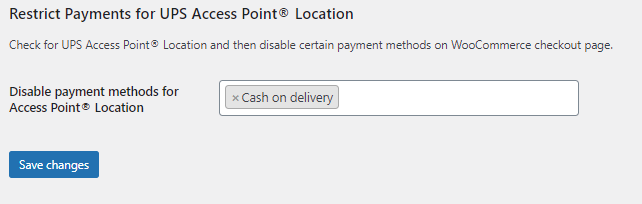
Allow Customers to Choose the Order Delivery Date at WooCommerce Checkout Page
PluginHive’s Order Delivery Date for WooCommerce plugin allows your customers to choose a date of delivery for their orders at checkout. Using the plugin, the storeowner can show a date range within which the customer can opt for the delivery. This date field can have a custom message and is available in various date formats.
Note – This addon requires the following plugins to work
The customer-selected date can be overridden on the WooCommerce Edit Order page.
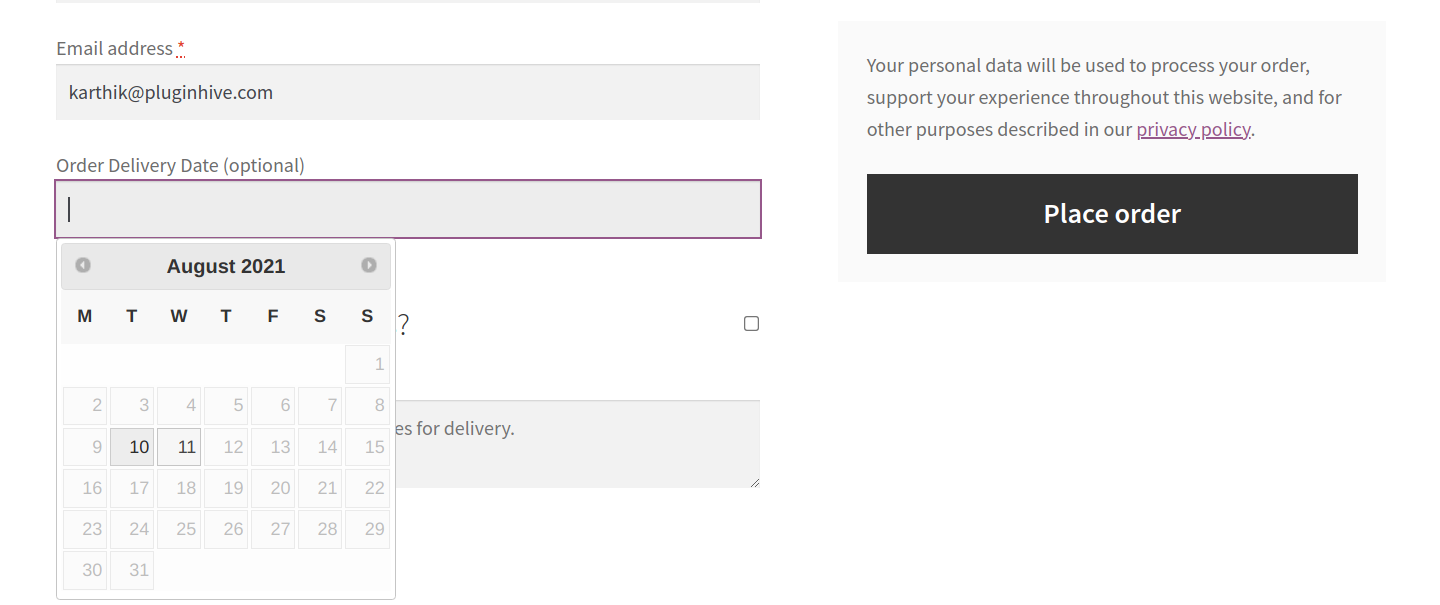
Print Forward or Return UPS Shipping Labels While Processing the WooCommerce Orders
PH UPS Return Label Type addon allows you to choose from the Forward or Return UPS shipping label while processing the WooCommerce orders.
Note – This addon requires the following plugins to work
Once you are ready to process the orders and the shipping labels are generated, select the service and click on Generate Return Labels. Now select either Forward or Return based on your requirements as shown below. The plugin will generate the shipping labels which can be downloaded by clicking on Return Label.
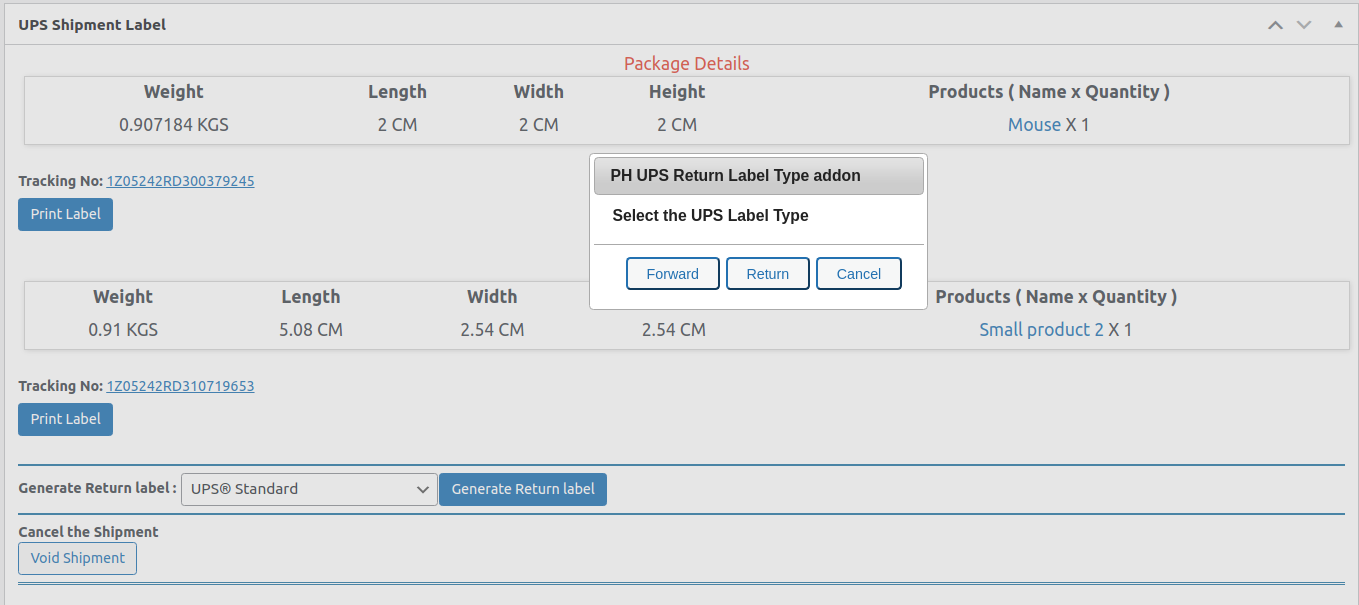
The Estimated Delivery Date on the WooCommerce Product page
If you are looking to make sure that your customers know exactly when they can expect the delivery of the products directly from the product page, we have the solution for you.
PluginHive’s WooCommerce Estimated Delivery Date on the Product page addon lets you set the number of days it will take you to deliver the products directly on the product page. This way customers will have the exact idea of the estimated delivery date even before they place the order.
Note – This addon requires the following plugins to work
You can easily set up the display text on the product page, display a message if the location doesn’t match with the created WooCommerce zones, display a message if the address is incorrect, and the country selection; whether based on customer selection or based on geolocation, as shown in the image below.
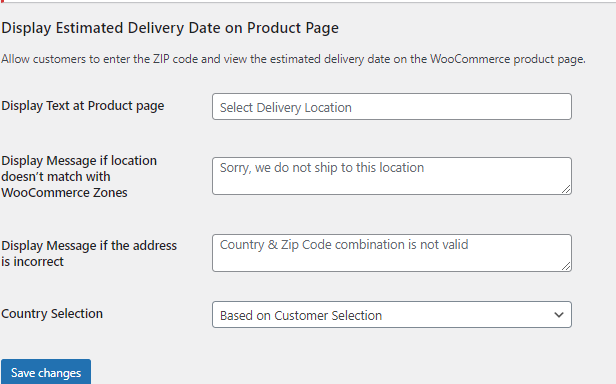
Set UPS Terms of Sale for specific countries while shipping internationally with UPS
WooCommerce UPS Shipping Plugin With Print label allows you to print UPS shipping labels & customs documents automatically. Hence, the plugin will enter your preferred Terms Of Sales (Incoterm) into the commercial invoice.
The Shipment Data Based On Destination Addon will allow you to set particular Terms of Sales based on the destination country. This way you will be able to create rules specifying which Terms of Sales should be applicable to a particular country.
Note – This addon requires the following plugins to work
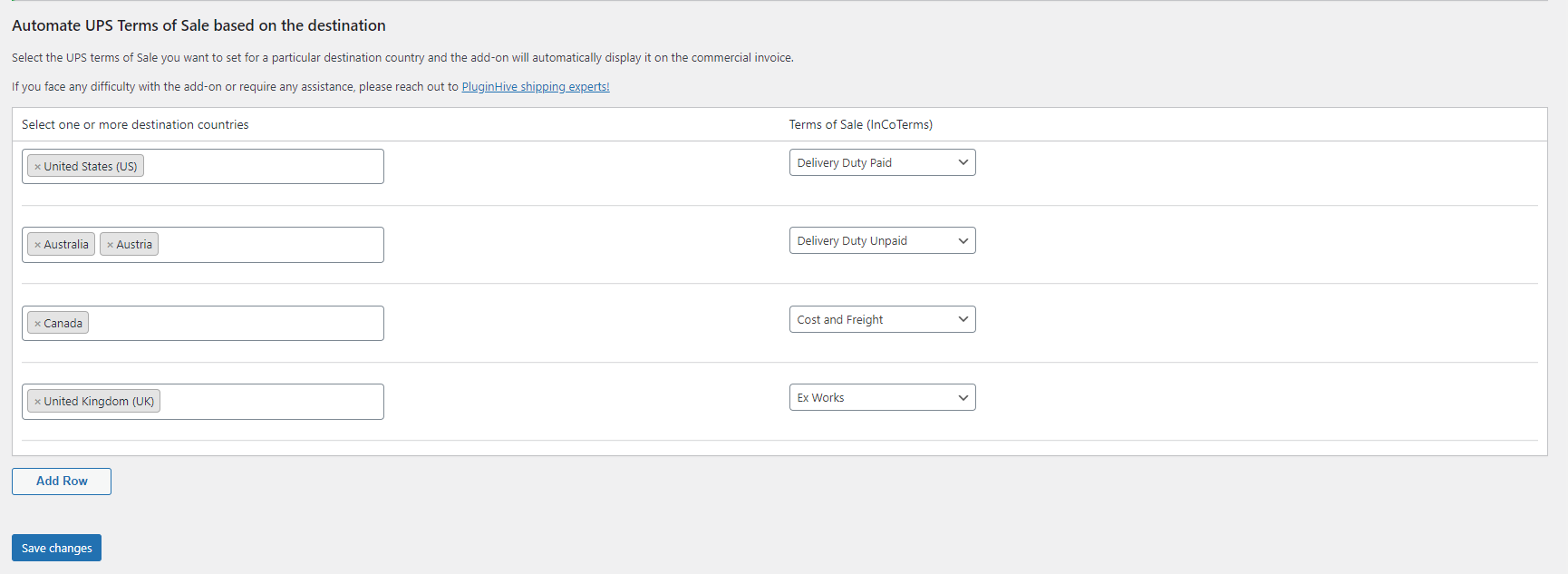
Adjust UPS Shipping Rates for Each Package in the Order
If you are looking to add additional shipping cost or provide shipping discounts for every package within your order, we have the solution for you.
PluginHive’s UPS Shipping Cost Adjustment per Package add-on lets you set a cost adjustment that will be applicable for every package within the order. You can chose to adjust the shipping cost of any of the preferred UPS shipping services using the add-on.
Note – This add-on requires the following plugins to work