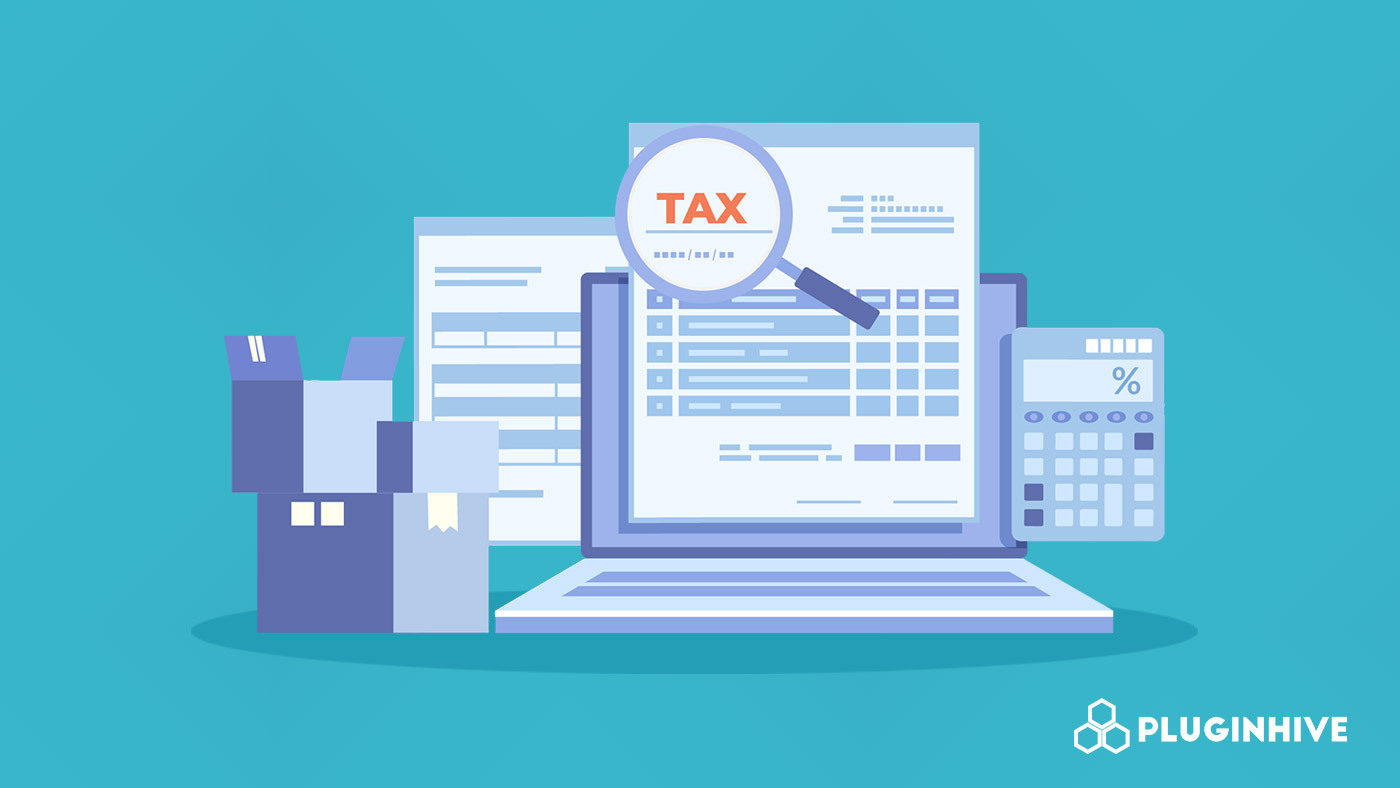With the eCommerce boom, online retail sales escalated to $26.7 trillion in 2019. It is expected to cross $5 trillion in 2022 & reach $6.17 trillion by 2023.
To keep yourself up with this rising tide & save a considerable amount you need to know how shipping tax works.
In this article, we will discuss how shipping taxes are charged & will elaborate on how to get shipping rates inclusive of taxes at checkout from your WooCommerce & Shopify store.
What factors determine paying shipping tax?
Some of the factors that determine shipping tax are listed below:
- Destination
- Type of products
- Mode of transportation
Destination: Shipping tax is determined by the customer’s location. Depending on a country’s & state’s sales tax laws, the price you charge to actually ship a product to your customer may be subject to shipping tax.
Type of products: Shipping taxes also depend on whether the products being shipped are subject to taxation or excluded.
- If the product or service being sold is taxable, any charge to the customer for shipping or delivery is taxable.
- If the product or service being sold is non-taxable, any charge to the customer for shipping or delivery is also not taxable.
- If the shipment contains both exempt and taxable products, the portion of the charge allocated to the taxable sale is taxable, and the portion attributed to the exempt sale is exempt.
Mode of transportation: Costs for delivering products in one’s own vehicle are frequently taxed differently from costs for delivery by shipping carriers such as FedEx, USPS, UPS, DHL, and others. Most countries & states have a different set of rules for sellers who deliver products in their own trucks or other delivery vehicles in comparison to shipping via top carriers.
How do eCommerce merchants display shipping taxes on their online stores?
Building your eCommerce store includes tasks like describing and pricing your product, promoting and marketing them etc. However, certain aspects of your new store may be daunting, particularly if this is your first eCommerce business.
One such task is determining the shipping tax. To elaborate, which orders require the collection of tax & how much, and how do you avoid losing money while shipping taxable products.
Online platforms such as WooCommerce and Shopify feature built-in shipping tax systems that eliminate the need to manually calculate taxes. Let’s see a step-by-step process on how you can charge shipping taxes within the WooCommerce store!
Firstly, you have to enable the Tax option within your WooCommerce settings. The steps that you need to follow to enable Taxes on the WooCommerce Checkout are:
- Log into your WordPress site and access the dashboard as the admin user
- To enable WooCommerce tax configuration, go to WooCommerce > Settings.
- Click on the General tab and check the option to enable taxes as shown below.
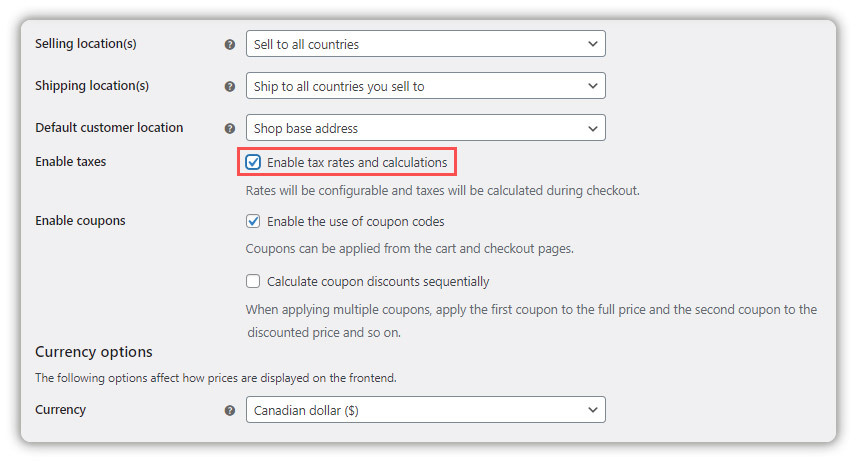
- Finally, click on the button “Save changes”.
After the tax is enabled you can configure tax options. To start configuring taxes you need to go to WooCommerce > Settings > Tax. This tab is only visible if taxes are enabled.
The Tax tab displays several options that need to be set to suit your needs. You have to choose whether to enter prices inclusive of taxes or not & determine which address is used for tax calculations as shown below:
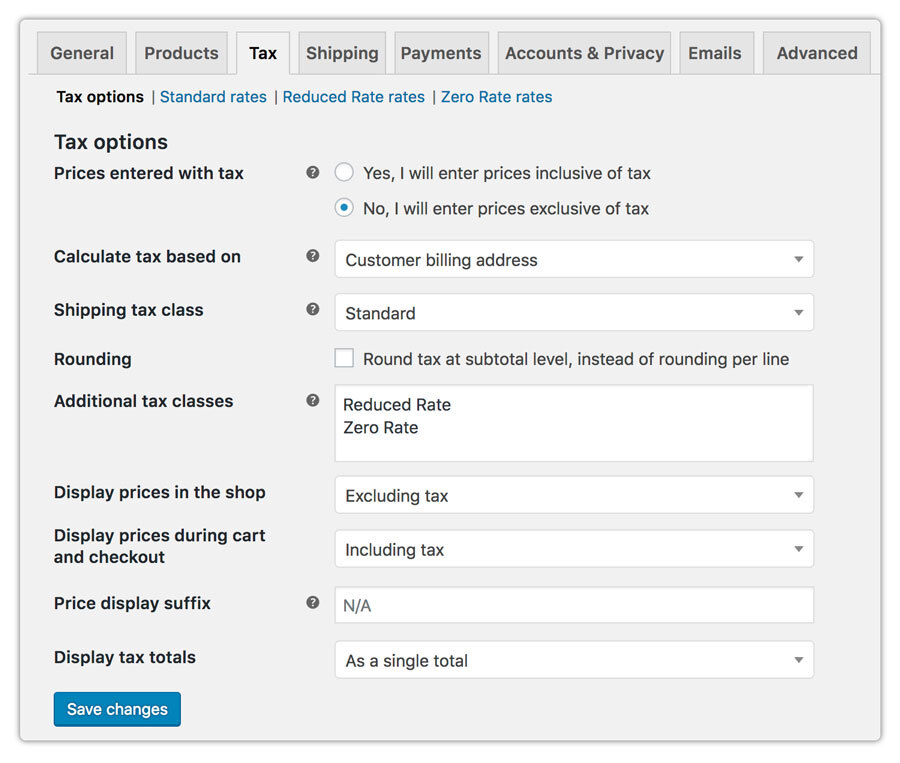
Then you have to configure your shipping tax class. Either you can choose Standard rates or add Additional tax rates. Refer to the image below configured with Country Code, State Code, ZIP/Postal Code, Rate percentage:
After configuring all the mentioned settings you will get the shipping cost as well as shipping tax rates at the checkout as shown below:
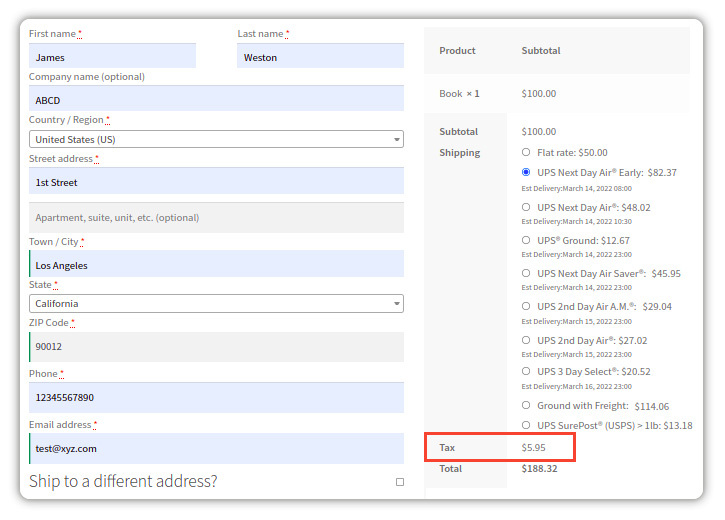
Though WooCommerce’s built-in system makes the calculation of taxes easier, it doesn’t completely eliminate your entire manual work. It still needs you to configure the state code & tax rates. And this task can become more complex if you are going to ship to multiple locations.
But now there are plugins like WooCommerce Shipping Plugin for FedEx with Print Label available to completely automate the calculation of sales tax and shipping costs at the checkout. Let’s see how it works.
Firstly, within the app, you get four request types as shown in the image below. Based on your need you have to just select one option & that’s it.
Once the option is selected there is no need for you to set any state code or tax rate. Depending on the option you select, calculated FedEx shipping rates will be displayed in the checkout.
The images attached below show net shipping costs without tax & with tax. If you refer to both, the difference in terms of shipping rates is clearly visible:
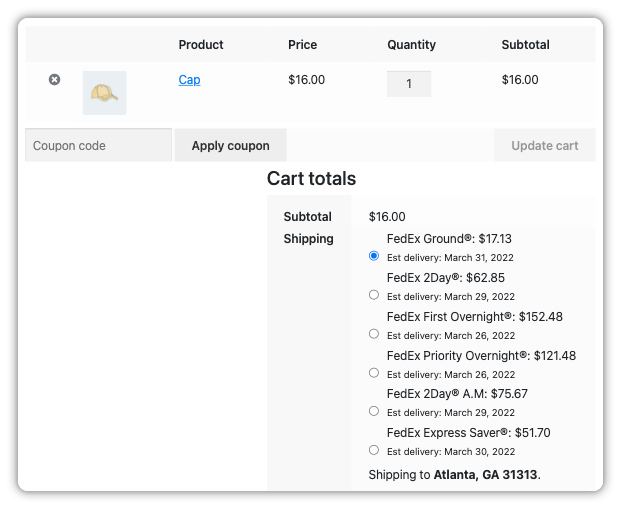
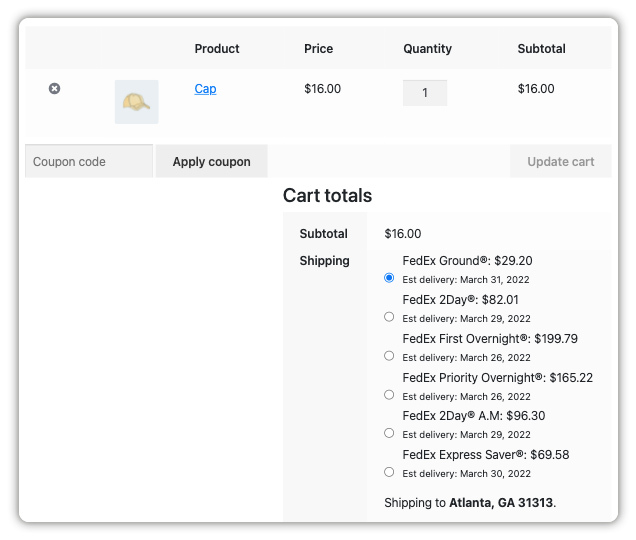
So that’s how easily you can enable shipping taxes within your eCommerce store & display shipping charges inclusive of taxes at the checkout. This not only helps you from overcharging or undercharging but saves your time & effort, letting you focus on other things that matter to your business!
With the PluginHive shipping solution, you can also get accurate shipping costs inclusive of taxes within your Shopify, Magento, and BigCommerce store as well.
To know more about shipping taxes & other shipping automation-related queries for your eCommerce store, reach out to our support team.