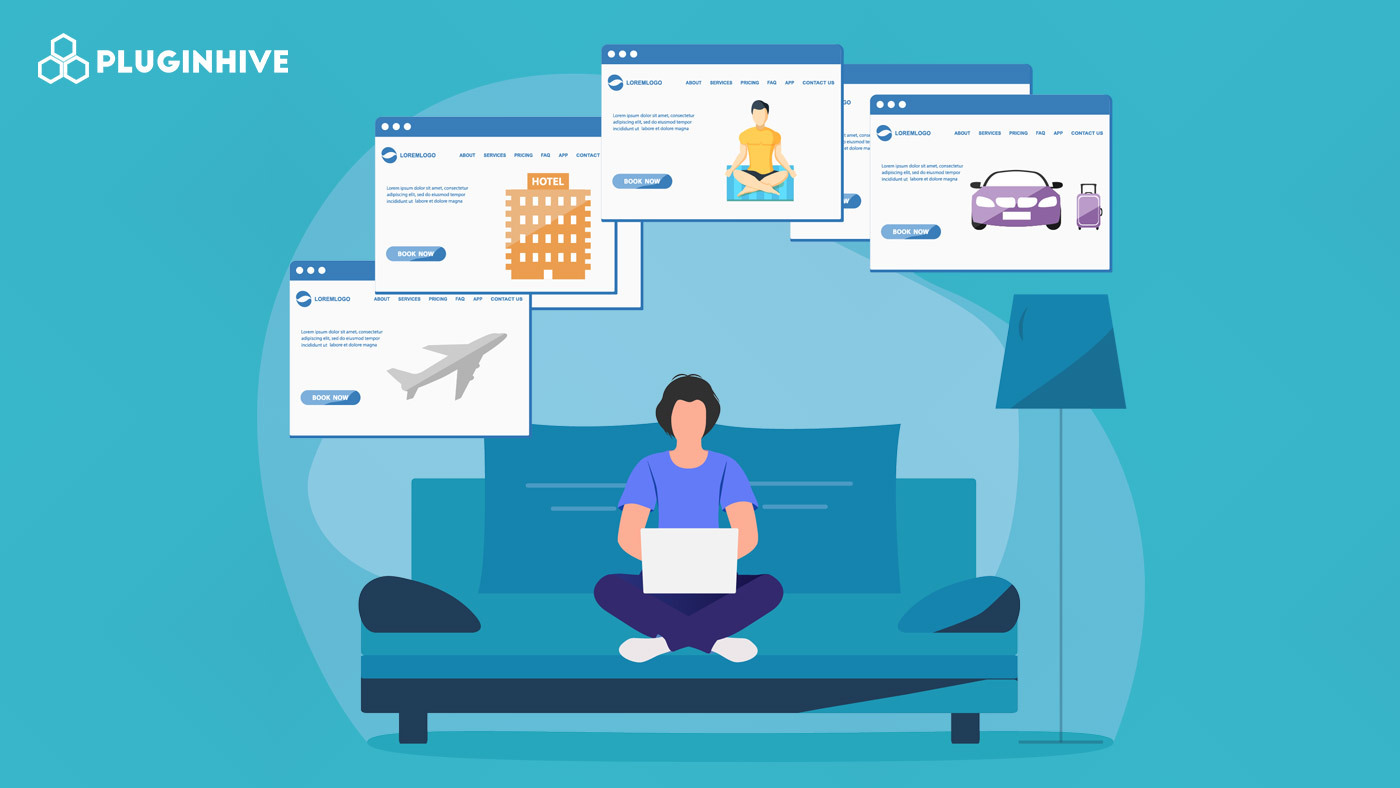In this article, we’ll discuss in detail the WooCommerce Bookings and Appointment plugin and its various features. This way you can see its advantages and how this plugin can help you achieve various business scenarios where you require a robust and advanced booking solution.
An Overview
A website’s ability to let potential customers reserve an activity, resource, or service through your WordPress website is what defines a booking plugin. A solution that not only overwhelmingly reduces customer efforts but also gives businesses peace of mind without investing much time managing the bookings. Just so you can effortlessly increase productivity in your workplace without compromising on the ability to control bookings.
WooCommerce Bookings and Appointments plugin is designed based on these fundamental principles.
Clients coming to your website can select the booking item, choose the booking period, view the costs all in one place and review everything on the Checkout page. And you don’t have to have the genius to put two and two together as the plugin comes with a simple-to-use back-office interface.
WooCommerce Bookings and Appointments plugin features
The WooCommerce Bookings plugin comes with a whole bunch of new and amazing features. Depending on your business needs and requirements, you can make use of the highly effective built-in features that come along with it. So, let’s dive into this overwhelming list of features.
Offer bookings on WooCommerce products
As discussed before, you can offer bookings for individual products. What this means is that you can configure and apply booking functionality to any product in your store. Once you are done installing the plugin, you can go to the Edit product page and select Bookable product under the drop-down next to the Product data.
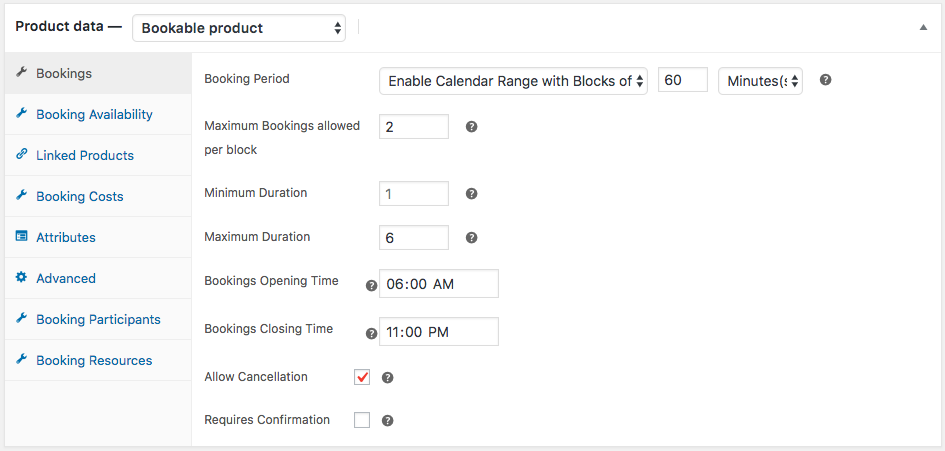
The good thing is you can create a new product in WordPress and later turn it into a bookable resource. And you can always revert it back if you wish to convert the existing product into something else.
Choose the booking duration/period and show the calendar range
The second best from the list of features is definitely the booking period. Basically, the plugin offers four booking periods – Minutes, Hours, Days, and Months. So you can easily set up an appointment system consisting of each slot of 40 minutes. The plugin also allows you to show the booking period for a fixed period or a calendar range. Have a look at the following images: Available booking periods-
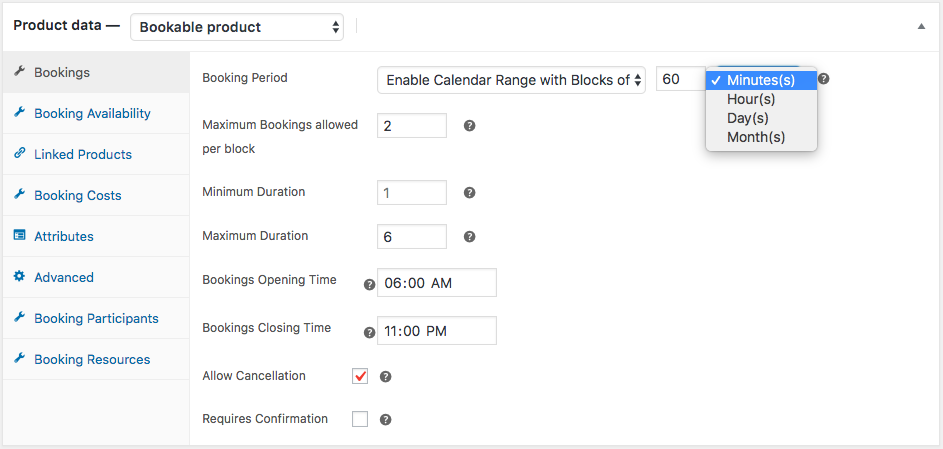
Available booking period type- Here you can choose whether to offer fixed blocks of a certain time period or simply enable the calendar range booking for multiple blocks. Let’s take some examples to understand how these work.
- Fixed Blocks: Here the user is offered to select one block of time per booking. Suppose you want to offer bookings for a fixed duration of 45 minutes. Then you’d have to select this option and define the no of minutes. The user can book one appointment for 45 minutes at a time.
- Enable Calendar Range with Blocks: Here the user is offered to select a range of blocks of time. So, if some customer wants to book 3 blocks of the 45 minutes appointments, he will be able to select 3 blocks of 45 minutes in one booking. In other words, the user is allowed to select a “From” and “To” time.
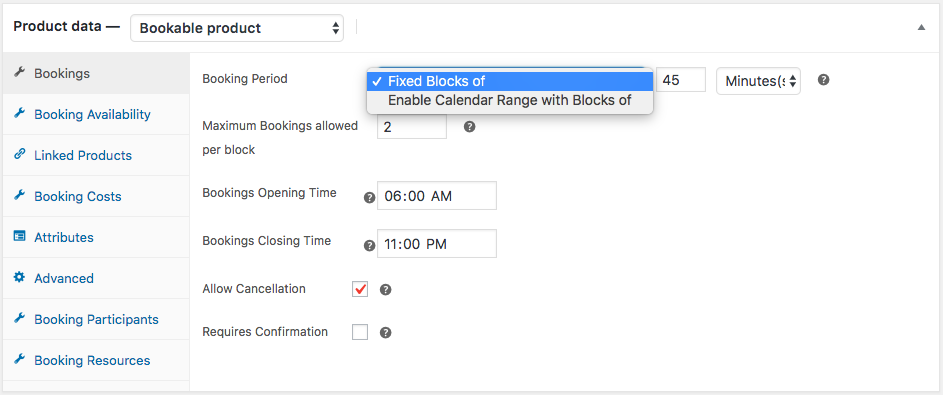
Now take an example of a hotel that offers rooms on a daily basis. So with this setting enabled, customers can choose the desired number of days. Here is how the product page would look in such a situation.
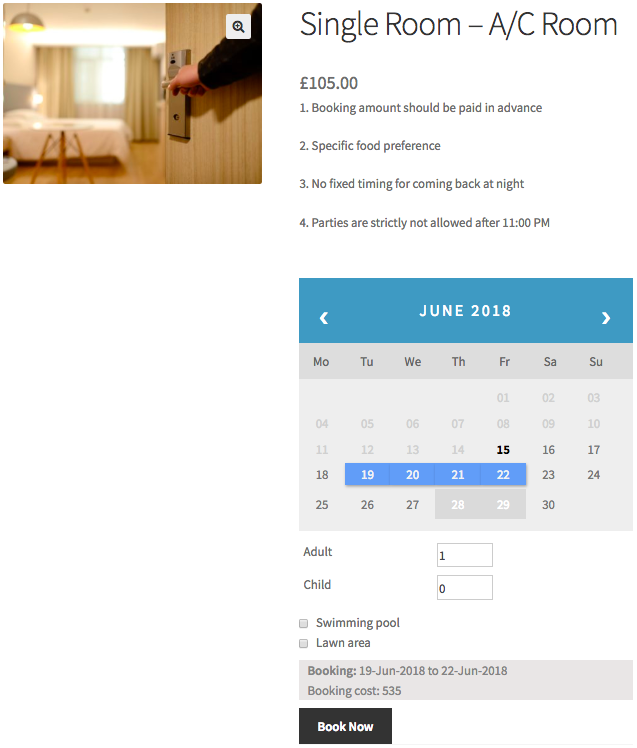
The admin side also has other cool and nifty features like the Maximum Bookings allowed per block, Maximum duration, Minimum Duration, Bookings Opening Time, Bookings Closing Time, Allow Cancellation and Requires Confirmation. Let us go through each one of them.
Maximum Bookings allowed per block:
This option allows multiple bookings for a pre-defined block until the defined number is reached. So, imagine that you have defined the booking period of 2 hours and the Maximum Bookings allowed per block as 3. Then customers can book the same slot thrice. A car-rental business that has three cars available for a day can make use of this solution. This way three different customers can book one car each on one single day.
Maximum duration and Minimum duration:
Basically, with these two options you can limit the number of blocks that can be booked by a person at a time. So, if you want people to book a room for not more than 3 days then you’d need to enter mention 1 as Minimum and 3 as the Maximum duration.
Bookings Opening and Closing Time:
With these two options you can set the start and end time of the booking slots. So this way if your bookings open from 8:00 AM and go till 7:00 PM, the plugin would be able to help you do that. The feature also works with another built-in feature that works amazingly. We’ll get to this again in the latter part of the article.
Allow Booking Cancellation:
This is a smart feature that can be useful to both you and your customers in many ways. If you enable this option then your customer would be able to cancel their booking(s) from the My Account page. This avoids the need for them to send emails in order to cancel a booking.
Requires Confirmation:
Once you have enabled this option, your customer can request your action. Here is your chance to either cancel or confirm the booking. Let’s discuss more on this in the next section.
Show available bookings
Suppose you offer a particular service from Monday to Friday and don’t work on weekends. Then how would you set up this kind of booking scenario? Or what if you’re out on a break from work for 1 month and cannot accept bookings? How would let your customer know about it? These are some of the cases where you would really need a bookings plugin that can handle such situations. Well, the good thing is that WooCommerce Bookings and Appointments plugin has been designed to do it.
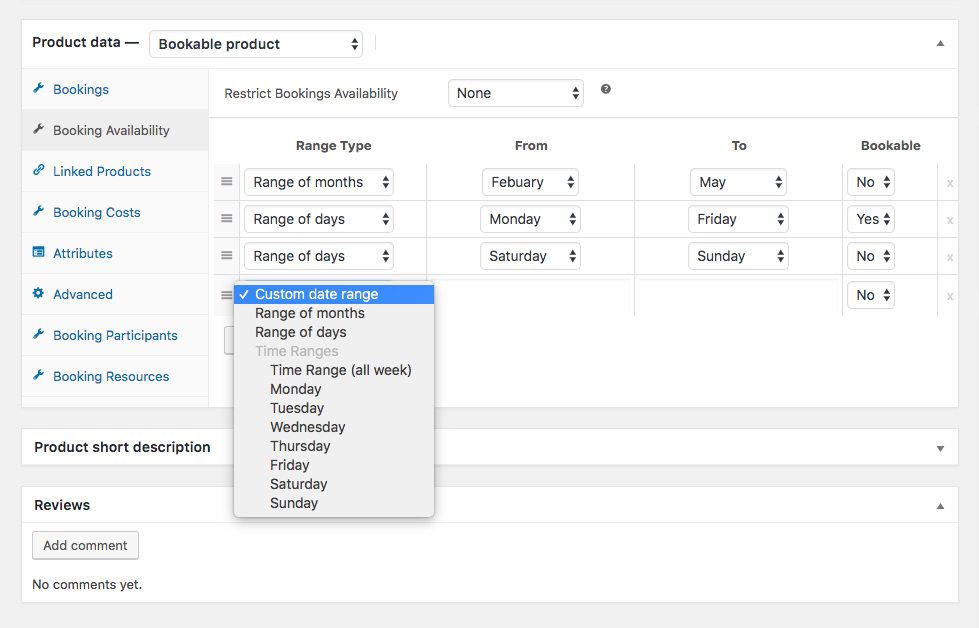
As you can see in the above image, you can specify the non-working hours, minutes, days, or even months. In cases where a specific rental car is not available or a film crew pre-booked your rooms for an entire month, this feature can help you tackle them. The plugin allows you to control allocated time duration, days, and months. You can also restrict bookings based on two factors: Relative to today and Fixed Period. Let’s see some examples and see how it works. Relative to today: With this enabled, you can restrict the availability to a few days.
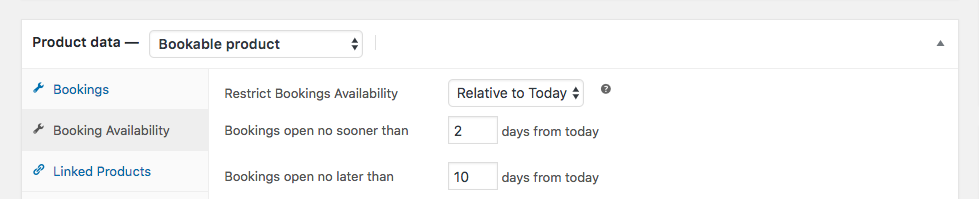
Check out the above example where we want to allow bookings from no sooner than 2nd day from today to the 10th day. This is how the calendar would show up on the product page.
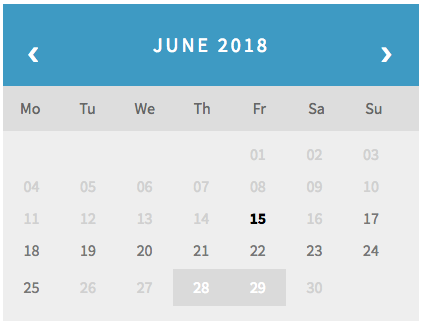
As you can see people would be able to book the available days between 07/17/18 and /07/25/18. Please note that 15th is the current day and 28th and 29th are already booked by some other customer. Fixed Period: This feature allows you to show booking only for certain dates. So imagine that you can only work from June 17th as you have some family emergency. Then, in this case, you will have to define the available booking dates right below:
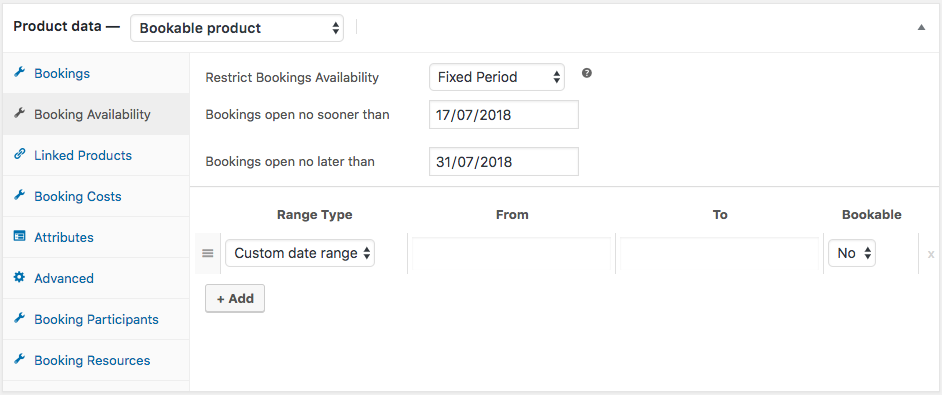
As a result, the month of July would look something like the following.
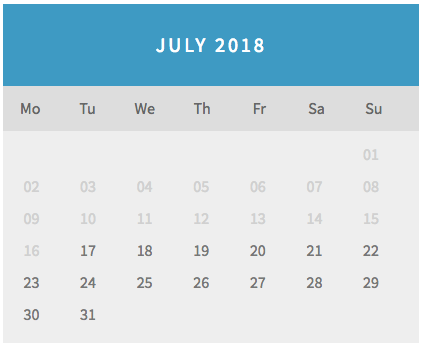
Set booking cost
We all know that setting up the booking cost can be a tough case. Especially, when you are dealing with guests in your hotel and you have to offer special resources like pre-paid WIFI and an exclusive Spa. Whatever may be the case, you can set up the desired pricing options using this plugin.
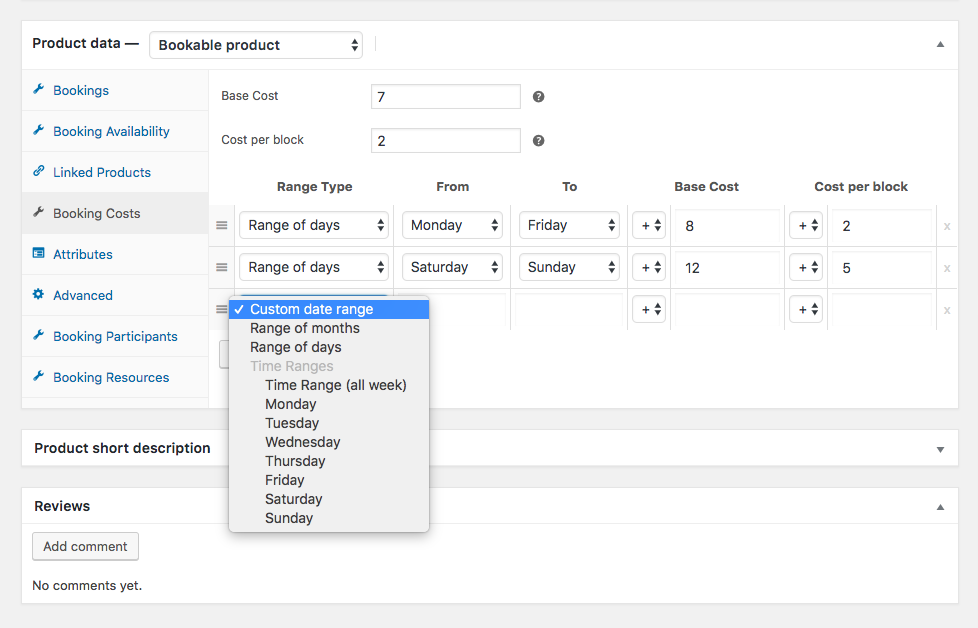
In the above example, you can offer a rented item and set a base cost of $15((7+8)+(2+2)) applicable from Monday to Friday. And suppose you want to charge more on weekends then you even can set a higher price, in this case, $26((7+12)+(2+5)). Let’s see how this would appear on the product page. Note- the calendar is for your reference.
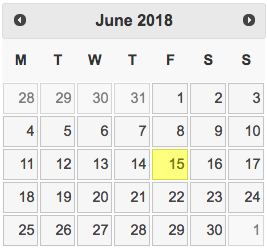
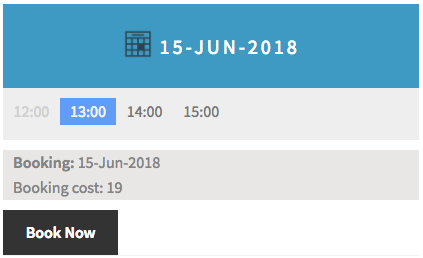
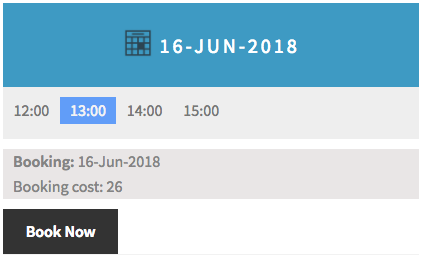
You can also make the necessary changes by applying the correct mathematical calculations. The plugin offers the following mathematical operators that can help you set the price right.

Computerized booking systems are, on the whole, extremely secure. Gone are the dark days of the Internet where every transaction felt like it might be a scam, replaced instead by a broadly secure framework that supports consumers.
Add participants and charge accordingly
Yes, you heard that right! You can have a system that lets customers mention the number of people who will be staying in your hotel room. What’s even amazing is that you can charge money on per person basis. The Booking Participants feature lets you do all that.
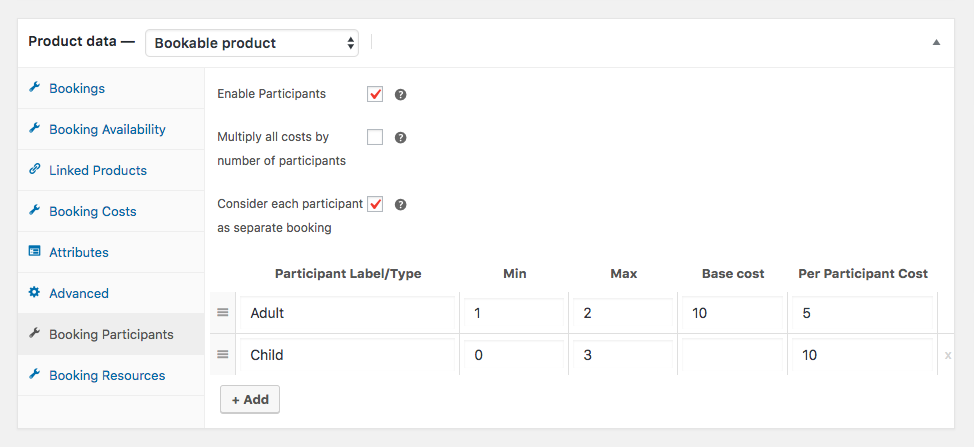
As you can see in the above image, we have defined two participants with Adult quantity ranging from 1 to 3. Meaning, the total booking cost will include the room booking cost along with the cost per person. In the above example, the maximum number of adults allowed is 2 and 3 for children. So, the base cost for one adult would be 10+5+(booking cost) and 10+5+5+(booking cost) for two people. The cost for children would be calculated in a similar way and will be added to the final price. There are options to choose the calculation type as well. So, if you want to consider each person(in the above example) as a separate booking then you’d need to enable the option as shown above. Or if you wish to multiply the entire cost by the total number of people then you can enable the unchecked option. So, let us assume that the cost of a hotel room for an entire day is $110. So, for the group of two adults with one child would sum up to $140(110+(10+5)+(10)). Here is how the product page would display.
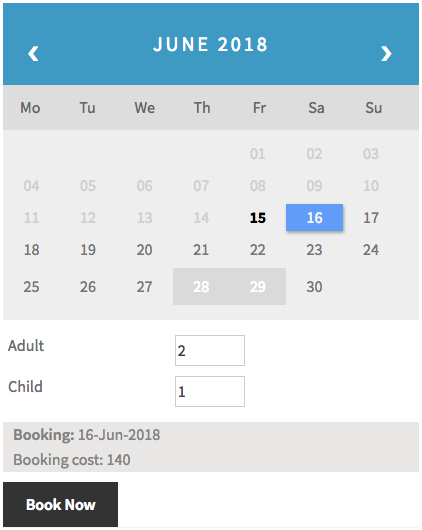
Offer additional resources
Keeping the above example in mind, let us assume that the hotel owner wants to charge extra for the guest accessing the swimming pool and personal lawn area next to their room. In this case, he or she can set up the following conditions in the Booking Resources section.
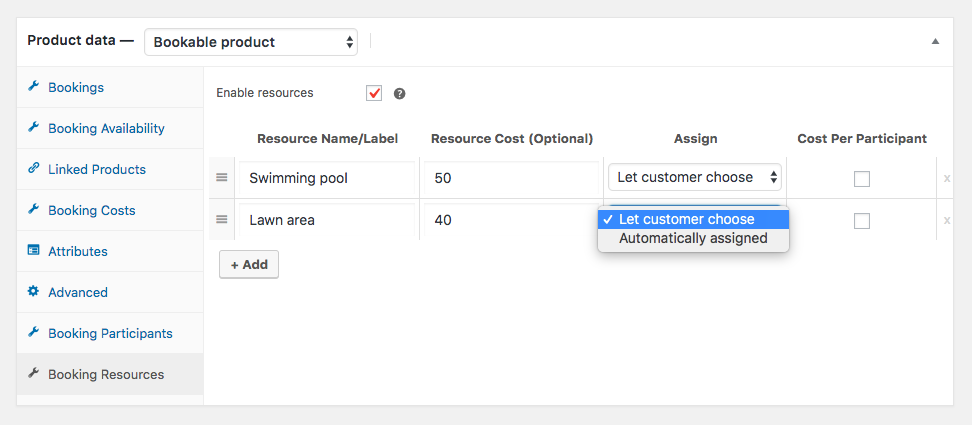
Here you have to option to automatically assign the resources to every room booking or let the customer choose. The rates can also be calculated based on per participant. Let us see how it might look on the product page.
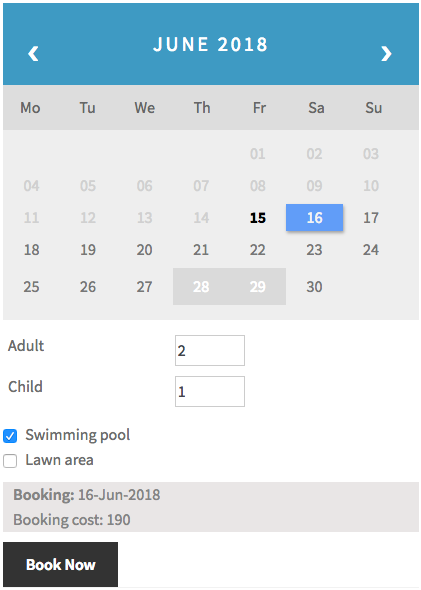
The total booking cost is will come up to $190, as $50 is an extra charge for the Swimming pool resource.
Manage your bookings in the back-end
Bookings can be managed in the back end just like any other normal order in WooCommerce. You would need to go to the WooCommerce Dashboard and go inside the dedicated Bookings section. And once you’re in, you would be able to see the list of all the bookings made on your website. You can further have three major options to either delete, cancel or confirm a particular booking. Have a look at the following image:
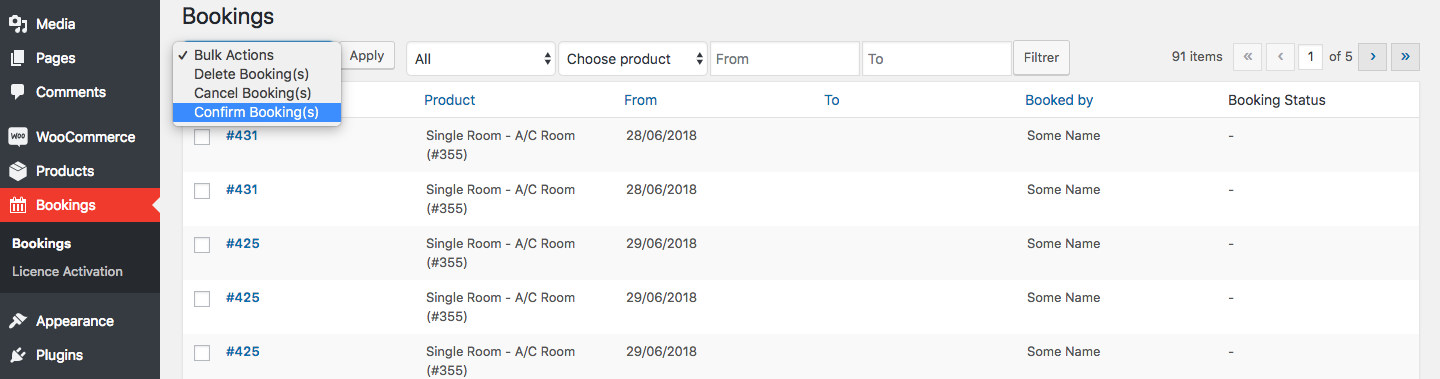
So, suppose you have enabled the Requires Confirmation option and you receive a new booking. The plugin will indicate this way, have a look.
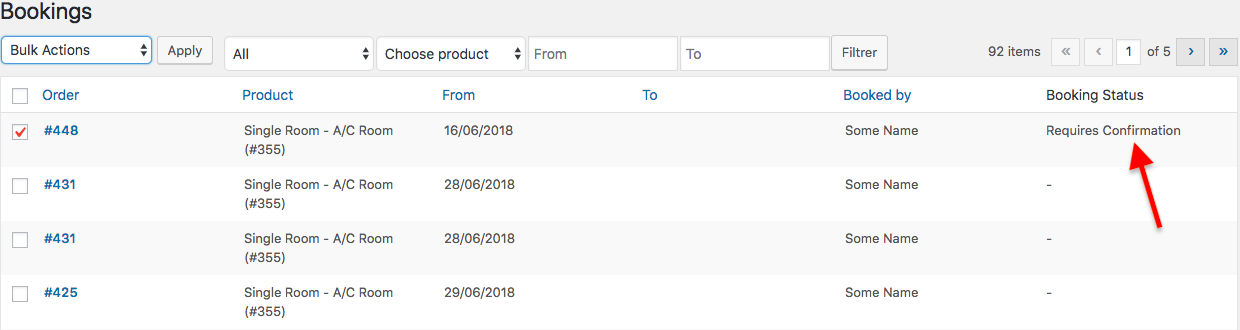
Once approve the booking, the customer would be able to see the Pay option as shown below. This option would take them to the Checkout page where they can choose the right payment option to finalize the booking. Have a look at the following images:
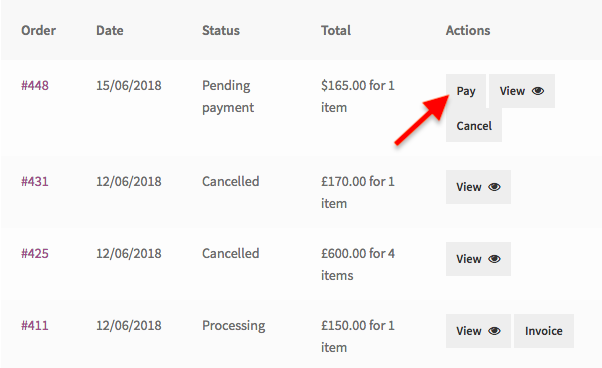
Another good thing is that, if you have enabled the Allow Cancellation feature then your customers would be able to cancel the order right from the My Account page.
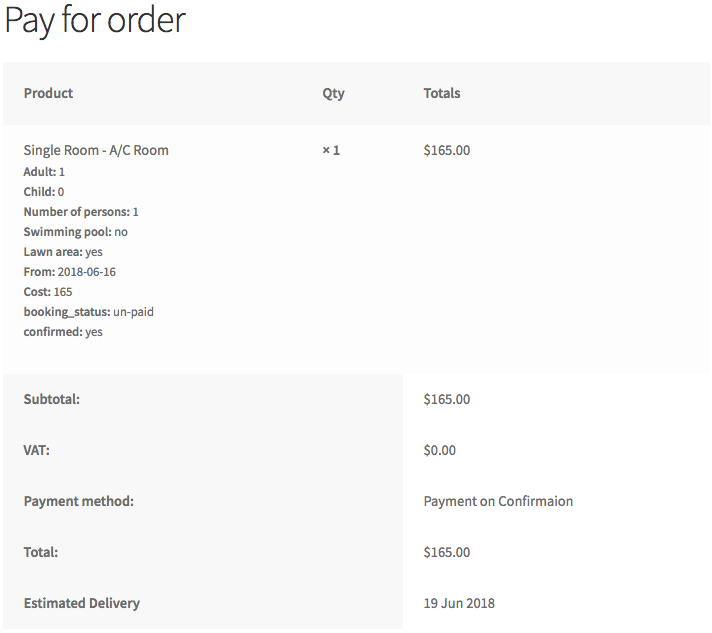
Final words…
Although the need for a booking website is increasing day by day, no other WordPress Booking plugin can handle every type and kind of booking scenario. For example, some bookings plugins in the WordPress repository are dedicated only to hotel room booking. They are not fit enough to handle other business cases which makes them highly non-versatile. WooCommerce Bookings and Appointments plugin, on the other hand, works with almost every business that requires a booking system. And it not only handles them, but it also provides the ultimate end-to-end booking solution. So, if you are a WooCommerce user who is looking for the ultimate, versatile, easy-to-use, feature-rich, and cost-effective booking plugin for your website, look no further.