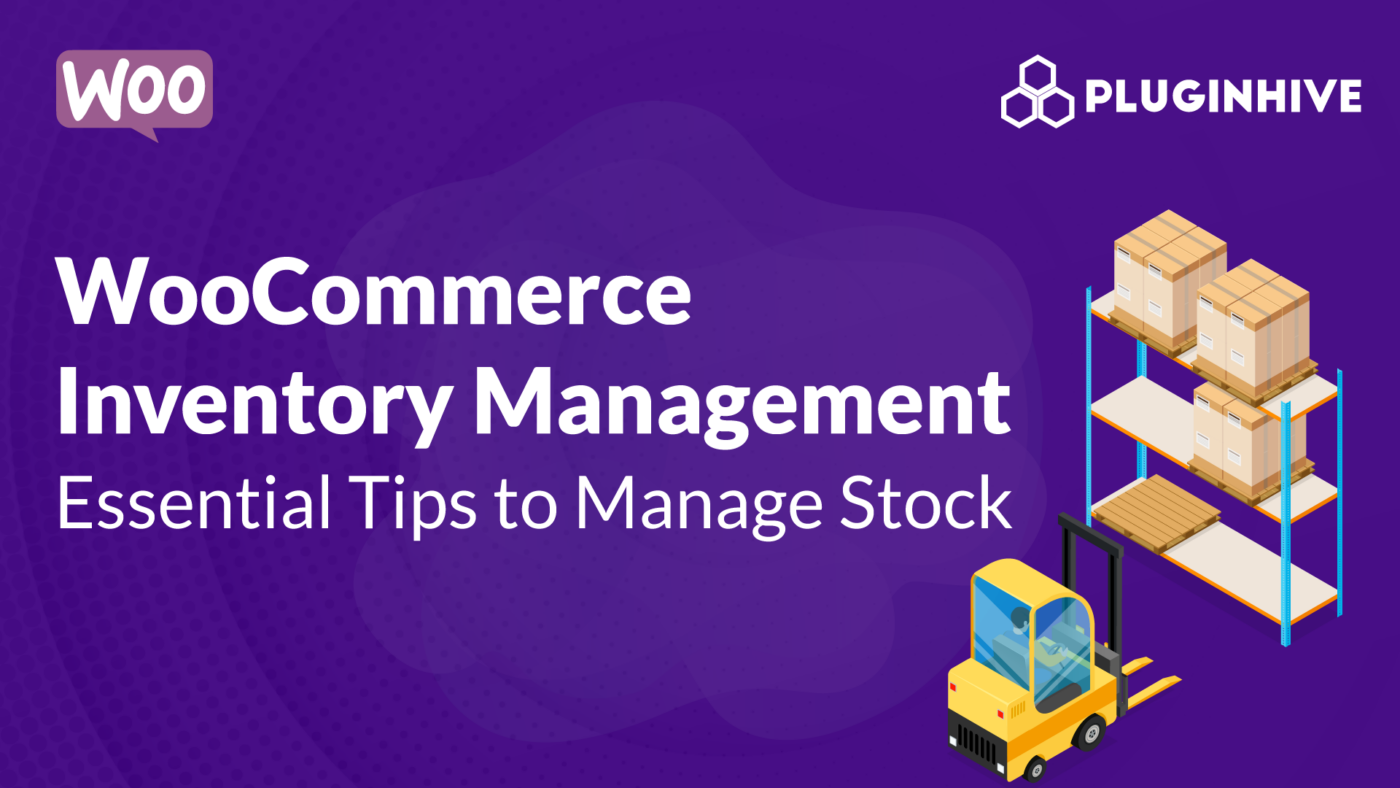Effective inventory management is crucial for a thriving WooCommerce store. Managing stock levels, tracking products, and ensuring smooth order fulfillment are essential for online business success. By implementing smart inventory practices in WooCommerce, you can improve customer satisfaction and streamline operations.
This article provides practical advice and essential insights for mastering WooCommerce inventory management, offering actionable tips to help you efficiently handle your store’s stock.
On this page
- Understanding WooCommerce Inventory Management
- Benefits of Implementing Effective Inventory Management in WooCommerce
- Impact of Streamlined WooCommerce Inventory Management on Sales, Customer Satisfaction, and Business Operations
- Setting Up WooCommerce Inventory
- 5 Tips for Effective WooCommerce Inventory Management
- Best WooCommerce Inventory Management Plugins
Understanding WooCommerce Inventory Management
Managing inventory in WooCommerce involves configuring product stock levels, setting up variations, and utilizing tools to track and control stock. This system allows store owners to monitor available quantities, update stock statuses, and handle backorders efficiently. Through product attributes and categories, WooCommerce provides a structured approach to organizing and managing inventory, facilitating easy tracking and customization.
Benefits of Implementing Effective Inventory Management in WooCommerce
- Accurate Product Availability: Reduces overselling and stockouts, ensuring products are available when needed.
- Real-Time Insights: Provides up-to-date information on stock levels for informed decision-making in purchasing and inventory restocking.
- Improved Order Fulfillment: Enhances the efficiency of fulfilling orders, leading to faster delivery times and increased customer satisfaction.
- Optimized Inventory Control: Enables better organization and tracking of inventory, minimizing errors and ensuring smoother operations.
- Cost Efficiency: Reduces storage costs by maintaining optimal stock levels and avoiding excess inventory.
- Maximized Sales Opportunities: Prevents missed sales by consistently having products in stock, fostering customer trust and loyalty.
- Streamlined Business Operations: Enhances overall efficiency, contributing to sustained growth and profitability in the competitive e-commerce landscape.
Impact of Streamlined WooCommerce Inventory Management on Sales, Customer Satisfaction, and Business Operations
Streamlining inventory management in WooCommerce significantly impacts various facets of an online business. Maintaining optimal stock levels minimizes missed sales opportunities and enhances customer trust by consistently delivering products as promised. It also optimizes warehouse operations, reducing storage costs and minimizing excess inventory. Ultimately, this approach maximizes sales, boosts customer satisfaction, and streamlines business operations, contributing to sustained growth and profitability in the competitive e-commerce landscape.
Setting Up WooCommerce Inventory
To begin, ensure that inventory tracking options are activated within the WordPress dashboard.
Once WooCommerce is installed, look for the WooCommerce menu in the sidebar. Hover over it and select “Settings“. Within the Settings page, find various tabs at the top. Click on the one labeled “Products” and then select the “Inventory” link below these tabs.

Make sure to check the box labeled “Enable stock management.” This action permits WooCommerce to automatically update stock levels and change stock status when items run out. If you prefer to handle this manually, leave the box unchecked.
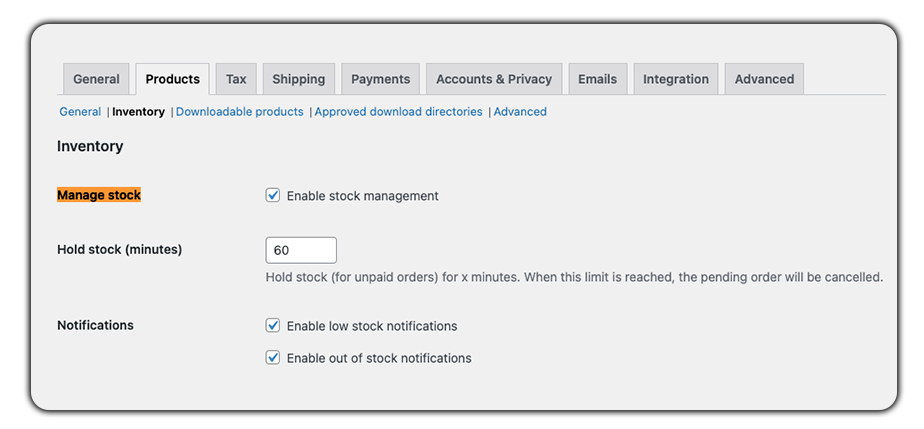
In the Inventory settings, there are several options to consider:
- Hold stock: Determines how long stock remains reserved for unpaid orders before cancellation.
- Notifications: Sends emails to specified recipients when product stock runs low or depletes. Adjust low and out-of-stock thresholds accordingly.
- Out-of-stock visibility: Hides products from your store when they’re out of stock.
- Stock display format: Shows the remaining stock to shoppers, activates only at the low stock threshold, or turns off stock display entirely.
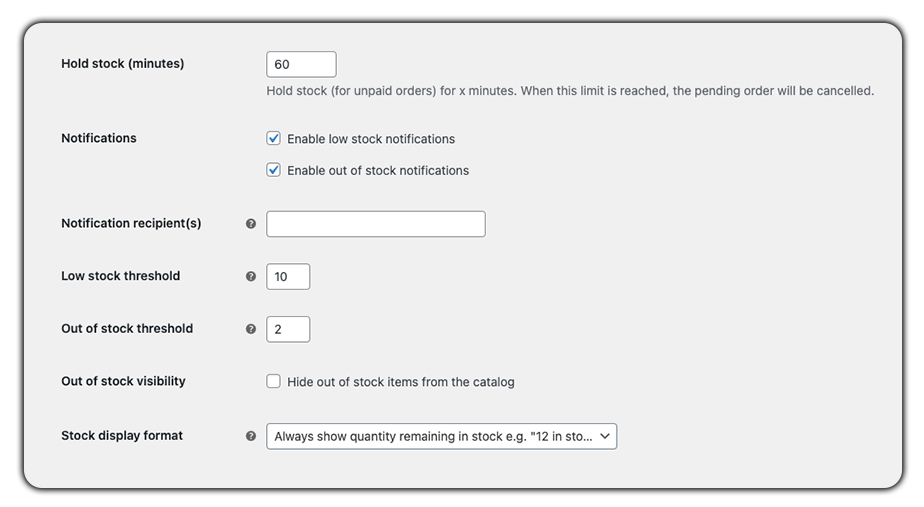
For individual product stock settings, navigate to Products > All Products.
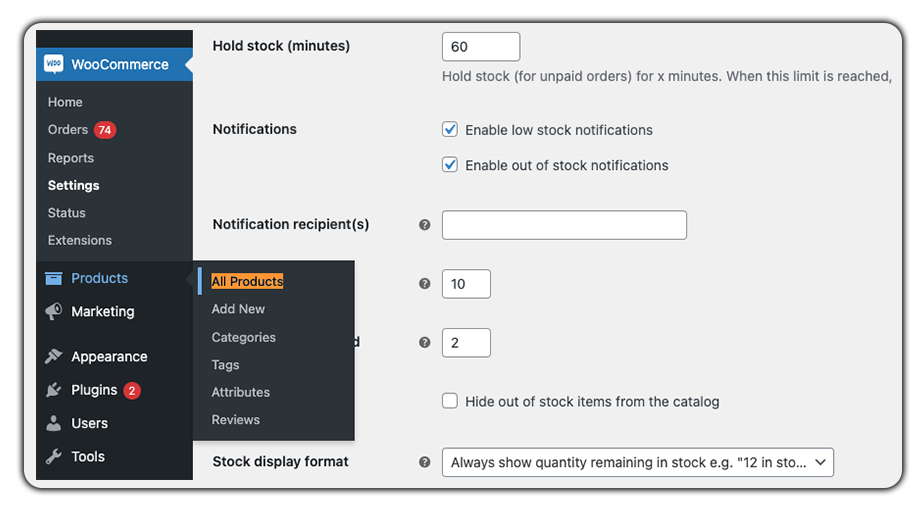
Click on any product to Edit, then scroll down to the product data box and click Inventory.
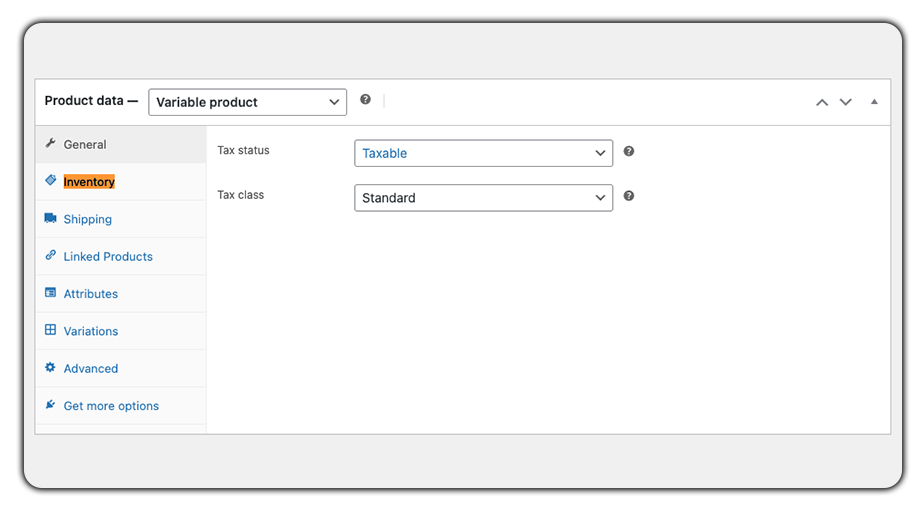
To manage specific stock settings per product:
- Check “Enable stock management” for the product level.
- Define a SKU number.
- Set the stock quantity manually.
- Decide whether to allow backorders.
- Adjust the low stock threshold specific to this product.
- Optionally allow customers to purchase only one product at a time (“Sold individually”).
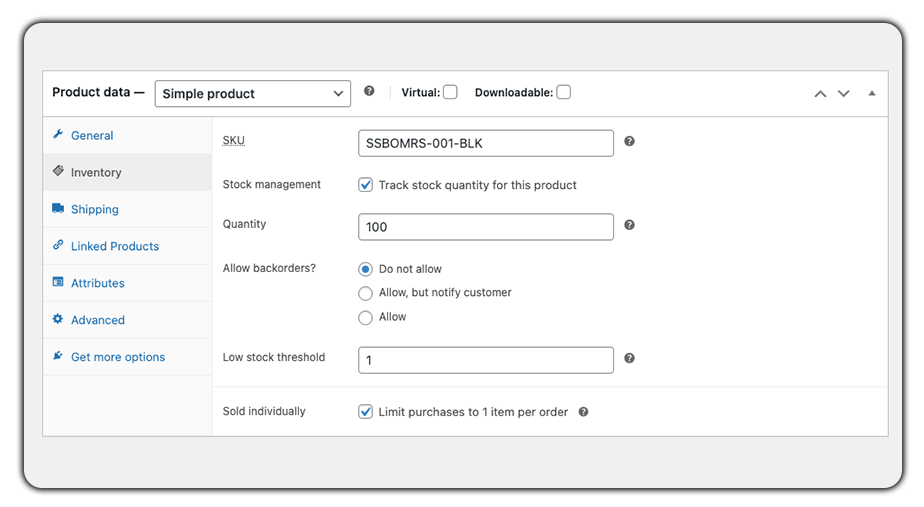
5 Tips for Effective WooCommerce Inventory Management
By implementing the following strategies within your WooCommerce inventory management, you’ll enhance efficiency, minimize stock-related issues, and maintain a healthier bottom line for your online store.
1. Implement a Robust SKU (Stock Keeping Unit) System for Easy Tracking
Implementing a robust SKU system involves assigning unique identifiers to each product, streamlining inventory tracking. In WooCommerce, assigning SKUs helps categorize and distinguish products, simplifying inventory management. Create a consistent and organized SKU structure, including product attributes like size, color, or variant, ensuring efficient tracking across your store.
2. Utilize Inventory Reports and Analytics to Forecast Demand and Prevent Stockouts
Leveraging WooCommerce’s inventory reports and analytics provides valuable insights into product performance, sales trends, and customer preferences. Analyze sales data to forecast demand accurately and anticipate stock needs. This proactive approach aids in preventing stockouts by ensuring optimal inventory levels to meet customer demands.
3. Set Up Low Stock Alerts and Reordering Triggers
Configure low stock alerts within WooCommerce to receive timely notifications when inventory levels dip below predefined thresholds. Automate reorder triggers based on these alerts to maintain adequate stock levels. This proactive approach ensures products remain available, reducing the risk of missed sales opportunities due to insufficient stock.
4. Optimize Inventory for Seasonal Fluctuations and Sales Trends
Adapt inventory strategies to seasonal demands and sales trends by analyzing historical data and market insights. Adjust stock levels, promotional campaigns, and product offerings accordingly. Prepare for peak seasons or sales events by stocking up on popular items, maximizing sales potential while minimizing overstock during slower periods.
5. Implement Inventory Control Measures to Minimize Losses due to Shrinkage or Obsolescence
Implement stringent inventory control measures to mitigate losses from shrinkage or obsolescence. Regularly audit inventory, conduct quality checks, and employ rotation techniques to prevent obsolete stock. Utilize discounts or promotions to clear slow-moving inventory, optimizing space and reducing financial losses.
Best WooCommerce Inventory Management Plugins
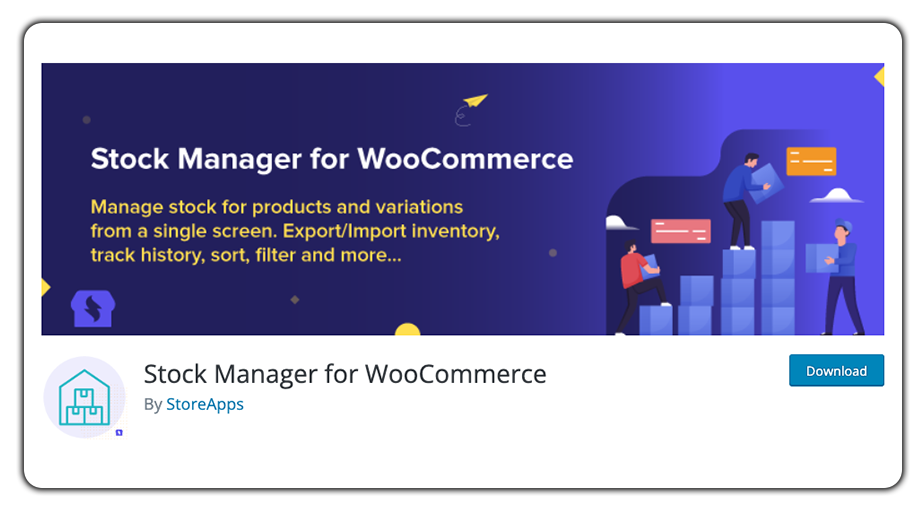
WooCommerce Stock Manager plugin
WooCommerce Stock Manager is a dedicated plugin designed specifically for managing and tracking stock within WooCommerce stores. It provides an intuitive interface to efficiently handle inventory levels, ensuring smooth operations for store owners.
WooCommerce Stock Manager’s standout feature is its simplicity and effectiveness in managing inventory. With its user-friendly interface and bulk editing capabilities, it streamlines the otherwise intricate task of stock control. This plugin ensures WooCommerce store owners can efficiently handle inventory levels, preventing stockouts and maintaining optimal stock quantities for seamless operations.
Key Features:
- Inventory Management: Easily monitor and adjust stock quantities for WooCommerce products.
- Bulk Stock Editing: Ability to update stock levels in bulk for multiple products simultaneously.
- Product Filtering: Convenient filters to sort and manage products based on stock status.
- Export/Import Options: Tools for exporting and importing stock data for inventory management.
- Low Stock Alerts: Notifications for low stock levels to avoid inventory shortages.
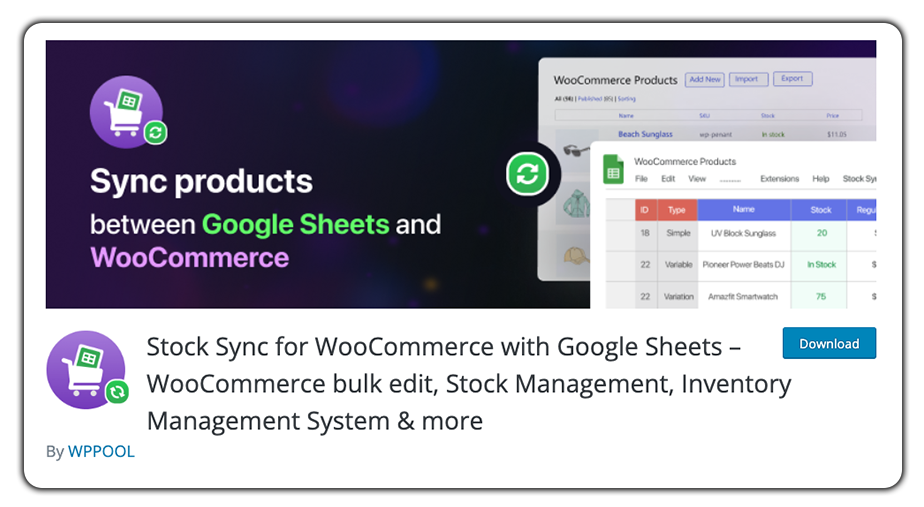
Stock Sync With Google Sheets for WooCommerce plugin
Stock Sync With Google Sheets for WooCommerce is a powerful plugin that facilitates synchronization of WooCommerce inventory with Google Sheets. It offers a convenient way to manage and update stock levels using the familiar interface of Google Sheets.
Stock Sync With Google Sheets for WooCommerce stands out due to its integration with Google Sheets, a widely used platform for data management. The plugin’s ability to facilitate real-time or scheduled updates via Google Sheets offers a flexible and familiar interface for managing inventory. This feature-rich plugin simplifies inventory management processes, ensuring accurate and up-to-date stock levels within WooCommerce stores.
Key Features:
- Google Sheets Integration: Sync inventory data between WooCommerce and Google Sheets.
- Scheduled Updates: Automate scheduled updates to keep stock information current.
- Real-Time Syncing: Instant synchronization of stock levels between WooCommerce and Google Sheets.
- Customizable Mapping: Map fields in Google Sheets to WooCommerce product attributes for accurate updates.
- Error Reporting: Alerts and reports for any synchronization errors or discrepancies.
Conclusion
In conclusion, mastering inventory management within WooCommerce is pivotal for sustained success in online retail. Implementing strategic practices like SKU systems, analytics-driven forecasting, and automated alerts ensures smoother operations and customer satisfaction.
By adapting to seasonal demands and optimizing inventory, businesses can capitalize on sales opportunities while minimizing losses. This comprehensive approach not only fosters efficient stock control but also streamlines business operations. Embracing these tips empowers WooCommerce store owners to navigate inventory challenges effectively, fostering growth, maximizing sales potential, and securing a competitive edge in the dynamic e-commerce landscape.