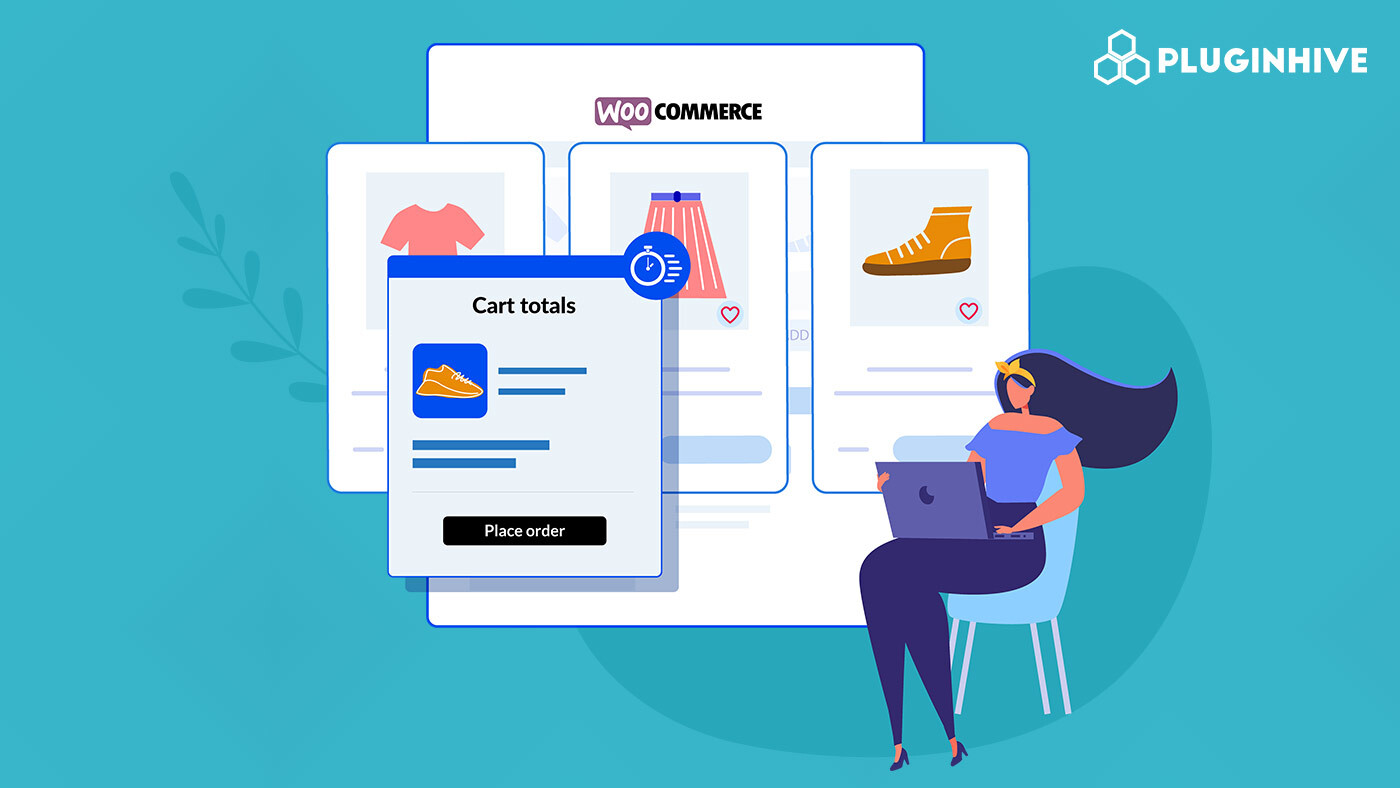The checkout speed in WooCommerce, as in any online store, is a critical factor that can impact the user experience and ultimately influence the likelihood of a customer completing a purchase.
Customers are likely to abandon their cart and seek out a faster alternative if the checkout process is slow or confusing. The faster and easier the checkout process, the more likely customers are to complete their purchases. So, a smooth and fast checkout experience contributes to customer satisfaction and can lead to repeat purchases. On the other hand, a slow or cumbersome checkout process.
In this article, let’s find out how to speed up the WooCommerce checkout process in detail.
- Best WooCommerce Extensions & Checkout Plugins to Improve Your WooCommerce Checkout Process
- Conclusion
Speed up a WooCommerce Website
The WooCommerce checkout process can be a bottleneck for slow WooCommerce websites. However, before moving on to checkouts, the best plugins for WooCommerce, and WooCommerce checkout add-ons, you should first review the overall performance of your website with the SE Ranking audit and make sure that there are not any errors or bugs slowing it down. This tool will help you score your website in a matter of seconds, identify the main slow performance issues, and give you tips on fixing them, for example, by optimizing your images, CSS, and JavaScript files.
In addition, with SE Ranking, you can go through your website’s technical SEO health, check your core web vitals score, and get a chart of errors divided into categories, showing you the frequency of their occurrence, etc. You should regularly run web page performance tests to make sure your website runs seamlessly on any screen size, including mobile devices:
Pages that load slowly are not only inconvenient to navigate through your website for your visitors but also have bigger risks to suffer from cyber attacks or data breaches. So it’s important to take some extra security steps to protect confidential information, and your customers’ credentials and secure their accounts.
A fast WooCommerce checkout experience starts with the hosting provider of your choice. After all, you want your site optimizations to complement an already fast hosting platform in order for your global audience to realize those gains.
Rocket.net, through its unique implementation of Cloudflare Enterprise, comes highly ranked as the fastest WordPress hosting provider on the planet featuring 275+ edge server locations.
1. Use a performance-optimized WooCommerce theme
A good WooCommerce theme should be lightweight, well-optimized, and able to handle the traffic that your store receives. That will keep your site running smoothly and ensure your customers have a great experience.
2. Compress your product images
Image compression can reduce your file sizes significantly and make them load faster. WooCommerce supports various image formats such as JPEG, PNG, and BMP; the best plugins for WooCommerce, like Optimole, Imagify, and ShortPixel, can compress images down to their smallest size.
WebP is an image file format by Google for the replacement of JPEG, PNG, and GIF file formats. WebP lossless images are substantially smaller than PNGs or JPEGs, yet retain exceptional visual quality.
3. Set up a content delivery network (CDN)
A content delivery network (CDN) is a geographically dispersed group of servers that work together to provide fast content delivery on the internet and speed up the WooCommerce backend. A CDN serves content to requesters by caching previously retrieved information, which is stored at locations physically closer to the requester than the source. This speeds up the response time when serving content since the content is closer and can be delivered faster.
4. Use a cache plugin
Refactoring pages makes them smaller and much faster, so it is recommended to use the best WooCommerce plugin for WordPress, like W3 Total Cache, which will speed up the WooCommerce database, cache your pages, compress them, and keep them stored on the visitor’s browser so that each page request is faster.
Tips to Optimize WooCommerce Checkout Process
1. Consider a one-page checkout
One of the biggest headaches for online shoppers is dealing with a clunky, multi-step checkout WooCommerce process. There are many elements that go into a WooCommerce custom checkout, such as a confirmation page, shipping options, and tax calculation, just to name a few. However, a one-page checkout eliminates all the friction and makes the experience enjoyable by reducing the number of steps in the process.
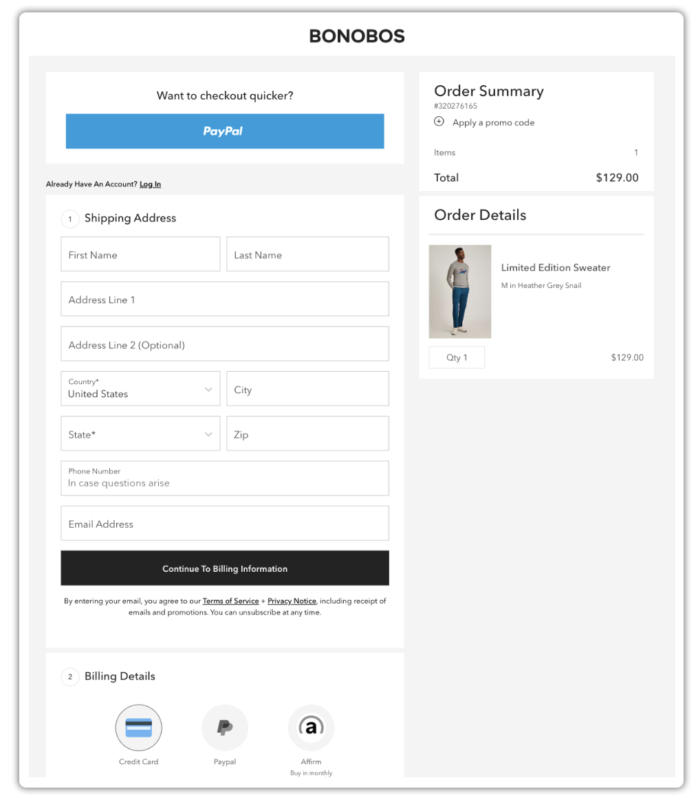
While the thee-step WooCommerce optimization of the checkout process is easy to set up and use, it’s rather time-consuming. A one-page payment gateway can help you streamline the checkout process by displaying all aspects of a typical checkout on one page, such as the cart contents, billing address, shipping options, and payment information. This will speed up the WooCommerce store, and customers can complete all payment, delivery, and billing steps on a single page without additional clicks.
If you’re concerned that one-page checkout would clutter up your store pages, then another option is to create an on-page popup checkout using the WooCommerce Fast Cart plugin. Instead of taking customers to separate pages to view their cart and/or checkout, you can open a popup cart and/or checkout directly on the page where the customer is already on. That way, they can quickly complete their order without ever leaving the page. And you don’t have to add anything to your store pages or change the layout of your store.
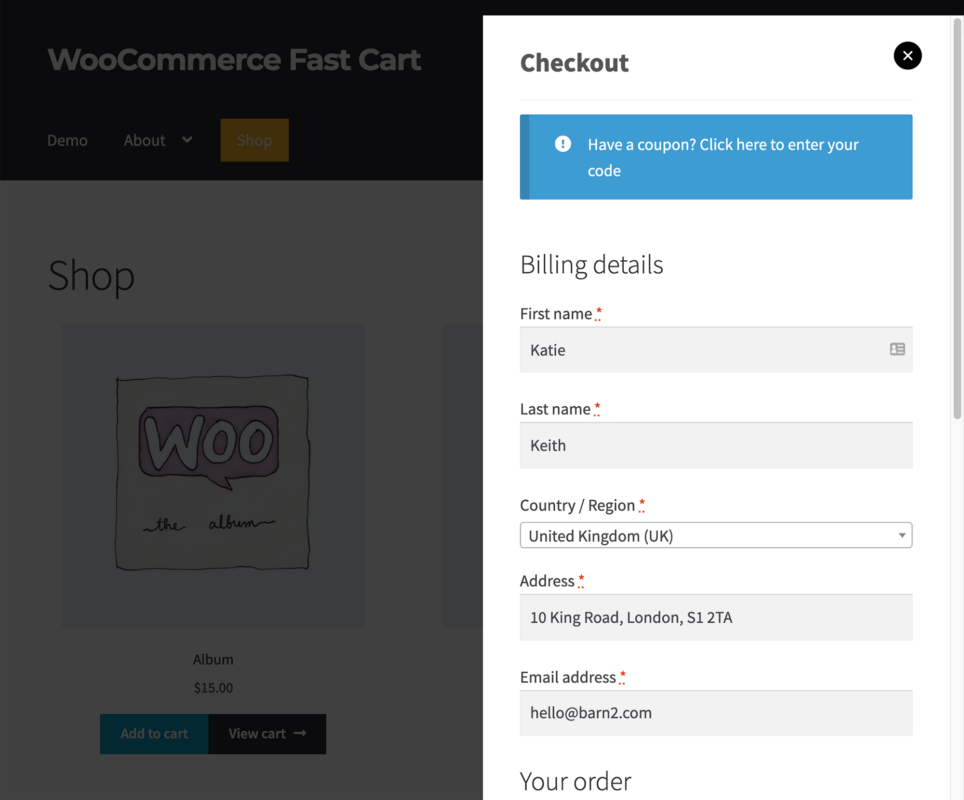
2. Add guest checkout
Online shoppers might be tempted to leave a website if it takes too much time to complete the process. Even if they are interested in your products and services, you must not give them any reason to back out in the middle of the checkout process. For example, mandatory registration can cause potential customers to leave before completing their purchase.
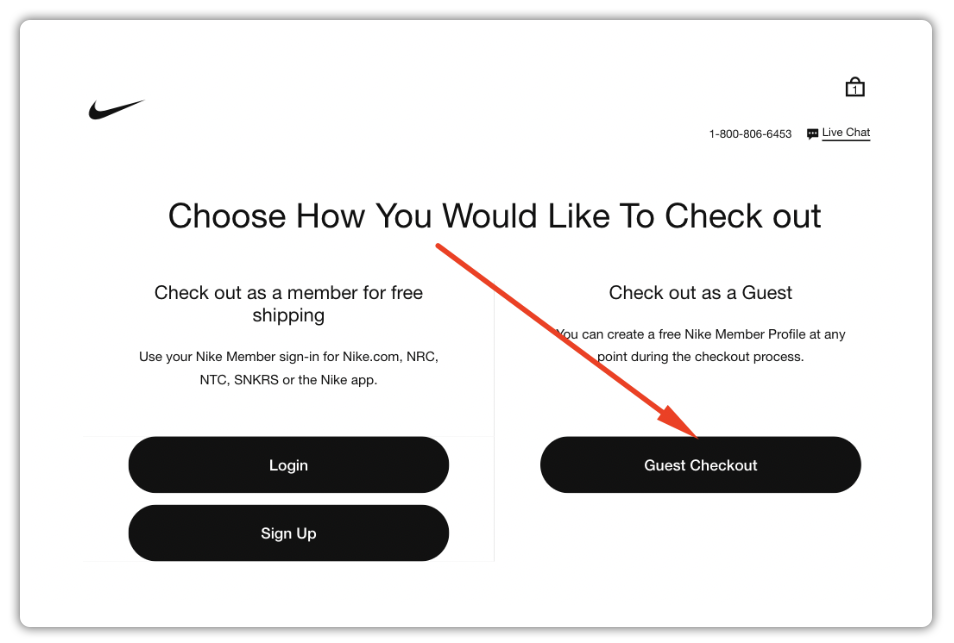
To avoid this, you can enable the “Guest Checkout” feature in your WooCommerce settings. This will allow shoppers to continue with their purchases without having to create/register for an account. To do that, go to WordPress > eCommerce > Plugins and click “Add New”. In the search box, type WooCommerce Guest Checkout and activate it. Return to the eCommerce section of your admin area and look for the new setting named “WooCommerce Guest Checkout” and open its setting windows. Once you have completed your changes, click on the “Update Options” button at the top left corner of the page. You’re done!
3. Clear the checkout form from unnecessary fields
When faced with a long list of form fields to fill out during the checkout process, customers are likely to become restless and perplexed and give up before they reach the finish line. Depending on the products you sell in your store, there may be some checkout fields that you do not need, and you can remove them from the checkout form. The more fields there are to fill out for your orders, the fewer people will order. There’s always a risk that some steps will irritate potential customers or turn off prospective buyers by making it too complicated. This is what you don’t want.
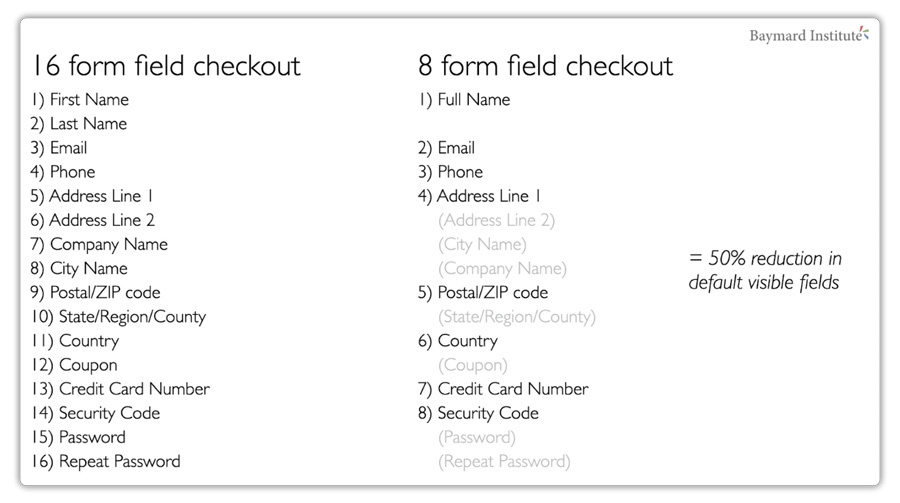
With some products, customers might not need to supply all the verifying information you request, and they could complete their purchases more quickly if you removed those unnecessary fields from the checkout form. Below is a list of optional fields you can remove from your WooCommerce form without compromising conversion rates in any way:
- Company Name
- Combine the first name and the last name in one field
- Remove the 2nd Street address field
- Date of birth
- Male/female
4. Add information autofill
Many people today hate filling out the same information over and over again when shopping. It can sometimes be a real chore, especially if you have to go through several checkouts during a single shopping experience. People also sometimes forget their account passwords. Thus, the checkout process can end up being way too time-consuming when all you want to do is get your products and go.
Information autofill is a fantastic way to reduce the time spent on WooCommerce checkout pages and make your customers feel more at home. Autofill WooCommerce plugins for WordPress allow users to quickly insert information such as Name, Country, Address, and more from your WordPress site so that they do not have to repeatedly complete their information during different stages of checkout. These best WooCommerce plugins are mainly used with customers who had placed an order with a company before and built a profile within their website. The auto-fill WooCommerce plugin in WordPress will then recognize these customers and ask if they would like to autofill the information on their website.
5. Get multiple payment methods
If you want to improve your WooCommerce order conversions, then offering a wide range of payment methods is essential. Many users will simply abandon their cart without purchasing if they do not get the appropriate options for making their payments. If you view your site through the eyes of a future customer, you will see that it is convenient to pay with a card or payment system rather than having to fill in personal and credit card details each time you make a purchase.
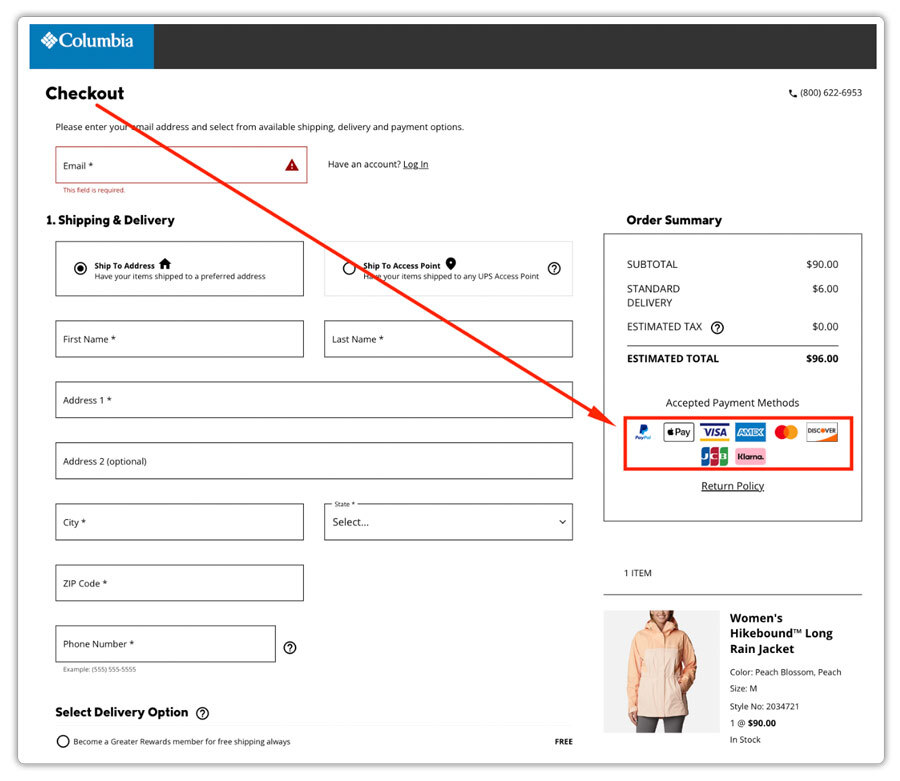
The WooCommerce payment options plugin has different payment plugins for WordPress, each of which will allow you to accept payments from various customers. There are different available options for accepting payments online: PayPal, Stripe, Apple Pay, Zelle, etc. For example, Stripe supports payments in over 130 currencies, which means that no matter where your clients come from, they can easily check out in their preferred currency. Stripe’s pricing is based on the number of events sold and includes no hidden costs or setup fees. Additionally, if your customer prefers to pay by credit card offline (for example, in offline shops), it is possible to configure your store and eСommerce website to accept such payments offline.
Best WooCommerce Extensions & Checkout Plugins to Improve Your WooCommerce Checkout Process
1. WooCommerce Shipping Services
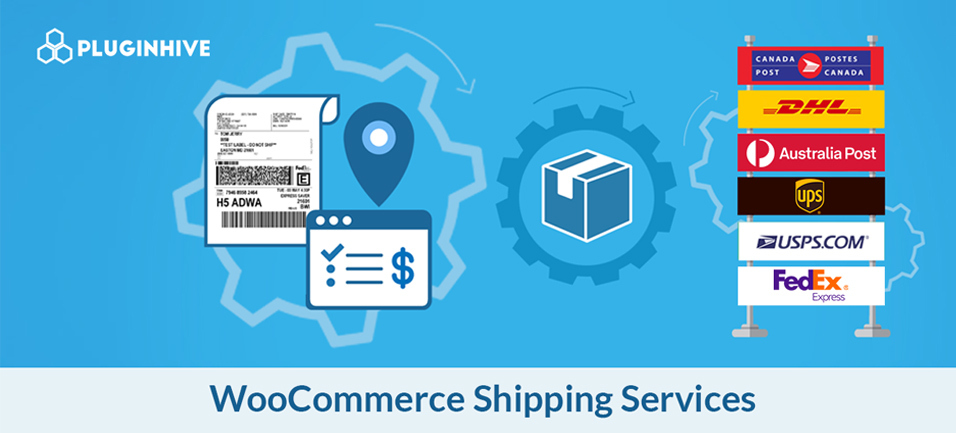
The WooCommerce Shipping Services plugin by PluginHive is a powerful tool for e-commerce businesses looking to streamline their shipping processes. With this plugin, businesses can easily offer real-time shipping rates, labels, pickups, and tracking from major carriers like FedEx, USPS, UPS, Canada Post, DHL, and more. The plugin seamlessly integrates with WooCommerce, making it easy to set up and configure and customize their shipping options, including setting up shipping zones, adding handling fees, and configuring shipping classes.
2. WooCommerce Checkout Manager
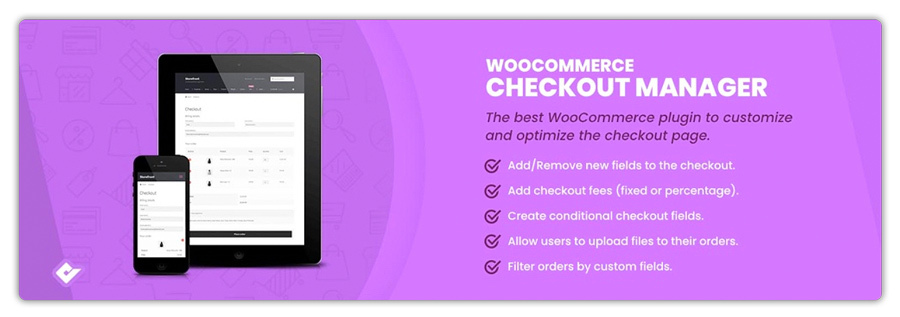
WooCommerce Checkout Manager is an order management plugin that gives you full control over your WooCommerce shop’s checkout page. It provides a number of options for saving your customer’s data before and even after the checkout process. With this plugin, you can add new fields to your checkout page, split data between multiple lines, show or hide specific sections unless needed, enable the reordering of fields, remove unwanted fields, and more.
3. WooCommerce One-Page Checkout
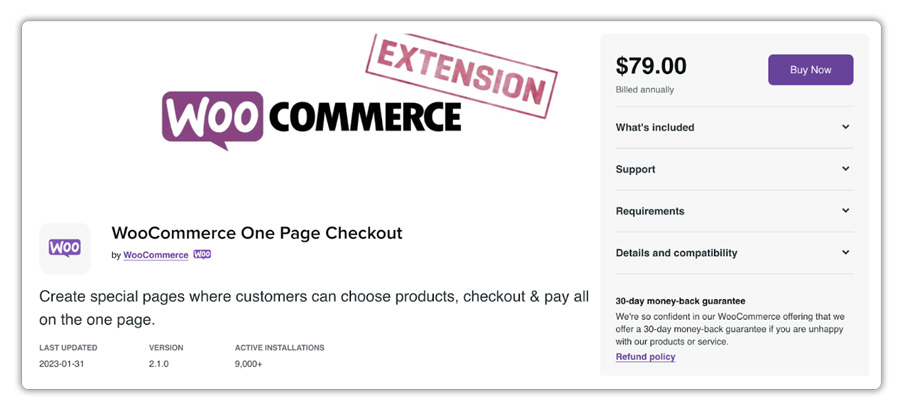
A number of eCommerce platforms, including WooCommerce and Magento, create individual pages for each step of the checkout process. However, this can confuse customers about which information is required at each stage. WooCommerce One Page Checkout is a store plugin for WordPress that allows you to drastically improve the customer experience by displaying your checkout form and product selection on a single page without having to wait for a new page to load. As a result, customers can add or remove products from their cart and complete payment without leaving the page.
4. Checkout X
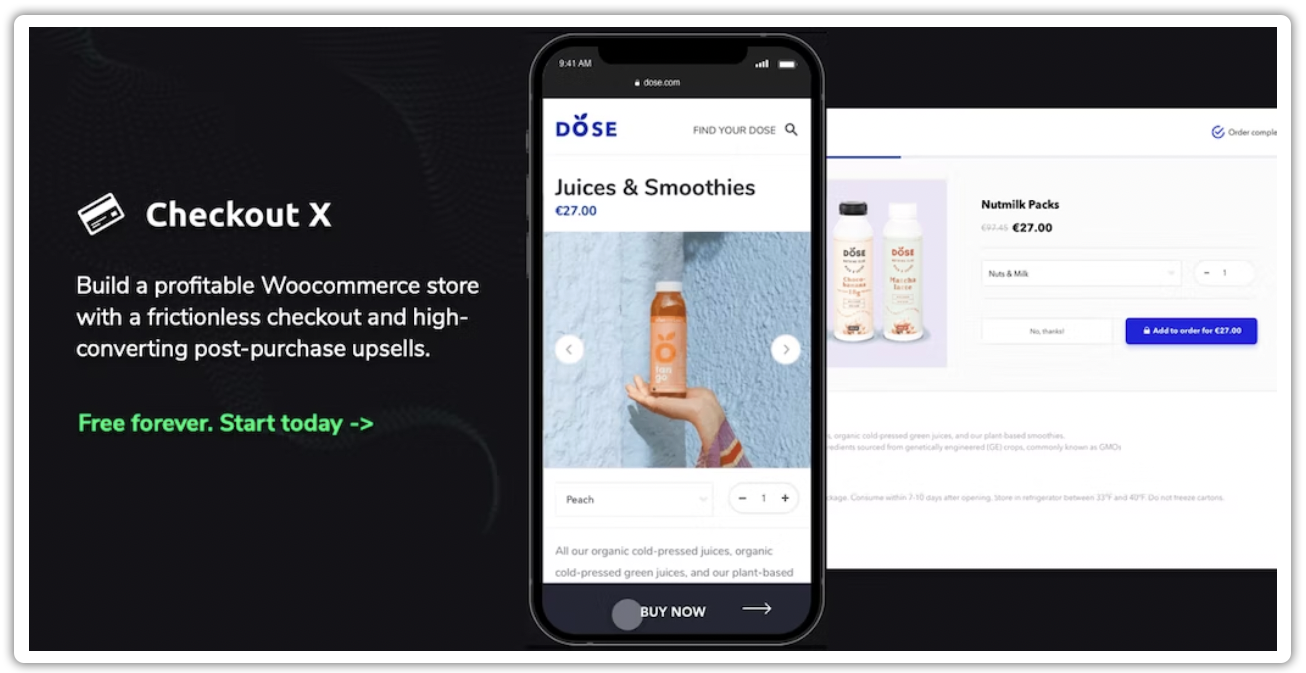
Checkout X offers a person who owns WooCommerce a simple yet effective solution to reduce shopping cart abandonment and improve online conversions. Checkout X reduces required input fields and provides a clear, concise, and simple checkout process which negates many of the normal churn deterrents. When shoppers are happier, they’re likely to spend more at your store, on average. By offering them an alternative format to check out, one that is more geared towards mobile, with fewer input pages and faster “buy now” options, you make it easier to access the products and services you offer. Checkout X can also be used for a second chance at sales to bring back those who have abandoned their carts by following abandoned cart emails.
5. Checkout Field Editor and Manager for WooCommerce
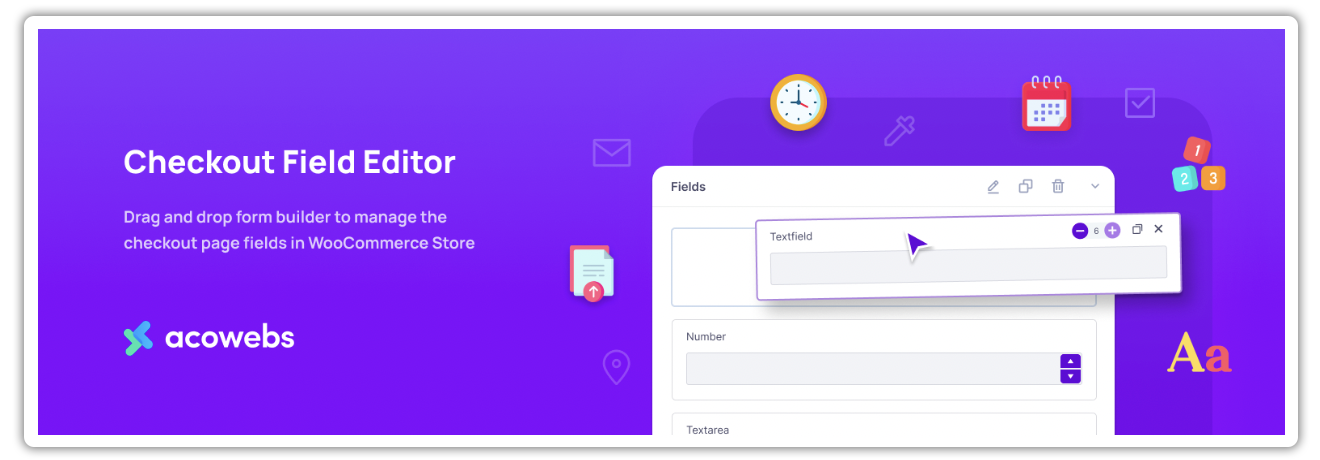
Checkout Field Editor and Manager for WooCommerce is a powerful tool to edit, delete, add, or hide WooCommerce checkout fields easily and quickly. This plugin is essential for the WooCommerce store owner who wants to easily manage WooCommerce checkout page fields. It helps to manage individual order pages or all the default checkout pages in one go.
Conclusion
Your checkout page is the last page of your sales funnel. Therefore, it should be designed in a way that makes it easy for your customers to complete their transactions and turn them into paying customers. To do this, follow these best practices:
- Checkout improvements and speeding up the process by enabling a one-page and quest checkout, as well as adding information autofill,
- Redirecting customers who abandon their carts with the help of following abandoned cart emails,
- Using the best checkout plugin WooCommerce to enhance your checkout process, as well as a shopping cart plugin for WordPress.
Interested to know more about how you can make your shipping process seamless? Feel free to reach out to our shipping experts today!