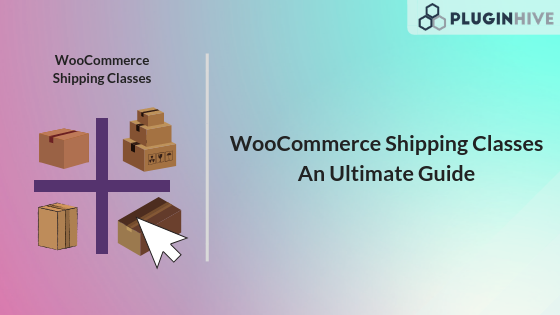If you are a WooCommerce store owner who sells different types of products, the idea of WooCommerce shipping classes would sound familiar to you. In this guide, you will see how WooCommerce shipping classes can make your life easy and help you with the day-to-day shipping hassles. We will also show you how to use WooCommerce shipping classes along with any one of the WooCommerce Shipping plugins
.
WooCommerce Shipping Classes
The idea of shipping classes is to make sure store owners are able to categorize their products based on the way they want to ship their products. For example, if your store ships heavy machinery as well as smaller tools, you have to make sure both types of products must ship accordingly. Hence, you can just create separate shipping classes for both types of products and define Standard Shipping for the smaller tools and Freight Shipping for the heavier products. This way, it becomes easy and less time-consuming for store owners to define shipping methods and shipping costs for their products. In this article, we will discuss,
- How to Set Up WooCommerce Shipping Classes?
- How to Add Products to the Shipping Classes?
- Important Applications of Shipping Classes
Creating Shipping Classes
Creating shipping classes in WooCommerce is a simple process that involves the following steps,
- Visit WooCommerce → Settings
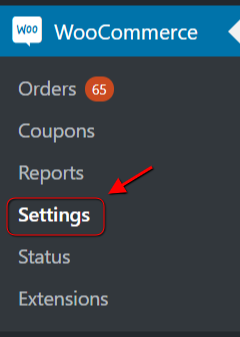
- Now click on Shipping and you will be able to find the Shipping Classes option there.

- You can now create a new shipping class by clicking on the Add Shipping Class option.
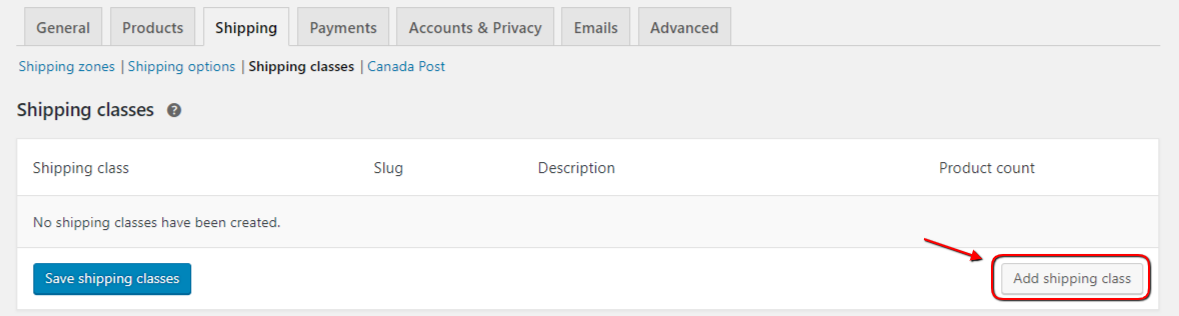
- You need to add the following things in order to create a new shipping class,

- Shipping Class Name Enter the name of the shipping class.
- Slug The Slug field is optional and even if you don’t provide a slug, WooCommerce will automatically set this.
- Description for your reference Enter the description for the shipping class for your reference.
- Click on Save Shipping Classes.
Adding Products to Shipping Classes
You can add products to the shipping class using two methods. To add individual products to the shipping class, follow the steps below,
- Click on Products
- Select the product which you want to add to the shipping class and click on Quick Edit
- Now select the shipping class in the Shipping Cass tab
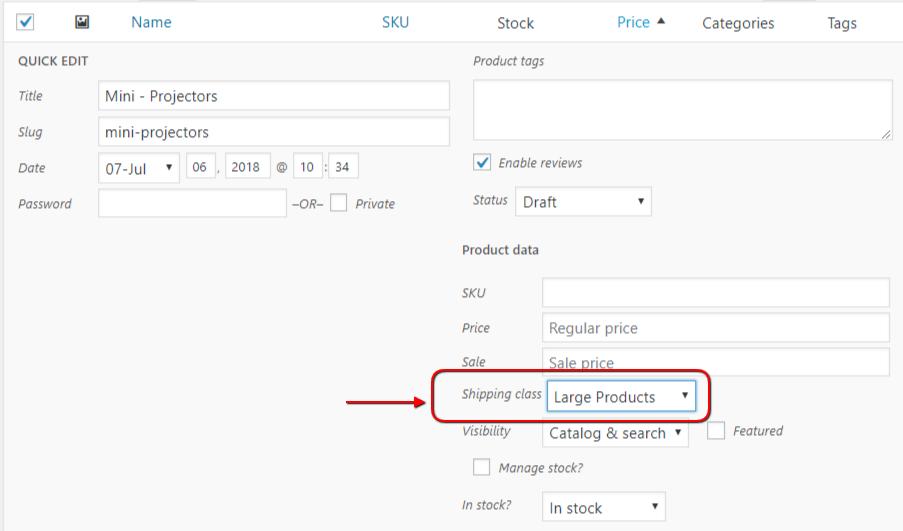
- Click on Update and the product will be added to the Shipping Class.
You can also add multiple products to the shipping classes in one go by following these steps,
- Click on Products
- Select all the products which you want to add to the shipping class
- Select Edit under Bulk Actions and click on Apply
- Now select the shipping class under the Shipping tab
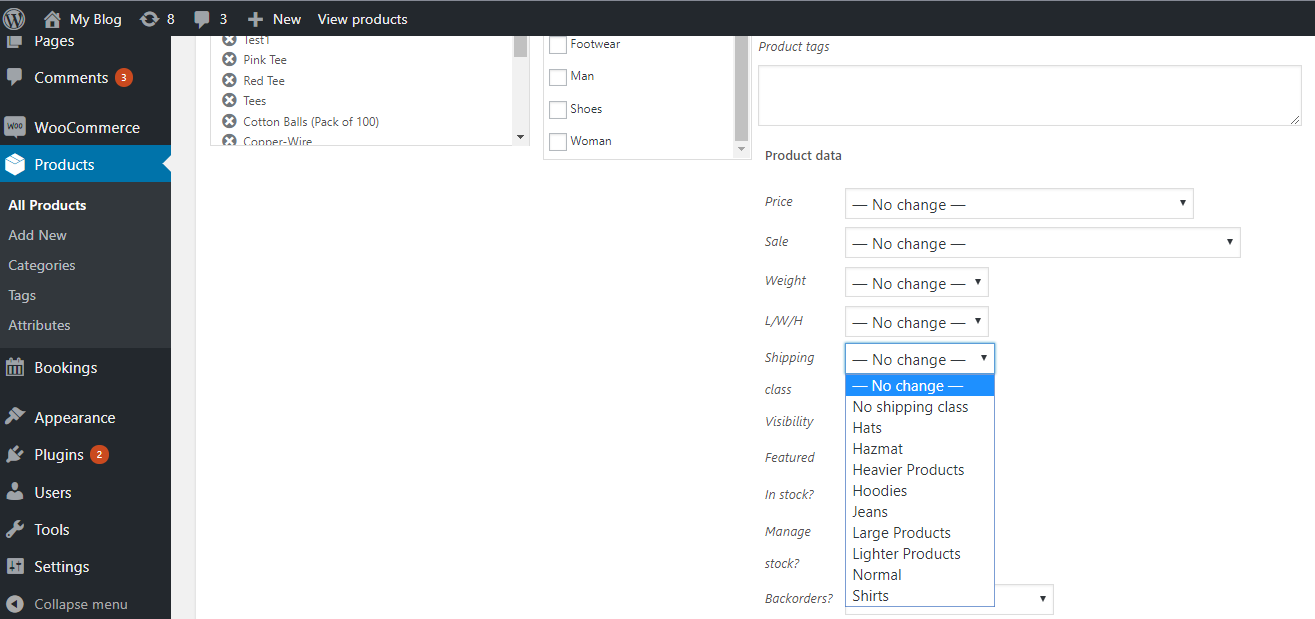
- Click on Update and the product will be added to the Shipping Class.
Important Applications of WooCommerce Shipping Classes
As we discussed earlier, WooCommerce Shipping Classes are used to differentiate different types of products and the way you want to ship these products. This way you have the flexibility of providing the shipping cost to the customers based on the product they want to purchase. That may include setting up dedicated shipping rules for different products and even providing a shipping method that will be reserved for a particular type of product. Hence, based on this, here are the important applications of shipping classes for an online WooCommerce store.
WooCommerce Table Rate Shipping Plugin
One of the major applications of shipping classes is table rate shipping. Using the shipping classes, and a flexible WooCommerce Table Rate Shipping plugin, you can easily configure shipping of your products based on the factors like,
- Weight
- Quantity
- Price
- Location
- Address fields like City, State, ZIP Code, Country, etc.
All you need to do is set up your shipping classes, add products to them, and then set up shipping rules using WooCommerce Table Rate Shipping plugin from PluginHive. Let’s take an example to see how this plugin helps you manage shipping for multiple products via Shipping Class.
How to Categorize Products into Shipping Classes?
Suppose we have some products that are metallic and others that are liquid in nature. The liquids can be shipped only to a specific country whereas Metal products can be shipped to the rest of the countries. To tackle this problem, we can categorize the products into shipping classes, in this case, Liquids and Metals can be taken as two shipping classes.
Step 1: Create Shipping Classes Go to WordPress Admin -> Products -> Shipping Classes -> Add New Shipping Class. Have a look at the screenshot below.
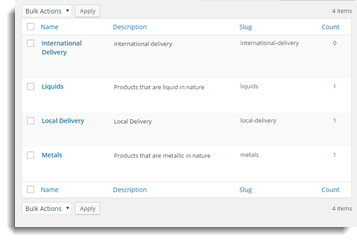
Step 2: Configure the Shipping Class for each product Go to Products and select the desired product and click Edit. Then, come down to the Product data tab and select Shipping and then Select Shipping Class. Don’t forget to press the update button(on the top right) once you select the shipping class.
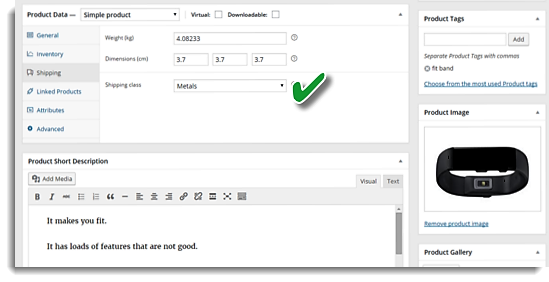
Step 3: Create Shipping Rules using WooCommerce Table Rate Shipping Pro Plugin Shipping rules help us to formulate rules for specific cases. In this case, we would be framing two shipping rules for liquids and metals as shown below. Shipping rules can be created in the following steps:
- On the Admin’s page go to WooCommerce -> Settings -> Select Shipping -> click on Table Rate Shipping.
- Based on convenience and requirement, select the columns you want for framing the business rules by tweaking the Table Rate Shipping Columns.
- Frame the rules using shipping classes – liquids and metals.
- Based on the type of shipping calculation you want, select an option from the dropdown – calculation mode.
Since this is a simple case of shipping different products for different countries, I have framed 2 simple rules. More complex rules can be framed which can help us satisfy most of our shipping calculation needs. Don’t forget to press the “Save Changes” button. The below screenshot displays simple rules framed in this case.
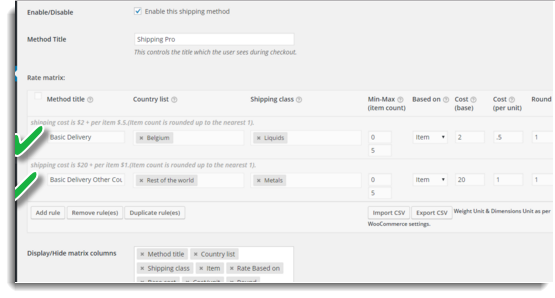
Step 4: Check the Rates on the Cart page We can see in the Cart, the only service is fetched for the shipping rule where the shipping class is “Metals”
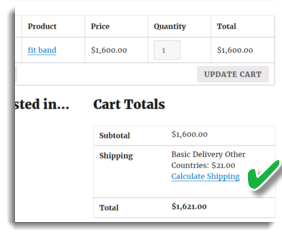
Service is fetched for the product with shipping class as Liquids and shipping address of country “Belgium”.
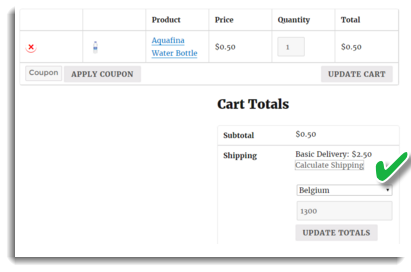
Restrictions on WooCommerce Shipping Methods
Most of the WooCommerce store owners set up shipping classes so that they can define a shipping method that would be available to the customers. However, when using multiple shipping classes, it is very common to get stuck with multiple shipping methods available on the cart page. For example, you have set up shipping classes for both the Freight and Standard products. Based on the type of products, you can set up shipping methods for both types of products, such that,
- If a customer purchases any product from the Freight Product shipping class, a freight shipping method would be available on the cart page, with additional charges included in the shipping cost
- If a customer purchases any product from the Standard Products shipping class, a standard shipping method would be available on the cart page
However, with a business scenario similar to this, you may face the following challenges,
- Both the standard and freight shipping methods would be available on the cart page
- If the customer adds both products to the cart, there is no way to restrict the standard shipping method
- Freight products will be shipping only with the freight shipping methods, and hence, no matter the standard products are in the cart, the freight shipping method must always be available
Hence, to overcome these challenges, you can easily set up restrictions on the shipping methods based on the shipping classes available on the cart page. To have this functionality, you need to have a plugin –PH Hide WooCommerce Shipping Methods & Rate Adjustment. All you need to do is set up the shipping classes and add the shipping methods which you want to display for the shipping classes.
Final Thoughts
This article will help you set up shipping classes and distribute your products based on how you want to ship them. Apart from the above-mentioned applications, if you have any other application of shipping classes which can make your shipping scenario simple and more efficient, feel free to share it with our team of shipping experts. We will definitely help you streamline your shipping scenario.