Print FedEx CSB-V label for Shopify
International trade has given Indian Small and Medium Enterprises (SME) a great opportunity to explore the global market and sell their products to more customers overseas. However, while trading internationally, the major problem you face is the Customs Clearance and other documentation required for international trade.
There are a number of laws that deal with exporting products from India, which may go unnoticed by you in this process. For somebody starting out with an international e-Commerce business, knowing these laws and criteria is a must.
Here, we will be discussing one such criterion, the CSB-V (Courier Shipping Bill) standard, and how you can generate a FedEx CSB-V label using:
1. Shopify Ship, Rate and Track for FedEx
2. Shopify Multi Carrier Shipping Label app
On this page
What is the CSB-V Label standard?
Central Board of Indirect Taxes & Customs (CBIC) notified Courier Imports and Exports to introduce the new format of ‘Courier Shipping Bill’ replacing the CSB-II standard, ie. CSB-V is a revision made to the CSB-II standard. With CSB-V, commercial shipments less than Rs. 5 lakhs is allowed through courier mode.
FedEx CSB-V standard Shipping label
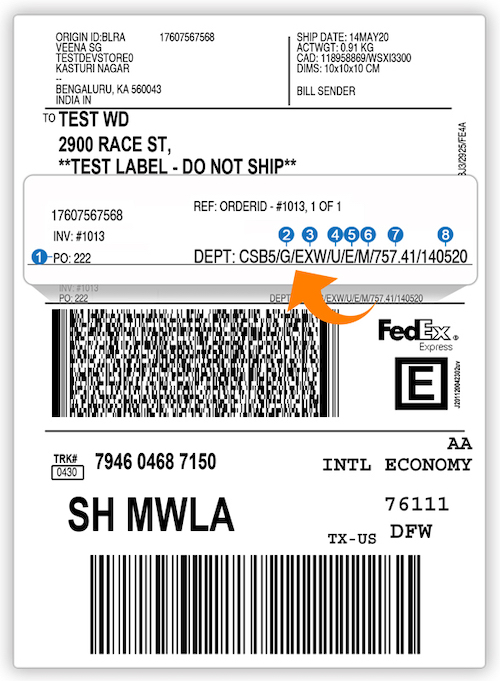
The above images show the FedEx shipping label generated as per the CSB-V standard. Let’s see what each value means.
1. PO/AD Code
The AD code (Authorised Dealer Code) can be obtained from the bank in which the exporter has opened his current account for the purpose of export & import. This is provided to each bank all over the country. Without the AD code, the exporter can’t generate the shipping bill number which is necessarily required for customs clearance.
Here are the steps you have to follow in order to obtain the AD Code.
Step 1: Approach the bank in which you have maintained your business current account.
Step 2: Write a letter to the bank branch manager for providing the AD Code in the prescribed format.
Step 3: Obtain the AD Code on the bank letterhead in DGFT (Directorate General of Foreign Trade) prescribed format.
Step 4: Once you obtain the letter, register the AD Code at every port from where you will be exporting the goods.
2. GST Enabled
If the shipment has a GST Invoice, the value displayed on the shipping label is either a “G” (for GST) or “N” (for no GST). Enable the GST to add the GST amount to the label.
3. Terms of Sale
Terms of sale is explained as the cost, amount, and distribution terms, which a buyer and the seller agree upon, regarding a sale. The following are the values displayed on the label based on the terms.
DDU (Delivered Duty Unpaid): The seller is responsible for delivering goods to the destination and the buyer is responsible for clearing goods through the Bureau of Customs and Border Protection.
DDP (Delivered Duty Paid): The seller is responsible for delivering goods to the destination, including duties, taxes, and miscellaneous fees.
EXW (ExWorks): The seller makes goods available to the buyer and the buyer is responsible for delivering goods to the destination.
DAP (Delivered at Place): The seller pays for carriage to the named place, except for costs related to import clearance, and assumes that all risks prior to the point that the goods are ready for unloading by the buyer.
DAT (Delivered at Terminal): The seller pays for carriage to the terminal, except for costs related to import clearance, and assumes all risks up to the point that the goods are unloaded at the terminal.
FCA/FOB (Free Carrier/Free On Board): The seller is responsible for all costs of delivering goods to the destination. (Default)
CIP/CIF (Costs, Insurance Paid/Carriage Insurance Freight): The seller is responsible for freight insurance, and miscellaneous charges to the destination.
CPT/C&F (Carriage Paid To/Costs and Freight): The seller is responsible for the cost of freight to destination; the buyer is responsible for insurance.
4. Shipment under Bond/Letter of Undertaking
Bonded Goods are imported shipments on which customs charges, including duties, taxes, and any penalties are still owing.
Letter of Undertaking (LUT) is a type of bank guarantee, under which a bank allows its customers to raise money from another Indian bank’s foreign branch as short-term credit. The validity of such LUT’s is for a period of one year.
The values displayed on the label is either “B” (For BOND) or “U” (For letter of undertaking) or “-” (For None).
5. E-commerce Shipments
You have to choose whether your shipment is an E-commerce shipment or a Non-E-commerce shipment. The values displayed here is “E” (for Ecommerce) or “-” (For Non-E-commerce shipments).
6. MEIS Shipments
The MEIS was introduced in the Foreign Trade Policy (FTP) as an incentive scheme for the export of goods. The incentives are for the goods exported from India, industries producing or manufacturing such goods with the intention of making Indian exports competitive.
You can claim the MEIS benefits when shipping products from any of these six categories:
1. Handloom Products
2. Books
3. Handicraft Products
4. Customized Fashion Garments
5. Leather Footwear
6. Toys
The value displayed on the label will be either “M” (For the MEIS category) or “-” for the Non-MEIS category.
7. GST Amount
You need to mention the GST amount for the shipment. The total amount will be displayed on the shipping label and a detailed calculation will be displayed on the commercial invoice. If there is no GST amount, the value displayed on the label will be “0”.
8. Invoice Date
The commercial invoice date will be displayed on the label which will be in DDMMYY format.
9. GST Identification Number (GSTIN)
You need to have a unique GST number (or Tax ID), that will be displayed on the commercial invoice.
Handling CSB-V with the Shopify Ship, Rate and Track for FedEx
While trading internationally, the major problem one face is the Customs Clearance and other documentation required for international trade. And for somebody starting out with international shipping from India, knowing the procedure to print a CSB-V Label is a must. You can ship any kind of item around the globe by printing a FedEx CSB-V label with Shopify Ship, Rate, Track app.
All the below mentioned configurations are mandatory to successfully generate FedEx CSB-V labels.
Follow the steps below to successfully print FedEx CSB-V Labels:
- Select CSB-V under Settings>Account>CSB Settings
However, if you want to ship any kind of gift item or personal items Select CSB-IV:
If you choose CSB-V configure these fields under the same settings as shown below:
- Enter IEC or Importer/Exporter Code Number given by the regional office of the Director-General of Foreign Trade (DGFT), Government of India.
- Enter the AD Code provided by the bank in which you have opened a current account for the purpose of export & import.
Without the AD code, one can’t generate the shipping bill number which is mandatory for customs clearance.
- Enter the information you want to put as a declaration under the Preferential Agreement field.
- Choose E-commerce shipments for shipping all kinds of items & non-E-commerce shipments for shipping personal items.
- Choose MEIS or Merchandise Exports from India Scheme Shipments if you are shipping products from any of these categories:
- Handicraft Products
- Handloom Products
- Books/Periodicals
- Leather Footwear
- Toys
- Customized Fashion Garments
If not, then select the Non-MEIS option.
- Select from the list, whether your shipment is under BOND, Letter of Undertaking (LUT), or None.
If Bond & Letter of Undertaking is not selected GST will be applied & those shipments will be considered as GST shipments.
- Based on the option chosen, enter the Bond Number or Letter of Undertaking (LUT) Number.
2. Under Settings>Account configure:
- Duties Payment: Recipient
- Tin Type: Business National
- Tax Identification Number (only if GST is enabled)
3. Under Settings>Documents configure:
Print Label Size: Paper 8.5X11 Top Half Label (as preferred by FedEx) but you can choose any of the options from the dropdown based on the requirement.
4. Under Settings>Auto Settings>Mask Data Settings configure Label Maskable Data Type. Choose:
- Transportation Charges Payor Account Number: If you don’t want to show your account number on labels
- Custom Value: If you don’t want to show your custom value on labels
- Duties and Taxes Payor Account Number: If you don’t want to show Duties and Taxes Payor Account Number on labels
- Secondary Bar Code: If you don’t want to show Secondary Bar Code on labels
- Shipper Account Number: If you don’t want to show their Shipper Account Number on labels
- Terms and Conditions: If you don’t want to show the Terms & Conditions on labels
5. Under Settings>Products configure:
- Country of Manufacture
- State of Manufacture
- District of Manufacture
- Harmonization Code
- Custom’s Description (additional information about the product)
6. Under Settings>Commercial Invoice configure:
- Purpose of Shipments: Sold (no other options are applicable)
- Terms of Sale: Free on Board (by default). You can choose any of the options except ‘Not Required’ based on their requirements
- You who want to successfully generate FedEx CSB-V labels are preferred to configure Custom Declaration & Custom Comment
- Based on requirements you can configure any or all of these options:
Enable ETD
Include Shipping charges in Commercial Invoice
Include Tax in Commercial Invoice
Include Insurance Amt in Commercial Invoice
Handling CSB-V with the Shopify Multi Carrier Shipping Label app
Similar to the FedEx app, the Shopify Multi Carrier Shipping Label app also requires your own FedEx India account to print the FedEx CSB-V shipping label and commercial invoice.
Head to the App settings --> Carriers --> Choose FedEx. Now, select the “country of origin” as India to see the settings for CSB-V, as shown below.
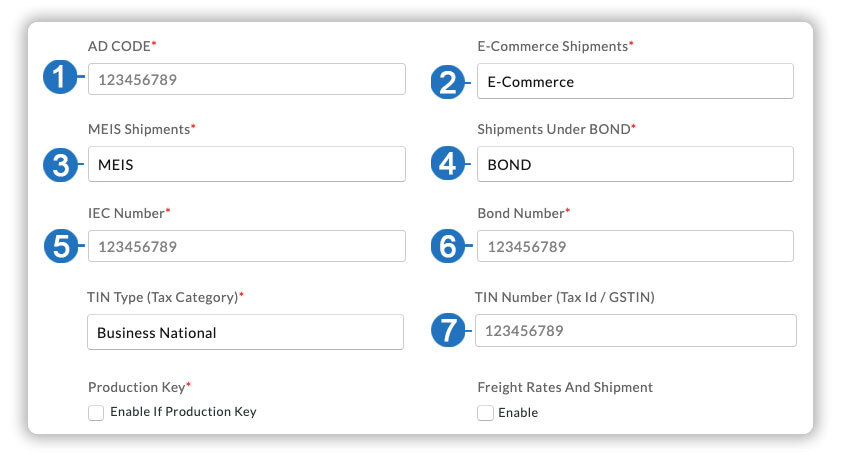
1. AD Code: Obtain the AD Code from the bank in which the merchant has an account.
2. E-Commerce Shipments: Choose whether the shipment is E-Commerce/Non-E-Commerce.
3. MEIS Shipments: Choose whether the shipment is MEIS or Non-MEIS shipment.
4. Shipment under BOND: Choose whether the shipment is under BOND, Letter of Undertaking (LUT), or None.
5. IEC Number: This is the Import-Export Code. This is a 10-digit identification number that is mandatory for export from India or Import to India. No export or import shall be made by any person without obtaining an IEC. The IEC is issued by the DGFT (Director General of Foreign Trade).
6. Bond Number: Enter the Bond number based on whether the shipment is under BOND or Letter of Undertaking (LUT).
7. TIN Number: Enter the unique GST Identification number to be displayed on the shipping label and commercial invoice.
FedEx CSB-V standard Commercial Invoice
The Shopify Multi Carrier Shipping Label app allows you to generate CSB-V standard Commercial invoice. Given below is a sample commercial invoice generated using the app. You can see all the details entered under the CSB settings.
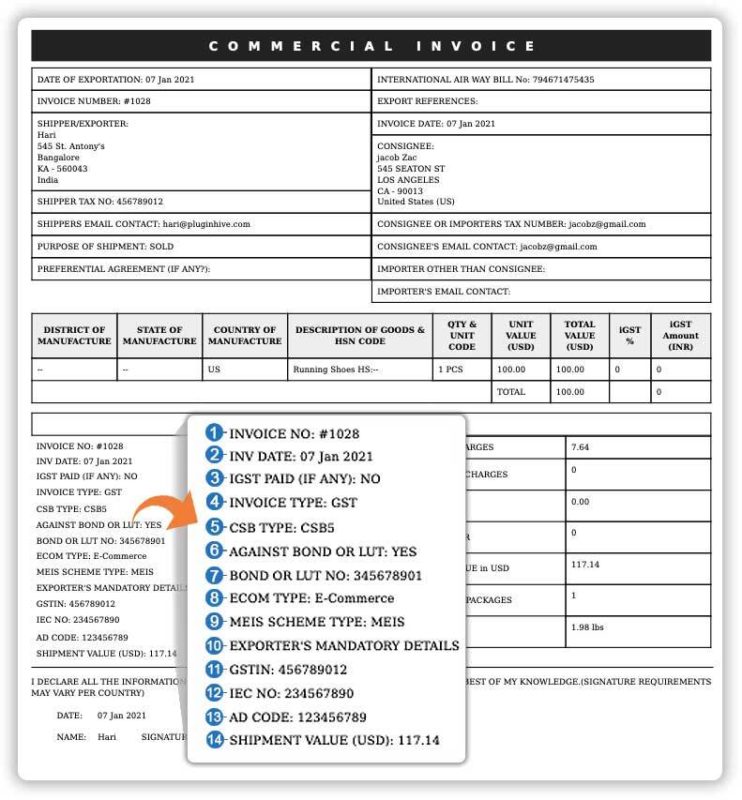
Final Thoughts
In this article, we discussed the CSB-V standard details and settings to use the CSB-V standard with the Shopify Ship, Rate and Track for FedEx and the Shopify Multi Carrier Shipping Label app. We have also discussed the benefits of using the CSB-V label standard.
If you have any queries related to handling FedEx CSB-V with Shopify, do contact our support.
