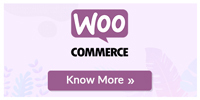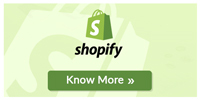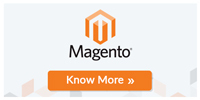Insights into the FedEx Boxes for WooCommerce
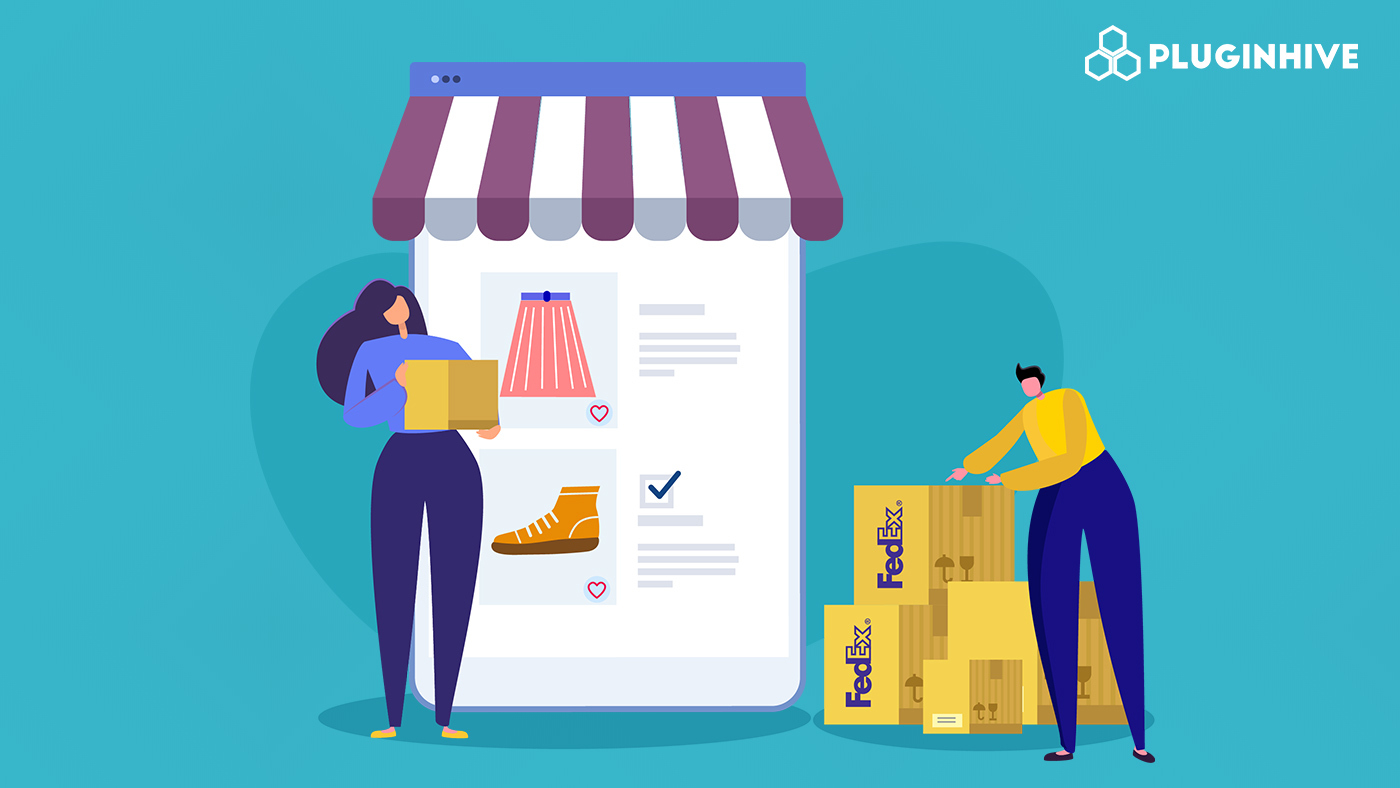
This article explores the various FedEx boxes offered by the WooCommerce Shipping Plugin for FedEx with Print Label and sees how the rates are calculated for each of them. We will also show you how to configure your products according to the box’s dimensions. So read along to know more.
WooCommerce is one of the best places to set up your eCommerce store. However, sometimes it can prove to be quite challenging and a time-consuming process to create products, set up payment methods, add prices to the products, etc. However, the most common problem that an online store owner faces is when they have to offer shipping methods to their customers. This is one of the reasons why many store owners tend to offer default shipping methods like Free shipping and Flat rate shipping.
Thankfully, the WooCommerce Shipping Plugin for FedEx with Print Label is one such tool that can help them simplify the shipping process using various FedEx shipping services and their own FedEx boxes. Using these boxes not only saves a lot of time but can also help them get customized shipping rates for their orders. Moreover, this WooCommerce FedEx shipping plugin also lets them create their own shipping boxes with custom dimensions.
Understanding the various FedEx boxes
It is quite important to understand the box’s dimensions and weight limits before you choose one. You should keep in mind that if you are selling some restricted products like harmful chemicals, alcohol, etc, then you may have to specify your shipping options to the state authorities. Doing this will help you so you don’t unintentionally ship that item where the shipment of that product is banned.
Now, keeping these things in mind, let us check out the FedEx boxes offered by our plugin.
FedEx Small Box
It is a self-assembled box that is designed to hold single items. Based on the dimensions, there are two types of Small boxes offered.
- 12.37 x 10.87 x 1.5 inch
- 11.25 x 8.75 x 2.625 inch
These boxes have a weight limit of 20 lbs. With these dimensions, it is more suited for items like a single reel of magnetic tape, catalogs, small documents, file folders, videotapes, CDs, etc.
FedEx Medium Box
This FedEx box is more suited for items that have dimensions bigger than the Small Box. It can hold multiple items and the dimensions of the boxes are given below.
- 13.25 x 11.5 x 2.375 inch
- 11.25 x 8.75 x 4.375 inch
However, the maximum weight capacity of these boxes is 20 lbs. Based on these dimensions, you can easily pack items such as binders, books, larger documents, certificates, etc.
FedEx Large Box
This FedEx box is bigger than the Small and Medium Boxes. The box itself is much stronger and thus, can hold even heavier items. Check out the box dimensions below.
- 17.5 x 12.36 x 3 inch
- 11.25 x 8.75 x 4.375 inch
With the increase in the physical dimensions, the weight limit has also been increased up to 30 lbs. Based on these dimensions, you may add items like some large stacks of papers, important computer printouts, some light machine parts, etc.
FedEx Extra Large Box
This is the biggest FedEx Box offered by FedEx. It has much bigger dimensions on all three sides. Below are the two variations of the Extra Large Box.
- 11.87 x 11 x 10.75 inch
- 15.75 x 14.12 x 6 inch
The weight limit for both variations is 30 lbs. This box is mainly used for heavier and bigger items like machine parts, computer components, a pack of books, etc.
FedEx Pak
This is a special type of FedEx package that is used by many store owners to deliver important documents or other compact items. The dimension of the FedEx Pak is 15.5 x 12 x 1.5 inch. This means that you can fit items that have a height lesser or equal to 1.5 inches. This automatically specifies or creates a list of items that can be only transported using this package. Moreover, the weight limit of the package is 50 lbs, which includes the weight of the FedEx Pak as well.
FedEx Envelope
This type of FedEx package can be used to send a set of pages or certificates. It can hold up to 60 unfolded pages of standard A4 papers. The dimensions of the FedEx Envelope are 12.5 x 9.5 x 0.25 inch and the maximum weight limit for the package is 10 lbs. Similar to the FedEx Pak, the overall weight is calculated by including the envelope’s weight as well.
FedEx 10kg Box
The FedEx 10kg Box is a special category of boxes that are designed to handle items up to 10 kg. The material used for creating this package is of strong quality. It is the best choice for store owners who want to deliver their items to farther locations. The dimensions of the box are 15.81 x 12.94 x 10.19 inches. In the WooCommerce Shipping Plugin for FedEx with Print Label, the weight limit of the box is mentioned as 22 lbs.
FedEx 25kg Box
This is another type of heavy FedEx box that is specifically made for shipments lesser or equal to 25 kgs. This type of box is perfect for big items and requires more space in the box. Many store owners use this box to ship items like pieces of furniture, household items, electronic appliances, etc. The dimension of the box mentioned in our plugin is 21.56 x 16.56 x 13.19 inch. The maximum weight limit for the entire shipment should not exceed more than 55 lbs.
Custom FedEx Boxes
Your business may deal with items that might not fit the default FedEx boxes and packages listed above. For that, there is an option to add custom boxes to your online store. Doing this will help you to easily pack your items according to their dimensions and pay for the shipping charges accordingly.
You can find the option to do that in the FedEx settings under the WooCommerce Shipping settings. You can refer to the following image as shown below.
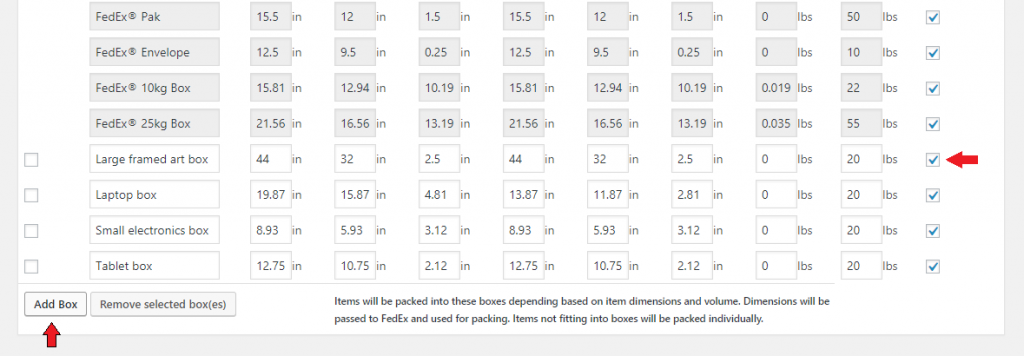
In the image above you can see that we have created some custom boxes – Large framed art boxes, laptop boxes, small electronics boxes, and tablet boxes. Thus, if a customer orders one of these items from our store, FedEx can pack the items based on these dimensions. You can even choose only the type of FedEx packages that you want to offer to your customers.
In the image given above, the red arrow on the right side points to the checkboxes that will allow you to choose the required FedEx box. However, the shipping rate would be calculated based on weight, physical dimension, shipping distance, taxes, and many other factors as well.
Managing your product for the FedEx shipments
For the shipping calculator to find the cheapest shipping option for every possible order, you will need to measure the dimensions and weight of every product that you sell. Moreover, you have to make sure that these measurements should satisfy the FedEx dimension policies. You should measure each dimension including the length, width, and height at the longest side. For example, if you have a product that has pyramid-shaped packaging, you would have to measure the width of the flat base and the entire height of the pyramid.
Furthermore, if you sell some fragile items on your WooCommerce store, then they should be wrapped up in bubble wrap or any other type of safety packing material. Once you have all this information ready with you, you can enter it in the Product data section as shown in the image below.
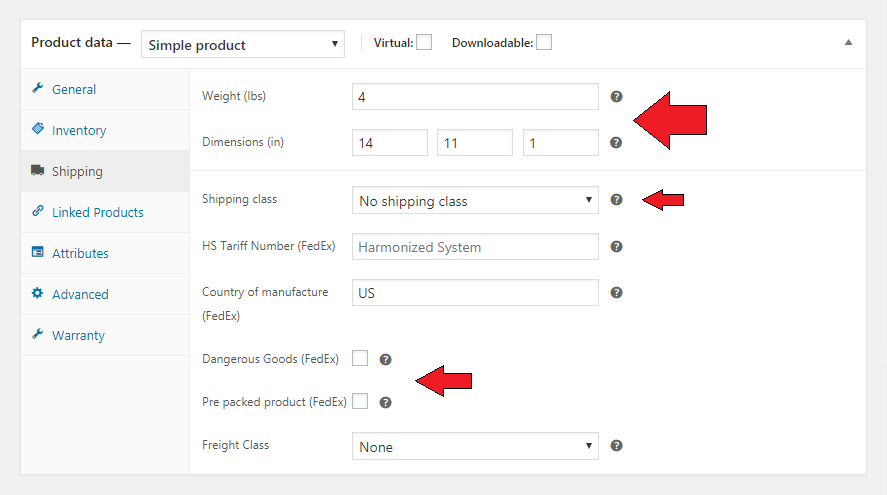
In the example above, the product weighs 4 lbs, and the dimension is 14 x 11 x 1 inch. You have to further mention the shipping class of that item. Moreover, if your products fall under the dangerous goods category as stated by FedEx, then you should click on the tick option as pointed out by the red arrow in the image. If you deal with suppliers that provide their items in a pre-packed box then FedEx will consider it as a separate box and ship it in its box.
Try it out yourself
Let us see how a specific FedEx box can be used in the WooCommerce Shipping Plugin for FedEx with Print Label. For that, we have to first choose the box that we want to offer. In this case, let us offer the FedEx Medium Box to our customers. To do that, you have to go to the FedEx settings page and choose the following option.

This will enable the various FedEx box options as shown in the first image of this article. Here, let us select the FedEx Medium Box to ship the product.
After doing this, let us order the following item.
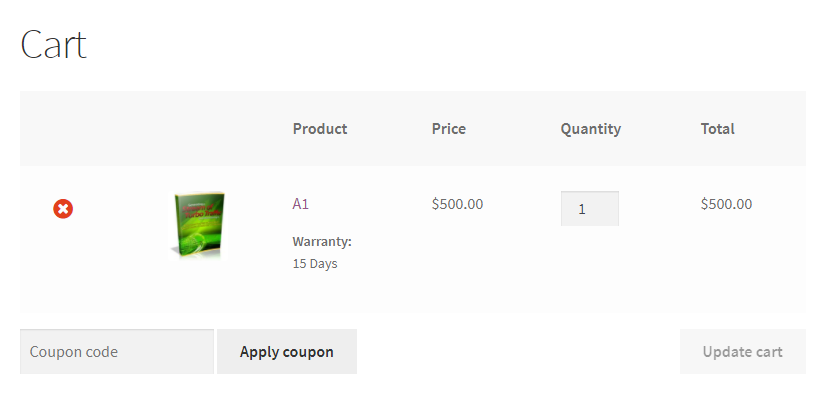
Now to confirm the type of FedEx box that is offered, you can enable the Debug mode on the FedEx Settings page. After doing this, go to the cart page and refresh the page. You will see some messages as shown in the following screenshot.
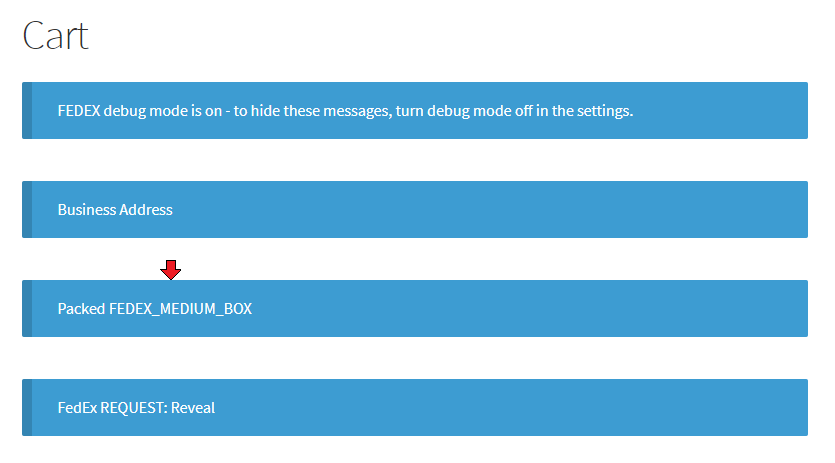
Here, you can see that it says Packed FEDEX_MEDIUM_BOX. This shows that the item can fit and be packed in the FedEx Medium box.
Furthermore, let us choose Standard Overnight as the shipping option and order the item. On the Orders page under the WooCommerce option, you can click on this order and scroll down to the following section.
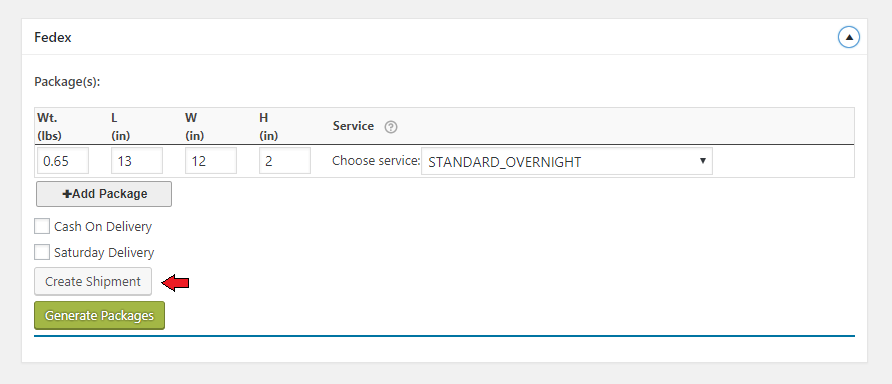
Finally, you can create the shipment to print the shipping label for the item. The label would come out to be something like the below screenshot.
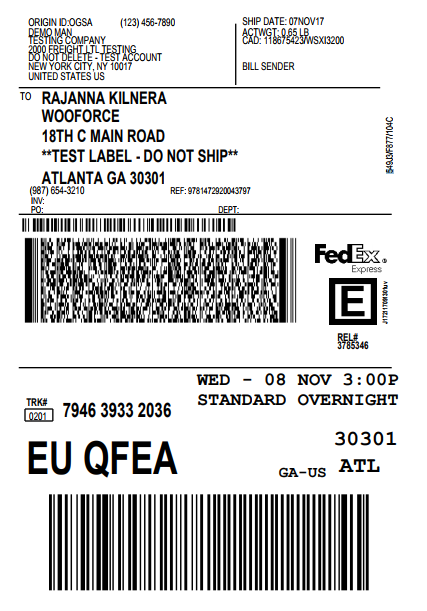
Conclusion
We hope this article has given some insights into the various FedEx Boxes available for your online store using WooCommerce Shipping Plugin for FedEx with Print Label. If you have any queries, let us know in the comment section below. You can Contact PluginHive Customer Support if you need more help.