WooCommerce UPS Tracking Guide
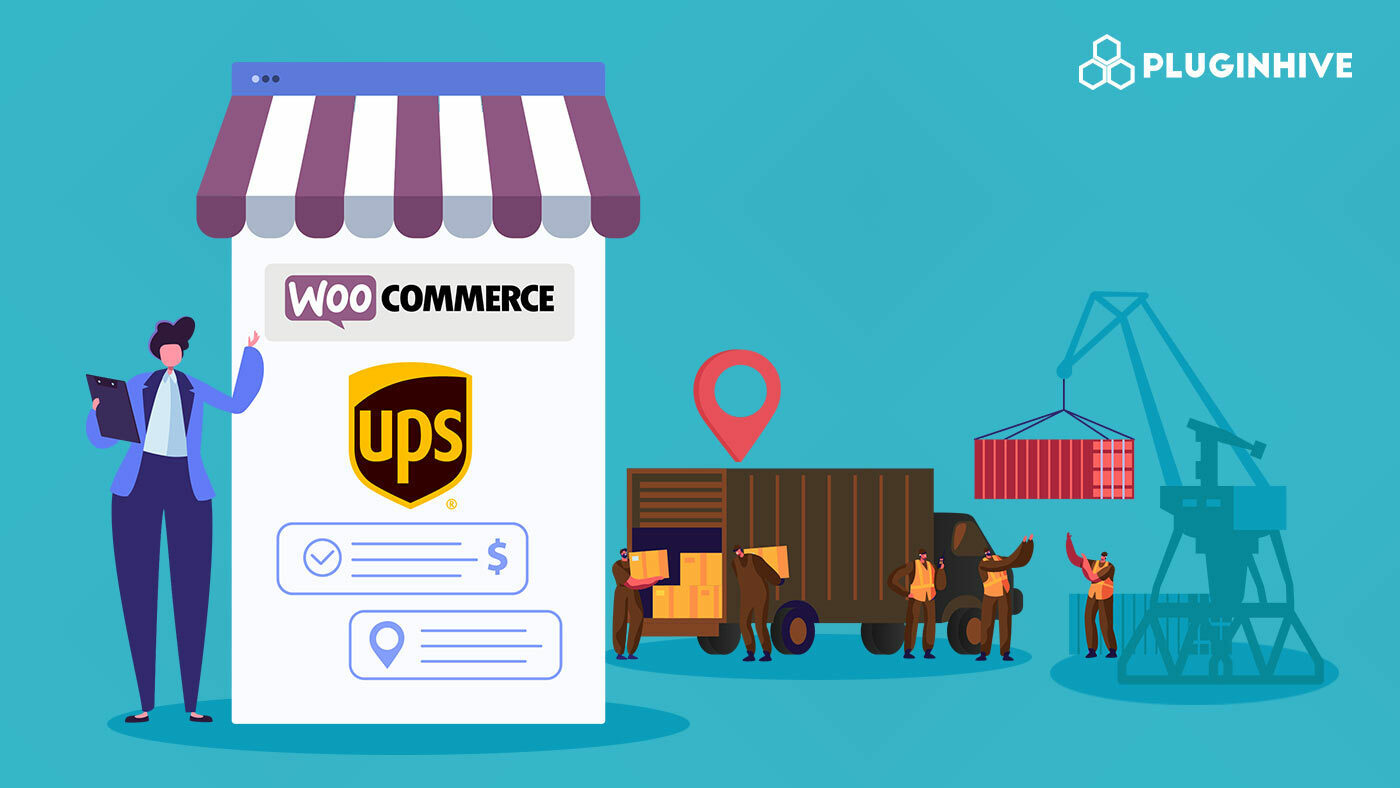
The WooCommerce UPS Shipping Plugin has all the features required to successfully deliver shipments to your customers via UPS shipping services. This WooCommerce UPS plugin is capable of displaying real-time rates at checkout, automatically print labels, create freight shipments, etc.
One of the most amazing features of this plugin is the shipment tracking. With this WooCommerce UPS plugin, you can share live UPS shipment tracking updates with your customers via email. We’ll explore this topic in detail, so read along.
With this article, we’ll show you how to set up the WooCommerce UPS Tracking on your online store and share tracking updates with customers. Read along to know more.
On this page
- Setting up WooCommerce UPS Shipment Tracking
- Sending WooCommerce UPS Shipment Tracking Details to Your Customers
Setting up WooCommerce UPS Shipment Tracking
While delivering packages to your customers, you need to keep a lot of things in mind. Easy shopping experience and timely WooCommerce UPS shipment tracking updates top that list.
Being a WooCommerce store owner, you might as well have to worry about your customer’s order delivery. Let’s take a real-life business case and check out how the WooCommerce UPS Shipping plugin improves UPS tracking.
Joshua is the owner of a North Carolina based Online Electronics Store. He delivers electronic appliances to his customers across the US and some parts of Canada and Mexico. Being popular in that region, Joshua had chosen UPS Shipping to go along with his customer’s demands.
Since most of the products Joshua ships directly from his warehouse in Hickory, he needed a way to get a tracking number, preferably within his online store. This will enable Joshua to track the shipment’s movement throughout the delivery. Plus, his customers could also have tracking details based on their preferences or business needs.
Setting up the WooCommerce UPS Shipping plugin
You will get the UPS shipping rates only when your UPS account is configured within the WooCommerce UPS plugin. So you are required to enter the valid UPS Account Credentials in the settings as indicated in the screenshot below:
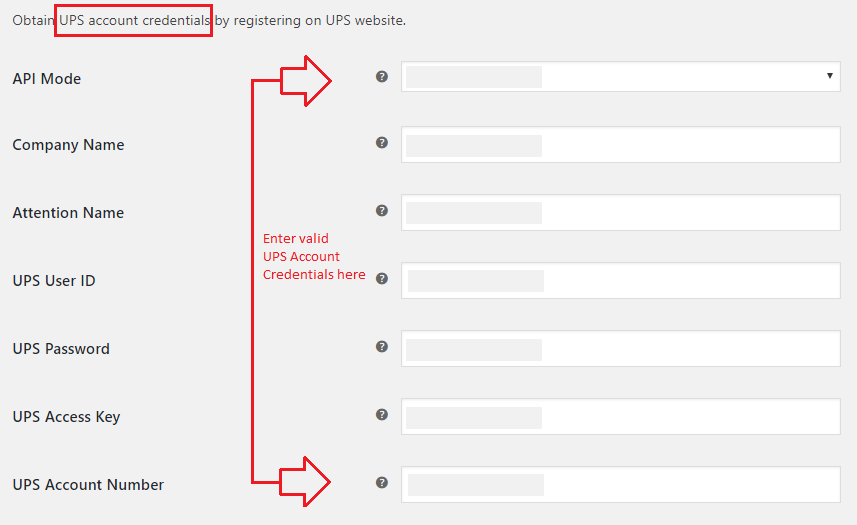
Now since all the settings are configured, let’s see what happens when Joshua gets an order.
In the sample image below, the customer has added a Triple Door Refrigerator that weighs roughly 650lbs and this freight parcel has to be delivered to Baltimore, Maryland.
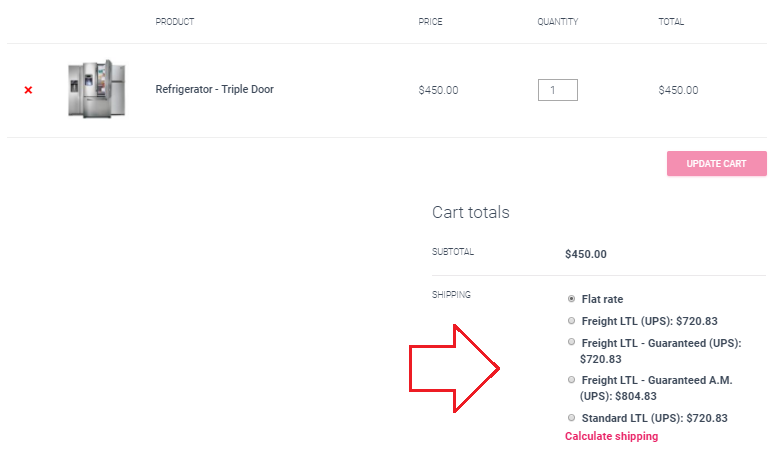
As you can see, the UPS Freight shipping options are shown to the customer as the weight of the product exceeds the limit of 150 lbs. After calculating the shipping cost the customer will place the order. Here is a sample screenshot of the WooCommerce order confirmation page.
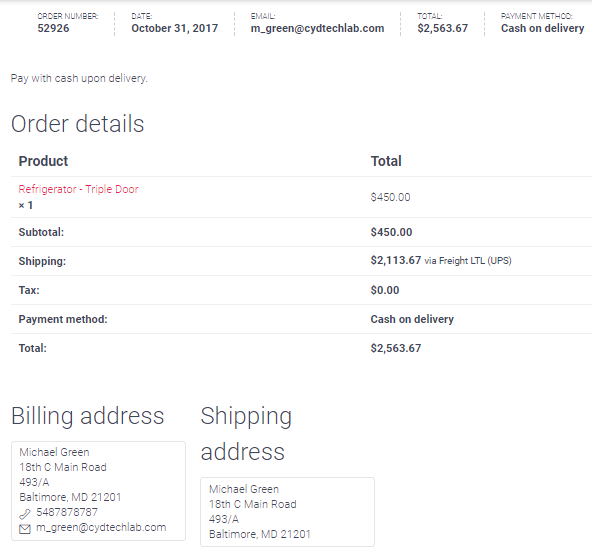
Setting up the WooCommerce email for your UPS Shipments
UPS sends the shipment tracking details for your packages through email. For tracking a single WooCommerce order, you just have to send the tracking number as Subject of the email.
UPS will send a detailed response to the same email ID and for multiple shipments, you can send all the tracking numbers in the body of the email. UPS will send a detailed response to your email ID. One thing worth noticing is that this option is not available for Freight shipments.
The WooCommerce UPS plugin provides shipment tracking for your orders along with the UPS tracking number obtained for that order. But before going for any other configuration, you need to first enable shipment tracking from the WooCommerce UPS plugin’s settings. Here’s a screenshot of the settings page that shows the choice of recipient.

As you can see, the WooCommerce UPS Shipping plugin has three options for shipment tracking:
- Enable
This option will enable tracking for both customers as well as the store owner. - Disable
This option will disable tracking for both customers as well as the store owner. - Disable for Customers
This option will only disable tracking for customers. Store owners will be able to generate a tracking ID and track the shipment.
What is UPS Shipment Reference number?
The UPS Shipment Reference number is an identifier which can be a purchase order number, a customer number, company name, bill of the landing number or a phrase that identifies the shipment, such as “10 crates” or “gift”.
The shipment reference can be a combination of numbers and letters up to 35 characters. UPS uses these references to identify and track shipments as they move through the UPS system until they are delivered to the customers. This option contains the following data fields that you need to enter:
- Shipment type
This can be of three types, namely, Freight, Package, and Mail Innovations. - Shipment Reference
The shipment reference number. - Shipment Date Range
The date of order placement and the possible date of delivery. - Shipper’s Account Number
The account number of the shipper - Destination
The country where the shipment is going, along with the ZIP code.
As far as the store owner is concerned, he will be shown the shipping label as well as the tracking ID of the order. The following screenshot shows the label as well as tracking ID generation directly within the WooCommerce store:
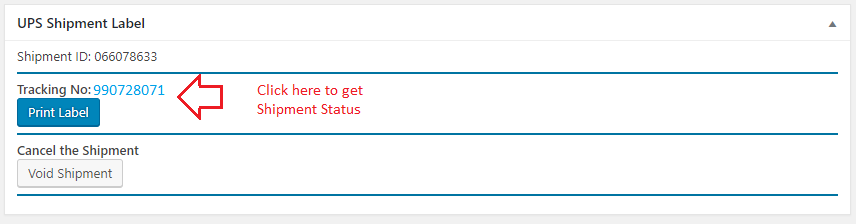
What is a UPS Shipment Tracking number?
A tracking number is a unique number which UPS assigns its packages automatically. UPS uses these numbers to track and identify the shipments as these shipments move through the UPS system and towards their destination. UPS tracking numbers appear in the following formats:
- 1Z9999999999999999
- 999999999999
- T9999999999
- 999999999
As shown in the image in the above section, you can directly click the tracking number if you want to see the order tracking details. Alternatively, you can copy the tracking number and paste it in the option shown in the below screenshot, to get the updated shipment tracking.
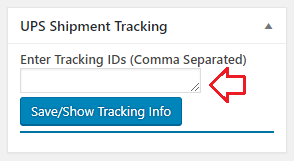
Once the tracking number is generated, you can track it by any of the above-mentioned methods. In any case, you will be redirected to the official UPS Tracking page along with the tracking number generated in the above steps.
There you can see the shipment tracking with the date of delivery and many other options such as the shipment container number, etc., The following image will show the tracking details in the case of Joshua:
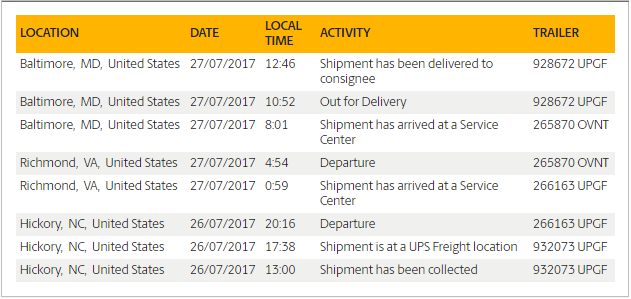
Sending WooCommerce UPS Tracking Details to Your Customers
Now, once the tracking number is generated, WooCommerce store owners can easily track their shipments. However, the real question still remains, “How will the customers be able to track their orders?“
Ideally, the customers would contact the store owners or the support team to know where the status of their delivery. Or, they can get the tracking ID by contacting the store and track it themselves. However, this is a very time-consuming process for both the store owners as well as the customers.
Normally, UPS provides the following tracking options on its official website:
- Tracking Number based tracking
- Reference Number based tracking
- Email based tracking
Using the WooCommerce UPS Shipping plugin, the store owners will be able to send the tracking details to their customers via Email. Just select the Enable option in the Shipment Tracking, as shown in the image below.
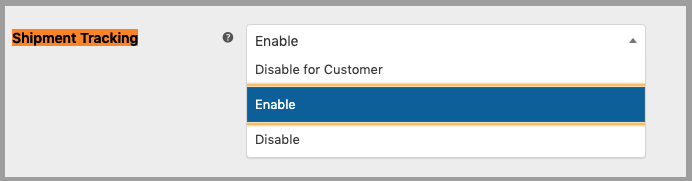
The WooCommerce UPS plugin automatically attaches the tracking ID along with the link, to the order completion email as soon as the order is marked Complete. The image below shows the order completion email with the tracking details from UPS.
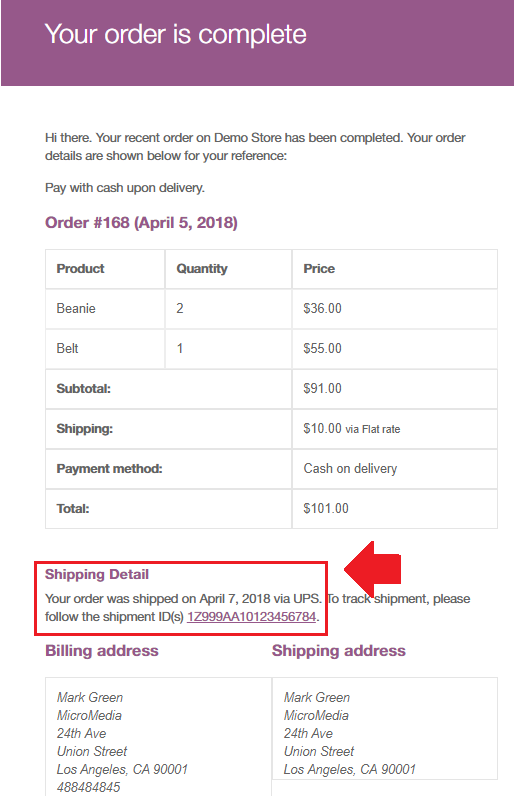
Conclusion
So this is how your can use the WooCommerce UPS Shipping plugin to generate the WooCommerce UPS shipment tracking number within the online store. This way, your customers will always know the whereabouts of their package.
-
 WooCommerce UPS Shipping Plugin with Print LabelFrom: $99.00
WooCommerce UPS Shipping Plugin with Print LabelFrom: $99.00
If you have any queries regarding the WooCommerce UPS Shipment tracking using the WooCommerce UPS Shipping plugin, Contact PluginHive Customer Support anytime.
Happy selling!
