-
WooCommerce Bookings and Appointments
-
- Setup Guide for WooCommerce Bookings & Appointments plugin
- Set Booking Cost with WooCommerce Bookings and Appointments
- Set Booking Participants with WooCommerce Bookings and Appointments
- Setup Google Calendar with WooCommerce Bookings and Appointments
- Set up Buffer Time in WooCommerce Bookings and Appointments
- Set Booking Availability with WooCommerce Bookings & Appointments
- Set Booking Resources with WooCommerce Bookings and Appointments
- Set Booking Assets with WooCommerce Bookings and Appointments
- How To Use 2 Way Google Calendar Sync with WooCommerce Bookings and Appointments plugin?
- Set Up Discount for WooCommerce Bookings - An Ultimate Guide
- Set Up WooCommerce Bookings Cost based on Different Seasons
- How To Set Up a Multilingual WooCommerce Bookings Store?
- WooCommerce Bookings Email Notification
- WooCommerce Bookings Confirmation & Payment on Approval
- WooCommerce Bookings Cancellation
- WooCommerce Bookings and Appointments plugin FAQs
- Export WooCommerce Bookings and Appointments to a CSV File
- How to Export WooCommerce Bookings to iCalendar
- How to Sync WooCommerce Bookings to Microsoft Outlook Calendar
- How to Display WooCommerce Bookings Search Availability Widget on your store
- Show all articles ( 5 ) Collapse Articles
-
- Book Online Diving Adventure with Additional Services using WooCommerce Bookings
- Set up Event Booking with WooCommerce Bookings Plugin
- Farmhouse Accommodation-Set up using WooCommerce Bookings plugin and Product Add-on
- How to Book Gaming Slots Online with WooCommerce Bookings Plugin
- Book Meal Slots & Provide Multiple Meal Selections to Customers
- How to Reserve Meeting Rooms with WooCommerce Bookings and Appointments plugin
- How to Set up Bike Rental using WooCommerce Bookings and Appointments plugin
- How to Set up Bookings for Wine Tasting Session using WooCommerce Bookings Plugin
- Set Up Community Hall Availabilities and Pricing with WooCommerce Bookings and Appointments
- How to Set Up Online Boat-Rental using WooCommerce Bookings and Appointments
- How to Set up Weaving and Fibre Arts Studio using WooCommerce Bookings and Appointments
- How to Share a Service with Multiple Bookable products using WooCommerce Bookings and Appointments plugin
- Indoor Arena Rentals — Set up using WooCommerce Bookings Plugin
- Offer Online Booking for Music Lessons With the WooCommerce Bookings and Appointments plugin
- Online Dog Walking & Overnight Pet Care with WooCommerce Bookings
- Create a Motorbike Rental Website with Multiple Engine Capacities
- Online Tour Booking — Set up using WooCommerce Bookings Plugin
- Set up Recurring Online Courses with WooCommerce Bookings
- Set up an Equipment Rental Website with WooCommerce Bookings
- Set Up Online Hotel Booking with WooCommerce Bookings
- Staff Management with WooCommerce Bookings Plugin
- Subscription-Based Booking for Fitness Center-WooCommerce Bookings
- WooCommerce Bookings - Customize Your Booking with Time Duration of 2, 11 and 47 hours
- How to set up museum tours using WooCommerce Bookings and Appointments plugin
- Show all articles ( 9 ) Collapse Articles
-
- Advanced Add-Ons to Extend WooCommerce Bookings and Appointment Plugin's Functionality
- Set up Discounted Rates for Different Seasons with WooCommerce Bookings and Cost Adjustment Add-on
- Recurring Bookings - How to set up using WooCommerce Bookings and Appointments plugin?
- WooCommerce Bookings Add-ons - Set Minimum/Maximum Booking Duration based on Date
- WooCommerce Bookings Add-ons - Conditional Discount based on Participants
- Accept WooCommerce Bookings in Groups of People, Families & Team Members
- WooCommerce Bookings Availability Search Widget
- Set Up Custom Booking Interval using WooCommerce Bookings and Appointment plugin
- WooCommerce Bookings Add-ons – Book Dates Across Unavailable Days
- WooCommerce Bookings Add-ons – Select First Available Time of the Day
- WooCommerce Bookings Add-ons – Auto-Select Available Date for Customer
- WooCommerce Bookings Add-ons – Skip cart & checkout while bookings
- WooCommerce Bookings Add-ons – Block Product Availability Based on Other Bookings
- WooCommerce Bookings Add-ons - Allow store owners to make last-minute Bookings
- WooCommerce Bookings Add-ons – Customise Maximum Bookings Per Slot
- WooCommerce Bookings addons - Resource quantity & availability
- WooCommerce Bookings for Custom Order Status
- WooCommerce Bookings Add-ons – Customize Maximum Bookings Per Slot for All Week
- Show all articles ( 3 ) Collapse Articles
-
WooCommerce Shipping Plugin for FedEx with Print Label
-
- How to Ship WooCommerce Custom Product Boxes via FedEx
- Volumetric Weight-Based Shipping with WooCommerce FedEx Shipping Plugin
- Handle FedEx Non-Standard Packages on WooCommerce
- Understand the Packing Methods of WooCommerce FedEx Plugin
- Print FedEx Shipping Labels in Bulk for WooCommerce
- WPML & FedEx shipping - WooCommerce store translation
- Extend the Estimated Delivery Day in WooCommerce FedEx Plugin
- Troubleshoot - Different FedEx Shipping Rates in Cart/Checkout
- Convert WooCommerce FedEx Shipping Rates to Base Currency
- Specify Dangerous Goods with WooCommerce FedEx Plugin
- Why FedEx option is not under WooCommerce shipping zones
- Print FedEx Shipping Labels using Zebra Thermal Printers
- FedEx Home Delivery for Residential Addresses
- FedEx box or Custom boxes for Packing WooCommerce Orders
- Use WooCommerce Shipping Plugin to Print FedEx Labels
- Fix "Invalid Country Code" Error with WooCommerce FedEx Plugin
- I need a WooCommerce Shipping Plugin so that my Vendors can Print their Labels with Postage Paid
- Exclude WooCommerce Shipping Costs from Tax Calculations
- Where can I find the Web Services Password for FedEx?
- How to Resolve Authentication Error with FedEx Production Keys
- It always seems to overlook the FedEx Ground and not include it as an option at checkout
- Debug Error: [HighestSeverity] => ERROR
- When I try to create a label for my orders, error message I get: FedEx Create Shipment Error: Severity: ERROR
- Add handling fees to FedEX shipping services in WooCommerce
- How to solve Error: SoapFault Object ( [message:protected] => Could not connect to host when using WooCommerce FedEx Shipping Plugin?
- Debug Error: “Authentication Failed"
- FedEx Address Validation & Residential Shipping for WooCommerce
- Why does FedEx overnight deliveries shows Delivery - TUE instead of next business day, Monday?
- I have an issue with printing the FedEx Shipping label
- Print FedEx Labels & Commercial Invoices on WooCommerce
- Add FedEx WooCommerce Tracking Number to Order Completion Email
- WooCommerce FedEx Plugin: Calculate Rates by Weight & Dimensions
- Debug Error: Product # is missing weight. Aborting.
- Fix the error message “There are no valid services available” for FedEx Mexico
- How to exclude certain product variations from the FedEx shipping calculation
- Create two FedEx Pak shipments, for two different FedEx Pak orders
- Integrate FedEx Shipping Calculator with WooCommerce website
- Print Order number on the WooCommerce Shipping Label
- I have input the Postal code and City into the checkout cart form and it still doesn’t show the FedEx info
- Configure FedEx International Shipping with WooCommerce
- During the test mode, should I use my FedEx account number or test account number?
- Manage Return Shipments with WooCommerce FedEx Plugin
- Weight-based Packing with WooCommerce FedEx Shipping Plugin
- How to Generate Packages Automatically using WooCommerce Shipping Plugin for FedEx
- Display Delivery Date with WooCommerce FedEx Shipping plugin
- Adjust WooCommerce FedEx Shipping Rates by Shipping Class
- How to Generate FedEx B13A Document for Canada Exports using WooCommerce Shipping FedEx Plugin
- How to Display other Domestic Services apart from FedEx Ground using WooCommerce Shipping plugin for FedEx
- Ship Certain Items with FedEx and Provide Flat-Rate Shipping for others with WooCommerce FedEx Shipping Plugin
- How to Ship Frozen Food With WooCommerce FedEx Plugin
- WooCommerce FedEx Shipping Rates in Multiple Currencies
- Debug Error: FedEx ADDRESS VALIDATION RESPONSE
- FedEx Hold At Location at WooCommerce Checkout
- "There are no shipping methods available" on WooCommerce
- WooCommerce Currency Conversion - FedEx Europe
- Show all articles ( 40 ) Collapse Articles
-
- WooCommerce PDF Invoices with FedEx Shipping Plugin
- Shipping Cost Optimization: WooCommerce FedEx Shipping Plugin
- Packaging Cost by Product Quantity for Shopify & WooCommerce
- Send Prepaid FedEx Labels to WooCommerce Customers
- Print Multiple WooCommerce FedEx Labels for Single Orders
- A Guide to Ship Perishable Items with WooCommerce FedEx
- WooCommerce FedEx Shipping with Measurement Price Calculator Plugin
- Best way to Ship Food items along with Dry Ice and using Efficient FedEx Shipping Services
- How to Ship Frozen Items with Dry Ice via FedEx
- How to Legally Ship Alcohol Products via FedEx
- WooCommerce FedEx Shipping Plugin 4.0.3: Alcohol Support & Improvements
- WooCommerce Automated Emails and Shipment Delivery Updates
- Auto-Send WooCommerce Fedex Labels to Multiple Vendors
- Choose Right FedEx Shipping Method for WooCommerce Store
- How to Print WooCommerce FedEx Shipping Labels: Guide
- Why is FedEx Integration Good for your WooCommerce Store
- Print FedEx Shipping Labels in Multiple Sizes in WooCommerce
- Enable FedEx as the only Shipping Method for WooCommerce
- Insights into the FedEx Boxes for WooCommerce
- Create Multiple FedEx Shipments in WooCommerce for Multiple Orders
- FedEx Tracking & Schedule FedEx Pickups in WooCommerce
- FedEx Shipping Rates for WooCommerce and Shopify
- Optimize FedEx Packages for Better Shipments in WooCommerce
- Print FedEx Shipping Labels Directly from WooCommerce Store
- How to Save Shipping Cost using FedEx One Rate
- WooCommerce Shipping with FedEx: GST Implementation in India
- WooCommerce FedEx Shipping- Pack Some Items Separately & the Rest Together in a Box
- WooCommerce FedEx Shipping - Broker for handling customs clearance
- WooCommerce FedEx Shipping: Choose Warehouse Based on Destination
- Auto-Printing WooCommerce Shipping Labels for UPS and FedEx
- Ship from a Warehouse located in a Different country with WooCommerce FedEx Shipping Plugin
- WooCommerce Bookings- Shipping Rented Items Via FedEx
- Will WooCommerce FedEx Shipping Plugin work with Country Colombia and currency Colombian Peso?
- Great Tips to Sale in WooCommerce Store during Holiday Season
- WooCommerce Order Fulfilment -Carriers Model vs Dropshipping.
- Display Delivery Date with WooCommerce FedEx Shipping plugin
- Adjust WooCommerce FedEx Shipping Rates by Shipping Class
- Ship Products from Multiple Warehouses with WooCommerce FedEx Shipping Plugin
- Show all articles ( 23 ) Collapse Articles
-
- Set Minimum Shipping Cost for WooCommerce Shipping Methods
- Set up WooCommerce Shipping by Product Weight and Size
- Hide UPS Services for Shipments Weighing more than 10lbs and Show only FedEx
- Customize Delivery Date formats in WooCommerce FedEx plugin
- WooCommerce Shipping - Set a particular service as default in Cart
- Add Purchase Order(PO), Invoice, Customer Reference, and Department numbers to your WooCommerce Shipping Labels
- Hide 'FedEx Ground' for specific zip code
- Code snippet to display the Shipping phone number on the WooCommerce Shipping label instead of the Billing phone number
- WooCommerce Shipping for FedEx - Change Customs Duty Payer based on the Destination country
- How to Add Custom Text in Delivery Estimates Format using PluginHive Plugin for FedEx Shipping?
-
WooCommerce UPS Shipping Plugin with Print Label
-
- WooCommerce UPS Freight Shipping based on Product's Weight
- UPS Boxes for WooCommerce Shipping
- UPS Packaging Charges with WooCommerce UPS Shipping Plugin
- Auto-Print WooCommerce Shipping Labels for UPS Shipments
- Configure WooCommerce UPS Shipping Methods by Country Code
- Decoding Debug Data of WooCommerce UPS Plugin
- WooCommerce UPS Shipping Plugin [Error Code 10001] -The XML document is not well formed
- How to resolve differences between rates returned by the plugin and the UPS shipping calculator
- How to resolve printing issue with Dymo label printer?
- Enable Delivery Signature for WooCommerce Shipments with UPS
- Do I need to Set Product Weight and Dimensions for the WooCommerce UPS Shipping Plugin to work?
- [Error Code:120053] - Shippers UPS Account is in SurePost test mode
- Can I set Free UPS SurePost Shipping for orders above $30 in WooCommerce?
- How to print the label correctly on a thermal printer?
- Can I pack multiple units of the same product together with WooCommerce UPS Shipping Plugin?
- Do I need to set weight in pounds(lbs) while shipping out of the United States from WooCommerce?
- How to get the UPS Access Key?
- How to get a product key from UPS?
- Display tax-inclusive WooCommerce UPS Rates at Checkout
- Efficient Parcel Packing with WooCommerce UPS Plugin
- UPS Box Packing - Calculation of shipping rates based on weights and dimensions
- Add WooCommerce Tracking Number in the Order Completion Email
- Print UPS Shipping Labels with Thermal Printers from WooCommerce & Shopify
- Use UPS Negotiated Rates with WooCommerce Shipping
- [Error Code: 120100] - "Missing or invalid shipper number"
- Does UPS Deliver On Saturday? – Provide Estimated Delivery Dates on WooCommerce
- WooCommerce UPS Plugin v.3.9.15: Estimated Delivery Options, Bulk Label Printing
- UPS Collect-On-Delivery with WooCommerce UPS Shipping plugin
- WooCommerce Minimum Order Amount for UPS Shipping
- Pack & Ship WooCommerce Product Bundles with UPS
- Simplify Product Packaging with WooCommerce UPS Plugin
- Print Shipping Labels in Bulk with WooCommerce UPS Plugin
- Dokan Integration with WooCommerce UPS Shipping Plugin
- WPML Compatibility with WooCommerce UPS Shipping Plugin
- WPML WooCommerce Shipping Solutions for Multilingual Sites
- Why is My Paypal not Receiving Shipping Cost ?
- Add Handling Charges to WooCommerce UPS Shipment
- Troubleshoot - Invalid Service for Shipment Origin [ Error Code:121100]
- Print UPS Shipping Label for WooCommerce Orders
- Optimize UPS Shipping plugin based on your UPS Account Currency
- Packing a Product that Ships in Two Boxes using UPS Box Packing
- Troubleshoot - No Option to Print Return Shipping Label!
- Residential or Commercial Address in WooCommerce UPS Plugin
- UPS Shipping Plugin for Label Printing & Order Tracking in WooCommerce
- How to Adjust the Size of UPS Shipping Label?
- Print UPS Return Label for WooCommerce & Shopify Shipments
- UPS Access Point in WooCommerce Shipments
- Ship from the US to Puerto Rico with WooCommerce UPS Plugin
- UPS Paperless Invoice for WooCommerce International Shipping
- Attach UPS MRN (Movement Reference Number) with WooCommerce Order
- Customize Product Description on Label with WooCommerce UPS Plugin
- WooCommerce Address Validation With UPS Shipping Plugin
- WooCommerce UPS Shipping - Create NAFTA Certificate of Origin
- Control Log and Recipient Tax Identification Number with WooCommerce UPS Shipping plugin
- Pack a Product into Multiple Packages: WooCommerce UPS Shipping Plugin
- Display UPS Shipping Rates Based On WooCommerce Shipping Zones
- Exclude Gift Products from being Charged for UPS Shipping on your WooCommerce Store
- WooCommerce UPS Shipping – Can a Third-Party’s UPS account pay the Shipping Charges?
- Blind Shipping with UPS for WooCommerce
- Show all articles ( 44 ) Collapse Articles
-
- How to Show/Hide UPS Negotiated Rates?
- Weight-based Packing with WooCommerce UPS Shipping plugin
- Troubleshoot- Getting Higher Rates in UPS Shipping Plugin..!
- Why UPS Shipping Methods are not listed under WooCommerce Shipping Zones?
- WooCommerce UPS Tracking Guide
- What to do when my country doesn't have a zip/postal code?
- Enable Delivery Signature for WooCommerce Shipments with UPS
- UPS Insurance Policy with WooCommerce UPS Shipping plugin
- WooCommerce UPS Shipping Plugin Frequently Asked Questions
-
- A radical shift from physical invoices to paperless shipping!
- Add Pallet and Special Padding cost to UPS LTL Freight shipments for Woocommerce
- UPS Collect-On-Delivery with WooCommerce UPS Shipping plugin
- WooCommerce UPS Shipping Rate for US-US & Europe-Europe
- Configure WooCommerce UPS Shipping Methods by Country Code
- Create UPS Ground Shipment from your WooCommerce store
- Effectively handling pre-packaged products in WooCommerce using UPS shipping carrier
- Generate Return Label & Drop Package at the UPS Access Point
- WooCommerce UPS Rates & Free Shipping Based on the Product Category
- How to Get the Best Shipping Rates for WooCommerce Orders
- Pre-Paid UPS Return Label for WooCommerce Store
- Package Tracking and Returns with WooCommerce UPS Plugin
- Restrict WooCommerce Shipping by State for Products like Ammunition and Alcohol
- Scheduling UPS Pickup for WooCommerce Shipments
- Secure Shipping: Choose UPS Direct Delivery for Precious Items
- Send WooCommerce UPS Shipping Label via Email
- Set Up Freight Shipping with WooCommerce UPS
- Ship Physical Products along with WooCommerce Subscription Products with the WooCommerce UPS plugin
- Adjust WooCommerce UPS Rates based on Destination Country
- WooCommerce Shipping - Managing Units of Measurement
- WPML WooCommerce Shipping Solutions for Multilingual Sites
- UPS Label Format Supported by WooCommerce UPS plugin
- Show all articles ( 7 ) Collapse Articles
-
- Set Minimum Shipping Cost for WooCommerce Shipping Methods
- Hide UPS Services for Shipments Weighing more than 10lbs and Show only FedEx
- WooCommerce UPS Shipping Rate for US-US & Europe-Europe
- Adjust WooCommerce UPS Rates based on Destination Country
- Add an Additional Cost to the Shipping Service based on WooCommerce Shipping Class
-
WooCommerce Canada Post Shipping Plugin
-
- Set Minimum Shipping Cost for WooCommerce Shipping Methods
- Set up WooCommerce Shipping by Product Weight and Size
- WooCommerce Canada Post Shipping Plugin with WPML Support
- WPML & WooCommerce Canada Post Shipping for Multilingual Sites
- WooCommerce Canada Post Plugin compatible with XStore Theme
- An Insight into Canada Post Manifest for WooCommerce Orders
- The only label that prints are a testing one even though I have switched to live
- I have downloaded this plugin and it seems to be working fine. The only thing that isn't showing up is the letter mail option
- Can I have shipments go out from my contractor's factory but the shipping costs are charged on my commercial account?
- WooCommerce Canada Post Shipping Plugin 2.1.0: Now with return shipping labels
- Find Pickup Point ID for Canada Post Deposits on WooCommerce
-
- WooCommerce Canada Post Manifests for Domestic & International Shipments
- Does WooCommerce Canada Post Shipping Plugin Supports Different Weights for Variable Products?
- Offer Free Shipping to Customers and still allow them to Track their Shipment using the WooCommerce Canada Post Shipping plugin
- Print Canada Post Shipping Labels for Orders with Multiple Products
- Canada Post Labels for Multiple Packages with WooCommerce
- Sell both WooCommerce Digital products and Physical goods
- Ship Canada Post Lettermail & Parcel together on WooCommerce
- Add WooCommerce Canada Post Insurance cost to Shipping Rates
- Best WooCommerce Canada Post Shipping plugin
- Does WooCommerce Canada Post Shipping plugin works with Currency USD?
-
WooCommerce Shipment Tracking Pro
-
- Efficient WooCommerce Shipment Tracking: Top Methodologies
- Choose The Best WooCommerce Shipment Tracking Plugin
- WooCommerce Basic Order Numbers Plugin: Streamline Order Tracking
- WPML Compatibility with WooCommerce Shipment Tracking Pro
- Using WPML with WooCommerce Shipment Tracking Pro plugin for Multilingual Sites
- Import WooCommerce Order Tracking Details via FTP & CSV
- Bulk Import WooCommerce Shipment Tracking Details via CSV
- WooCommerce Shipment Tracking: Send Shipping IDs via Email
-
WooCommerce Table Rate Shipping Pro Plugin
-
- WooCommerce Shipping Pro - Chapter 2: Solving Business Case
- Setting Up WooCommerce Per Product Shipping Add-on
- WooCommerce Weight-Based Shipping with Table Rate Shipping Plugin
- WooCommerce Shipping Pro - Chapter 8 : Business cases handled by WooCommerce Weight and Country based shipping
- WooCommerce Shipping Pro- Chapter 7: Extend using Add-ons
- WooCommerce Shipping Pro- Chapter 6: Per Shipping Class
- WooCommerce Shipping Pro- Chapter 5: United Kingdom Counties/States
- WooCommerce Shipping Pro - Chapter 4: Usability Features
- WooCommerce Table Rate Shipping Pro - Chapter 3: Bundle Rate Shipping
- WooCommerce Shipping Pro Chapter-1: Setting Up
- Set up WooCommerce Shipping Methods for Different Product Categories with WooCommerce Table Rate Shipping Pro
- Advanced Addons for WooCommerce Table Rate Shipping Pro
-
- Set Minimum Shipping Cost for WooCommerce Shipping Methods
- Set up WooCommerce Shipping by Product Weight and Size
- WooCommerce Measurement Price Calculator with Table Rate Shipping
- WooCommerce Table Rate Shipping: Pickup & Shipping Choices
- WooCommerce Table Rate Shipping Pro plugin With WPML for Multilingual sites
- Is it possible to Configure Two Shipping Carriers, La Poste and UPS, for each Packaging and Product?
- How to configure WooCommerce shipping cost by weight for different zones in the Netherlands?
- Set up WooCommerce Table Rate Shipping with Divi Theme
- WooCommerce Free Shipping only for Some of the Products
- Setting up Weight Based Shipping Rates using Shipping Pro
- Troubleshoot - Getting Multiple Shipping Options with No Price!
- I added 36 line and when I try to add more rows I'm faced with this error "action failed
- I need a Plugin that allows our store to Calculate WooCommerce Shipping based on Weight and Destination City
- La Poste Colissimo Shipping for WooCommerce
- Steps to configure La Poste Colissimo with WooCommerce Table Rate Shipping
- Universal Shipping Calculator for La Poste Colissimo on WooCommerce
- La Poste Add-on: Weight-Based Shipping for La Poste Colissimo
- Shipping Pro - Case based on weight and price
- What are the default units of weight, dimensions, and price for Shipping Pro?
- Per Product Shipping Plugin for WooCommerce
- My concern is that it's going to take 1,500 rules since it goes off per pound up to 150#
- Can I allow the pickup items to remain in the order, while charging for the dump truck items?
- How can I set “All the World” instead of typing all the countries names?
- WPML Compatibility with WooCommerce Table Rate Shipping
- WooCommerce Table Rate Shipping: Set up Shipping Rates Based On Order Quantity and Price
- WooCommerce UPS Shipping - Provide Live Rates and Free Shipping for Some Products based on Cart Subtotal
- Set up WooCommerce Shipping by State and Shipping Class using Table Rate Shipping plugin
- How to Configure State-based Rules Manually Using the WooCommerce Table Rate Shipping Plugin
- How to Set Shipping Rates based on Product Categories Using the WooCommerce Table Rate Shipping Plugin?
- Show all articles ( 14 ) Collapse Articles
-
- Calculate Price Based and Per Item Shipping Rates using WooCommerce Table Rate Shipping Pro
- Calculate Shipping Cost Per Quantity of Products- WooCommerce Table Rate Shipping Pro
- Calculate Shipping Rates for Different Types of Products in the Cart
- Calculate Shipping Rates for Pickup and Non Pickup Products
- Configure Normal & Priority shipping rates for Swiss Post with WooCommerce Table Rate Shipping Pro
- Coupon Behavior During Calculation of Shipping Charges
- How to Change the Order of WooCommerce Calculated Shipping Options and Pickup on the Cart page?
- Kalium Theme Compatible with WooCommerce Table Rate Shipping
- Per Product Shipping Plugin for WooCommerce
- Recover Postage Expenses by including the UK Postal-Code Surcharges to your Shipping Rates using WooCommerce Table Rate Shipping Pro
- Flat Rate Shipping based on Product Quantity - WooCommerce Multi Carrier plugin
- WooCommerce Free Shipping Based on Quantity- Table Rate Shipping
- WooCommerce Table Rate Shipping - Setup Costs based on Shipping Class & Quantity
-
Multi Carrier Shipping Plugin for WooCommerce
-
- How to setup Multi-Carrier Shipping Plugin for WooCommerce?
- How to get DHL Account Number?
- Setting up Stamps.com Account
- Setting up USPS Account
- How to set up a UPS Account?
- Setting up FedEx Account
- UPS and USPS - Display WooCommerce Shipping Rates with Price Adjustment
- WooCommerce Shipping - Configure Shipping Area Management for Multiple Carriers
-
- WooCommerce Shipping Plugins Comparison Chart - Multiple vs. Individual Carrier-Integration
- WPML Support with WooCommerce Multi Carrier Shipping Plugin
- Dokan Integration With WooCommerce Multi-Carrier Shipping
- Shipping Rates Calculator : Get Rates from Multiple Carriers with Multiple Services
- Customise your WooCommerce Shipping by Providing Flat Rates on Some Products and Ship Others via UPS and USPS
-
- Using WPML with WooCommerce Multi-Carrier Shipping plugin for Multilingual Sites
- Offer WooCommerce Shipping Options from Different Carriers
- Add Extra Charges to the Shipping Rates in WooCommerce
- Difference between WooCommerce Multi Carrier & Woo UPS plugin
- Select a shipping method based on the total weight of the cart, USPS for under 10 LBS and UPS for the rest
- WooCommerce Conditional Shipping with Multi-Carrier Shipping Plugin
- Set Shipping Rates in WooCommerce with Multi-Carrier Shipping Plugin
- Shipping Prohibited Items in WooCommerce
- How does Multi-Carrier Shipping Plugin for WooCommerce work?
- Does WooCommerce Multi Carrier Shipping support DHL & FedEx in Mexico?
- Most Common Shipping Mistakes You Need To Avoid
- Customise your WooCommerce Shipping by Providing Flat Rates on Some Products and Ship Others via UPS and USPS
-
Estimated Delivery Date Plugin for WooCommerce
-
- WooCommerce Estimated Delivery Date plugin with WPML Support
- Using WPML with WooCommerce Estimated Delivery Date plugin for Multilingual Sites
- How to Show Weekends as Non-Delivery Days using Estimated Delivery Date and Time Plugin for WooCommerce
- Set Estimated Delivery Dates for Different WooCommerce Shipping Zones
- WooCommerce: Set Estimated Delivery Dates for Multiple Methods
- Provide Standard or Priority Shipping with Different Shipping Cost and Delivery Time on your WooCommerce store
- Offer Local Delivery Date Estimates to Three different Shipping Zones with WooCommerce Estimated Delivery Date plugin
-
- Estimated Shipping Date for WooCommerce Product Variations
- Display Estimated Delivery Date Formats in WooCommerce
- Display Delivery Estimates on your WooCommerce Store
- Set Up the Estimated Delivery Date for Products Shiping from Different Locations
- Show WooCommerce Estimated Delivery Date on the Product Page
- Will the WooCommerce Estimated Delivery Date plugin work with Shipping Classes and Shipping Zones, both at a time?
-
WooCommerce Royal Mail Shipping with Tracking
-
WooCommerce Multi Vendor Shipping Addon
-
- WooCommerce Marketplace with Multiple Shipping Carriers using Product Vendors
- FedEx Multi Vendor Shipping with WooCommerce Product Vendors
- WooCommerce Multi Vendor FedEx Shipping Guide with WCFM Marketplace
- UPS Shipping for WooCommerce Multi Vendor with WCFM Marketplace
- UPS Shipping Guide for Multi Vendor using WooCommerce Product Vendors
- FedEx Shipping Guide for WooCommerce Multi-Vendor with Dokan
- WooCommerce Multi Vendor Shipping with Dokan
- UPS Shipping Guide for WooCommerce Multi Vendor with Dokan
- Set up a Multi-Vendor store with WooCommerce DHL Express & Dokan
- UPS Shipping Guide for WooCommerce Multi Vendor with WC Vendors
- FedEx Shipping with WC Vendors Marketplace for WooCommerce
-
PH WooCommerce Product Addons
-
PH WooCommerce Deposits
-
Shopify Australia Post Shipping App with Rates, Label & Tracking
-
- Australia Post Automatic Shipping Label Printing for Shopify
- Display Real-time Australia Post Shipping Rates on Shopify Store
- Shopify Australia Post Shipment Tracking and Scheduling Pickups
- Print Shipping Labels With Shopify Australia Post App
- Pack Products Optimally with the Shopify Australia Post App
- Shopify Australia Post Shipping Label Printing Preferences
- Shopify Australia Post International Shipping - Simplified
-
Shopify Ship, Rate, and Track for FedEx
-
- FedEx Tracking and Schedule FedEx Pickups in Shopify
- Understanding FedEx Shipping Rates in your Shopify Store
- Bulk FedEx Shipping Label Generation for Shopify
- Display FedEx Shipping Methods With Real-Time Rates on Shopify Store
- Print Shipping Labels with Shopify FedEx App
- How to Pack Products Optimally and Save Shipping Costs with Shopify Ship, Rate and Track for FedEx
- How to set up Shopify Shipping for FedEx Special Shipments
- Setting up FedEx SameDay City on Shopify
- Print FedEx Shipping Labels for the Shopify Store
- Print FedEx CSB-V label for Shopify
- Box Packing Methods with Shopify FedEx App
- FedEx Freight shipping with Shopify
- FedEx Saturday Delivery on your Shopify store
- FedEx SmartPost/Ground Economy shipping with Shopify
- FedEx One Rate shipping with Shopify
- FedEx Return Shipping on Shopify store
- Show all articles ( 1 ) Collapse Articles
-
Shopify Shipment Tracking & Notifications App
-
WooCommerce Shipping Services
-
Shopify Multi Carrier Shipping Label App
-
- Setting up Shopify Multi Carrier Shipping Label App
- Set up Shopify Purolator Shipping with Multi Carrier Shipping Label App
- Setting Up Shopify Carrier Calculated Shipping Rates
- Open a Free UPS Account and Get Exclusive Shipping Discounts in Europe
- Shopify UPS Shipping Guide
- Shopify USPS Shipping Guide
- FedEx Hold at Location at Shopify Checkout
- Shopify Stamps.com Shipping Guide
- Integrating USPS Via EasyPost on Shopify
-
- How to configure carrier account in the Shopify Multi Carrier Shipping Label app?
- Packing Methods in the Shopify Multi-Carrier Shipping Label App
- Calculate shipping costs based on Shopify shipping zones
- Accurate Customs Amount on Commercial Invoice for Easy Customs Clearance
- Product Descriptions on Commercial Invoice for Easy Customs Clearance
- Print Shipping Labels for Shopify Flat Rate Shipping
- Postnord Service Point for Shopify
- Shopify Alcohol Shipping with Adult Signature
-
-
Multi Carrier Shipping Label for Magento
-
FedEx Ship, Rate & Track App for BigCommerce
-
WooCommerce Mobile App
-
Stamps.com USPS Shipping Extension with Postage for Magento
-
WordPress Tips and Tricks
-
PostNord WooCommerce Shipping Plugin with Print Label
-
WooCommerce Amazon Shipping
How to troubleshoot WooCommerce FedEx Shipping Plugin
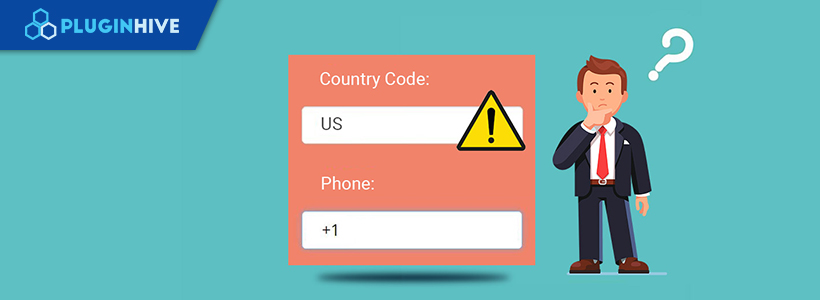
With this guide, we are going to help you troubleshoot the WooCommerce Shipping Plugin for FedEx with Print Label so you get the expected output for FedEx shipping rates, labels, and address validation. Read along to know more.
Troubleshoot for not getting FedEx rates at all
If you are not getting the FedEx shipping rates at all, then there might be some reasons for not fetching real-time shipping rates from FedEx APIs. The list of reasons is as given below:
- Enable Shipping: That sounds a bit trivial. But sometimes we forget to select Enable shipping checkbox. By default, Enable Shipping is disabled. So this should be your first check. You must enable shipping at two places:
- You should select the checkbox at WooCommerce Settings as shown below:
- You should select the checkbox at WooCommerce Settings as shown below:
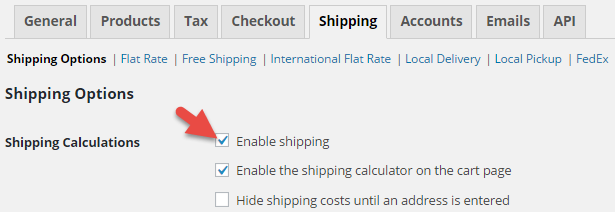

- Weight and Dimensions: FedEx shipping carrier uses the weight and the dimensions of your product (Length, Width & Height) to calculate the shipping cost (besides using the origin and destination address). So make sure that you enter the Weight and the Dimension of your product in Product Settings as shown below:
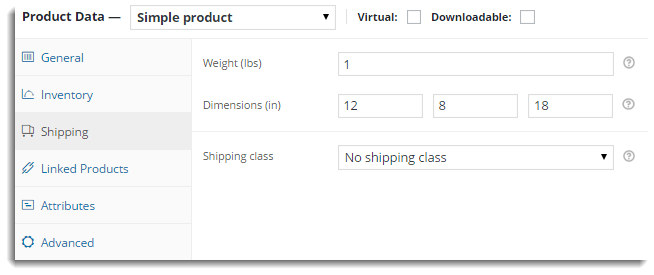
If you have done the above basic checks and still not getting rates, then you must enable debug mode to get the exact reason for not getting rates.
Debug Mode
If you are not getting proper rates (lesser or higher than expected), not getting all the available shipping options, not getting rates at all, or not getting Print Labels, then you enable Debug option to find the error(s). You can also see the warning(s) by the WooCommerceFedEx Shipping Plugin.
By enabling debug mode, you can trace issues using a log. You can see information about debugging at the top of the Cart and Checkout page. Select the Debug Mode checkbox in FedEx Plugin Settings to enable debug mode as shown below:

After enabling debug mode, add a product to the cart. Go to the Cart/Checkout page to see the debugging information. Ensure that you have entered a proper shipping address. If you are not getting rates at all, then you need to check the response sent by FedEx to know the exact reason for not showing the rates. The cases are explained in the below section.
- Shipping address Error: In case, the customer does not enter the correct postal code, then FedEx does not display the rates. The customer gets the message as shown below:
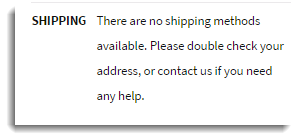
To know the reason, you need to check the response sent by FedEx as shown below:
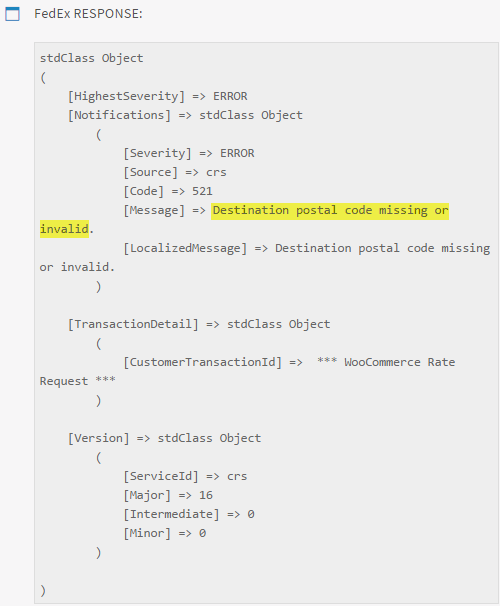
From the above response, you can clearly make out that the postal code is not correct. So correct it by clicking on Calculate Shipping in Cart/Checkout page as shown below:
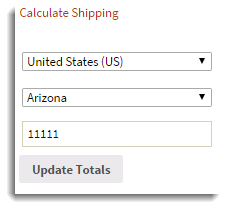
- Authentication Error: In Case, the credentials of FedEx are not correct, then FedEx does not display the rates. You get the message as shown below:
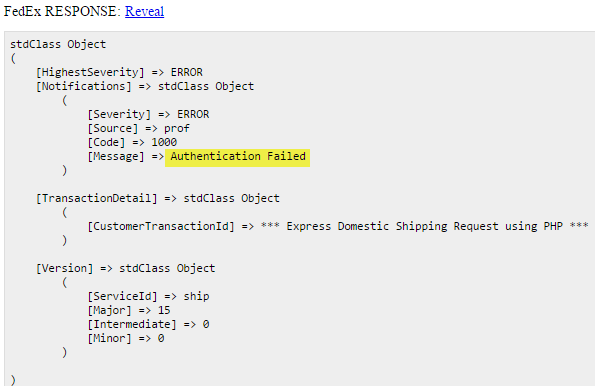
From this response, you can clearly make out that authorization is a problem. So you can enter the correct credentials in the WooCommerce FedEx Plugin Settings page as shown below:
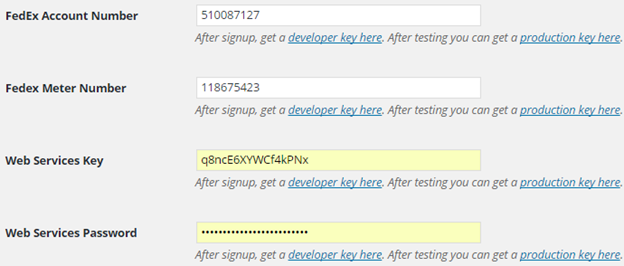
For Testing, you can use the FedEx credentials given below:
- FedEx Account Number: 510087127
- FedEx Meter Number: 118675423
- Web Services Key: q8ncE6XYWCf4kPNx
- Web Services Password: WwVzOMiam84RYDrn98nZL5Wo3
Troubleshoot for correct FedEx rates
The Request is sent to FedEx by the plugin with Zipping code for the source, destination, and dimensions of the product, etc. The sample Request to FedEx is as shown below:
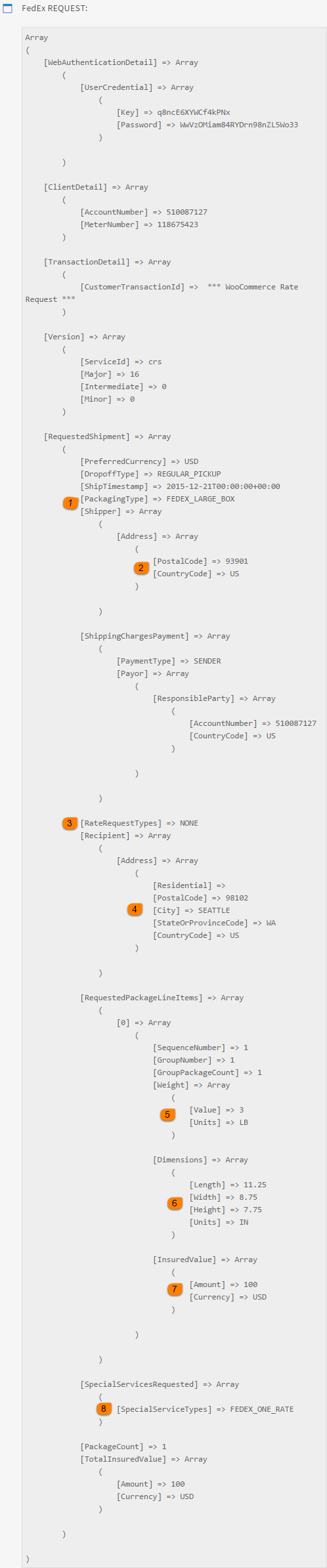
- Recheck the Packaging Type (at location 1 in the FedEx Request screenshot). According to your requirement, if it is not correct, you can Enable, Disable, and Add the required box dimension by navigating to FedEx Plugin Settings as shown below:
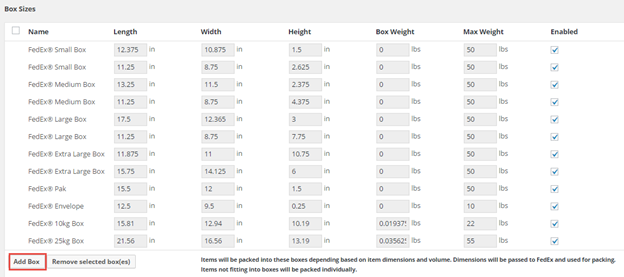
- Recheck the postal code and country code of the shipper. According to your requirement, if it is not correct, you can correct it as mentioned below:
- For POSTAL CODE navigate to the shipping setting of FedEx and correct it as shown below:

- For COUNTRY CODE navigate to WooCommerce General settings and correct it as shown below:
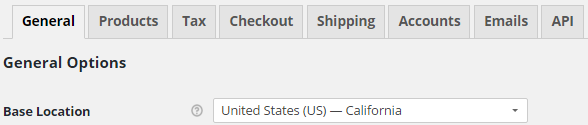
- Recheck Rate Request Type: It indicates the setting of rates in the FedEx plugin settings. It can contain two values as shown below:
- None: It indicates Account rates.
- List: It indicates List rates.
According to your requirement, if it is not correct, you can correct it by navigating to WooCommerce FedEx Shipping Plugin Settings as shown below:
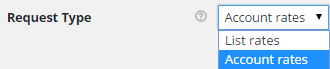
- Recheck PostalCode, City, State or Province Code, and Country Code. According to your requirement, if it is not correct, you can correct it by navigating to the cart/checkout page as mentioned below:
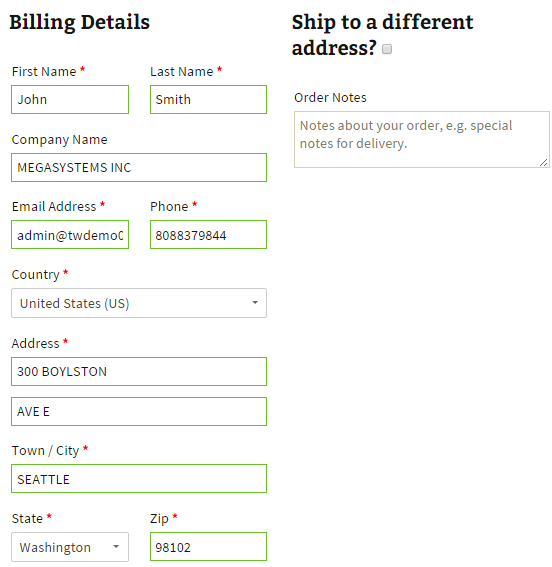
- Recheck the weight of the product with units. You can recheck the weight of the product by navigating to the Admin Product setting as shown below:
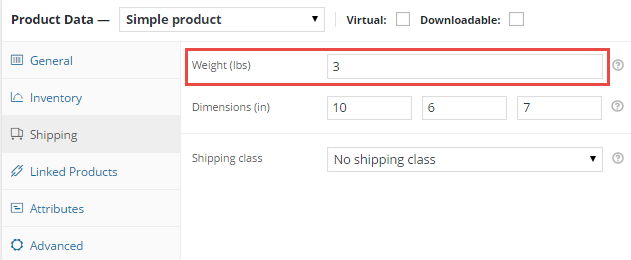
- Recheck the Dimensions of the box with units. If box dimensions are not correct according to you, add the box with the required dimension by navigating to the WooCommerce FedEx Shipping Plugin setting as shown below:
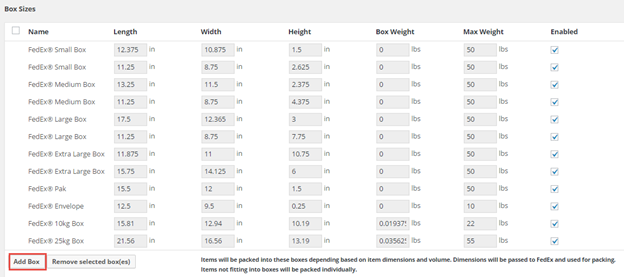

- Recheck for special services like FedEx One. In case, it is not correct as per your requirement, check/uncheck it by navigating to WooCommerce FedEx Shipping Plugin Settings of the plugin as shown below:

Note: If all the information sent to FedEx is valid, you can contact FedEx. Or you can go to the FedEx site and log in with your User ID. After login, enter the same information in FedEx Calculator to get the quote.
- FedEx Response: You get the Response sent by FedEx with rates for different services. You can see the response to analyzing information sent from FedEx.
On the cart/checkout page, you get two sets of Requests and Responses if the FedEx Freight service is enabled. The first set is for either FedEx or FedEx One service, and the second set is for FedEx Freight services.
Troubleshoot WooCommerce FedEx shipping plugin – FedEx Shipping Labels
If you are not able to print labels, then it could be because of a reason listed below:
- Product Existence: Sometimes we try to print a label for the product which is removed from the shop. So check if the product still exists in your shop.
- Weight and Dimensions: While printing labels, the weight and dimensions are needed to calculate shipping costs. So make sure that you have properly set the weight and dimensions of your products.
- Service Eligibility: If the selected service in the Admin Order page(shown in the below screenshot) is not available for the particular location/product, you will get the error about service eligibility.
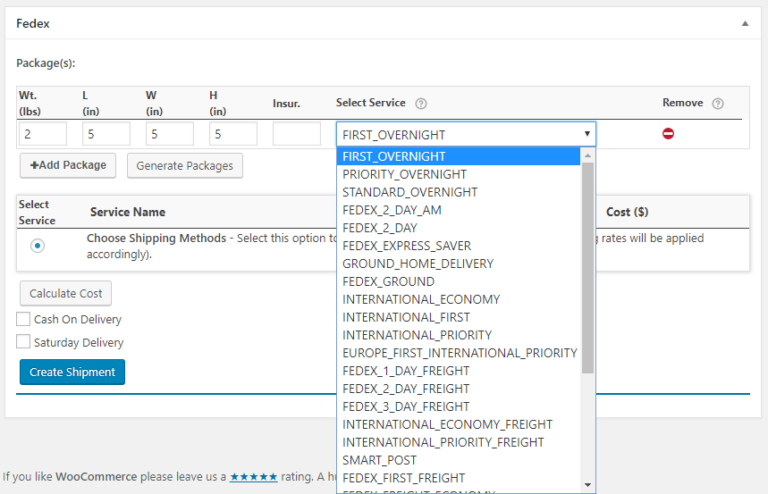
- Shipper address details: To let FedEx process shipment requests and generate shipping labels, it’s necessary to enter a valid address in the shipper address fields. If you’re not able to print shipping labels, please check the following address fields and try again.
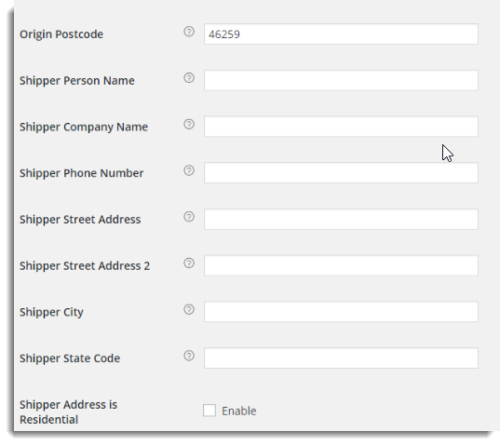
To know details about the available services for the required location/product contact FedEx.
Debug Mode
If you are facing issues with label printing, enable Debug option in WooCommerce FedEx Shipping Plugin Settings to find an error(s).
- Authentication Error: If the authentication information like FedEx Account Number, FedEx Meter Number, Web Services Key, or password are not correct, you get the error as shown below:
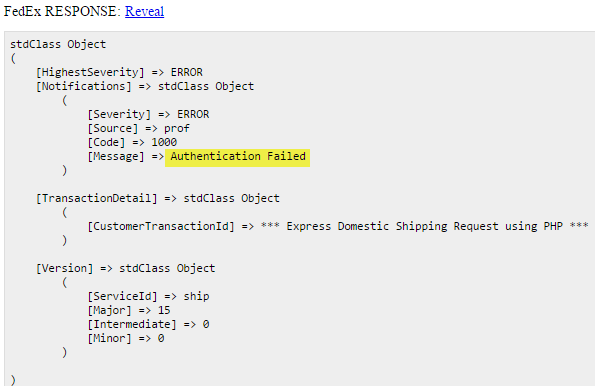
From this response, you can clearly make out that authorization is a problem. Correct it in the settings page as shown below:
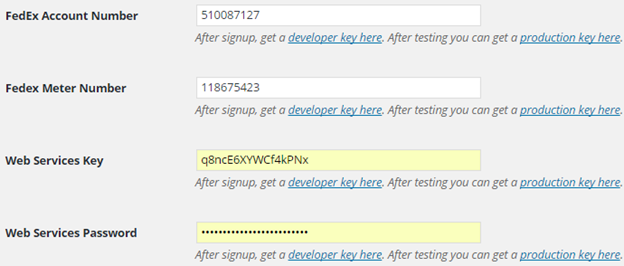
- Service Eligibility: If the preferred service with the selected box is not available for the particular location/product, you will get the error as shown below:
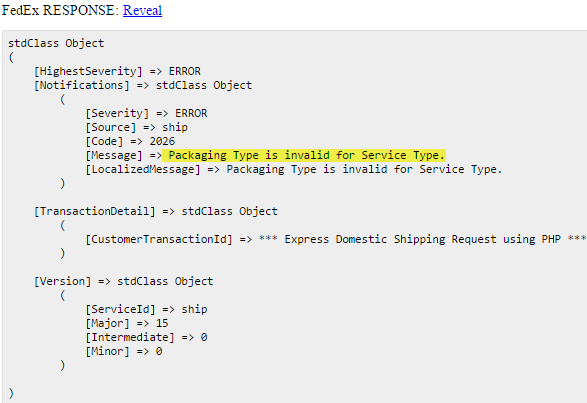
In case, you get the error message as highlighted above, the service and packaging type in Sample Fedex Request are as shown below:
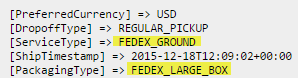
But the above Service and Package Type is available only for FedEx One option. If you want the same package, then you must enable FedEx One service option by navigating to FedEx Settings as shown below:

Or you can customize the box by navigating to WooCommerce FedEx Plugin Settings as shown below:
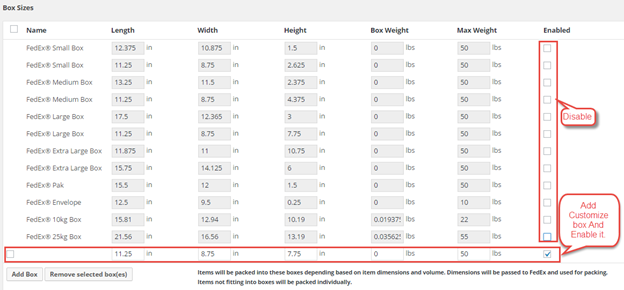
To know details about the available services for the required location/product contact FedEx. If it’s still not working, please contact the support team. We will help you to troubleshoot any issue.
Troubleshoot for FedEx Address Validation
FedEx has a special service for address validation called the ‘Address Validation API’. If this service is not activated for your FedEx account, you could get the following error in your FedEx Response.
FedEx ADDRESS VALIDATION RESPONSE returns [Message] => Authentication Failed
To solve this, please ensure you’re using the Production credentials and you’ve enabled the Production Key option in the plugin settings.
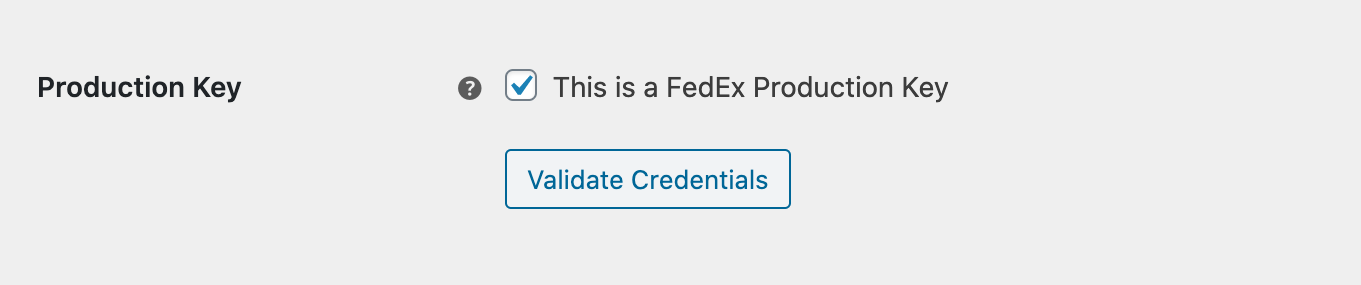
Note: Given that the FedEx Address Validation service works only under a live/production environment, you cannot use your test account.
If your account doesn’t support this service, then please contact FedEx with your account details and request them to activate this service for your account. Please refer to this article on WooCommerce FedEx Address Validation to know more about the topic.
If you need any more help setting up the WooCommerce Shipping Plugin for FedEx with Print Label, feel free to contact our Contact PluginHive Customer Support. We will try our best to help you find a solution.
21 thoughts on “How to troubleshoot WooCommerce FedEx Shipping Plugin”
Comments are closed.

I don’t see enable FedEx in the shipping option.
Hi Aaron,
You would need to enable ‘Real-time rates’ and the services in the plugin settings page under ‘Rates & services’ tab.
Once done, the shipping rates will be returning fine.
Hope that helps!
Hello, I didn’t find my error on the list:
stdClass Object
(
[HighestSeverity] => ERROR
[Notifications] => stdClass Object
(
[Severity] => ERROR
[Source] => prof
[Code] => 1000
[Message] => Authentication Failed
)
[TransactionDetail] => stdClass Object
(
[CustomerTransactionId] => *** WooCommerce Rate Request ***
)
[Version] => stdClass Object
(
[ServiceId] => crs
[Major] => 22
[Intermediate] => 0
[Minor] => 0
)
)
Thank you!
Hi Brant,
You are getting getting Authentication Failed error ;
[Severity] => ERROR
[Source] => prof
[Code] => 1000
[Message] => Authentication Failed
This error comes when you have incorrectly filled in the FedEx credentials.
Kindly fill these fields with correct values and you will not face the problem of rates again :
‘FedEx Account Number”
“Fedex Meter Number”
“Web Services Key”
“Web Services Password”.
Also make sure that the checkbox “Production Key” is only checked when you are using live credentials and not test credentials.
let us know if you have any query.
Hi
I got the error code as below:
stdClass Object
(
[HighestSeverity] => WARNING
[Notifications] => stdClass Object
(
[Severity] => WARNING
[Source] => crs
[Code] => 556
[Message] => There are no valid services available.
[LocalizedMessage] => There are no valid services available.
Is there any place I can modify the packing type?
I am using the basic plugin version.
Thank you very much.
Hi Benjamin,
No worries. We will help you with this.
Can you please provide us the request here?
Also, since this is a free version problem, would it be possible for you to raise this query in WordPress? Our free version customers would benefit from the solution.
Hiya, I cannot get past the there are no valid services available. I tried my moms address and I know there are! I also called fed ex to be sure I was putting in the correct things in the correct places…still not getting anywhere…any ideas?
stdClass Object
(
[HighestSeverity] => WARNING
[Notifications] => stdClass Object
(
[Severity] => WARNING
[Source] => crs
[Code] => 556
[Message] => There are no valid services available.
[LocalizedMessage] => There are no valid services available.
)
[TransactionDetail] => stdClass Object
(
[CustomerTransactionId] => *** WooCommerce Rate Request ***
)
[Version] => stdClass Object
(
[ServiceId] => crs
[Major] => 20
[Intermediate] => 0
[Minor] => 0
)
)
Hi Ruth,
Please check the packaging type that you are putting in.
Change that to your packaging and then try.
If you are still not getting the rates, just raise a ticket via PluginHive Customer Support.
Our team will look into it.
Hello there,
I am struggling here really hard, i get this:
stdClass Object
(
[HighestSeverity] => ERROR
[Notifications] => stdClass Object
(
[Severity] => ERROR
[Source] => crs
[Code] => 858
[Message] => Package 1 – Invalid dimensions.
[LocalizedMessage] => Package 1 – Invalid dimensions.
[MessageParameters] => stdClass Object
(
[Id] => PACKAGE_INDEX
[Value] => 1
)
)
[TransactionDetail] => stdClass Object
(
[CustomerTransactionId] => *** WooCommerce Rate Request ***
)
[Version] => stdClass Object
(
[ServiceId] => crs
[Major] => 16
[Intermediate] => 0
[Minor] => 0
)
)
This is a dev environment and i have mimic the same configuration as the production environment, i am going crazy about this. Any clues?
Thanks
Hello Fernando,
Please check which package is reflecting in FedEx Request message.
and compare your product dimensions with the package you have selected for Box packing method.
Your product dimensions are not fitting into the available box sizes in your Plugin settings page.
To overcome this issue, Please add a custom box, enable and save it.
If you still face any issues, Please raise a request to: https://www.pluginhive.com/support/
Our team will help you in fixing the issue.
Hello,
I’ve already input the Fedex Account #, Meter #, Production key and password. But still got an authentication error. I need help immediately!
FedEx ADDRESS VALIDATION RESPONSE:
stdClass Object
(
[HighestSeverity] => ERROR
[Notifications] => stdClass Object
(
[Severity] => ERROR
[Source] => prof
[Code] => 1000
[Message] => Authentication Failed
)
[TransactionDetail] => stdClass Object
(
[CustomerTransactionId] => *** Address Validation Request v2 from WooCommerce ***
)
[Version] => stdClass Object
(
[ServiceId] => aval
[Major] => 2
[Intermediate] => 0
[Minor] => 0
)
)
Hello Robert,
This error is ideally because of four scenarios.
1) Entered incorrect TEST credentials
2) Entered Incorrect LIVE credentials
3) Entered Correct credentials but enabled/Disabled “Production key” incorrectly.
4) Entered LIVE credentials, Enabled “Production Key” but you do not have “Advance Authorization” to print label in LIVE mode.
For getting permission for generation of labels in live mode:
You need to contact FedEx with the sample label generated using Test Account details.
Please follow Certification Guidelines to get Advanced Services for printing the labels.
Hope this helps.
Regards,
Veeresh
I’m getting this error message. The only shipping message we have selected is FEDEX_GROUND:
stdClass Object
(
[HighestSeverity] => WARNING
[Notifications] => Array
(
[0] => stdClass Object
(
[Severity] => WARNING
[Source] => crs
[Code] => 872
[Message] => Rating is temporarily unavailable for one or more services:
FEDEX_2_DAY_AM; FEDEX_2_DAY; FEDEX_EXPRESS_SAVER; ; ; ; ; ; ; ; . Please try again later.
[LocalizedMessage] => Rating is temporarily unavailable for one or more services:
FEDEX_2_DAY_AM; FEDEX_2_DAY; FEDEX_EXPRESS_SAVER; ; ; ; ; ; ; ; . Please try again later.
[MessageParameters] => Array
(
[0] => stdClass Object
(
[Id] => SERVICE_TYPE_1
[Value] => FEDEX_2_DAY_AM
)
[1] => stdClass Object
(
[Id] => SERVICE_TYPE_2
[Value] => FEDEX_2_DAY
)
[2] => stdClass Object
(
[Id] => SERVICE_TYPE_3
[Value] => FEDEX_EXPRESS_SAVER
)
)
)
[1] => stdClass Object
(
[Severity] => NOTE
[Source] => crs
[Code] => 819
[Message] => The origin state/province code has been changed.
[LocalizedMessage] => The origin state/province code has been changed.
)
)
…and we not getting any FEDEx results to show up on the Cart Checkout page.
Hi Shannon,
This seems to be a FedEx test server error.
Can you please try the production credentials? You will not get this error in production environment.
Let us know if the issue persists.
I’m getting this error:
(
[Severity] => ERROR
[Source] => prof
[Code] => 1000
[Message] => Authentication Failed
)
But the codes, passwords, etc. have all been entered. FedEx says that they see my account as active/live.
Hi Toby,
This error comes because :
– either you have provided the test account details incorrectly.
– or you have provided the live account details incorrectly.
If both of them are correct, then this must be coming because you do not have permission for generating labels.
For getting permission for generation of labels in live mode:
Advanced Services Authorization to use Print Label feature
You need to contact FedEx with the sample label generated using Test Account details.
Please follow Certification Guidelines to get Advanced Services for printing the labels.Note: During Registration for FedEx Web Service Production Access, select FedEx Web Services for Shipping ( include Rate, Track, etc) checkbox in Application Profile window.
Hi, I’m getting this error when creating a label for a valid address. I’m using a developer account, could that be why?
stdClass Object
(
[HighestSeverity] => ERROR
[Notifications] => Array
(
[0] => stdClass Object
(
[Severity] => ERROR
[Source] => ship
[Code] => 3000
[Message] => Invalid Shipper city
[LocalizedMessage] => Invalid Shipper city
)
[1] => stdClass Object
(
[Severity] => ERROR
[Source] => ship
[Code] => 3003
[Message] => Invalid Shipper state Or Province Code
[LocalizedMessage] => Invalid Shipper state Or Province Code
)
[2] => stdClass Object
(
[Severity] => ERROR
[Source] => ship
[Code] => 3002
[Message] => Invalid Shipper streetLine 1
[LocalizedMessage] => Invalid Shipper streetLine 1
)
)
[TransactionDetail] => stdClass Object
(
[CustomerTransactionId] => *** Express Domestic Shipping Request using PHP ***
)
[Version] => stdClass Object
(
[ServiceId] => ship
[Major] => 15
[Intermediate] => 0
[Minor] => 0
)
)
Nevermind, My sender address was set incorrectly.
I am getting this error, how do I fix it?
(
[Severity] => ERROR
[Source] => crs
[Code] => 2045
[Message] => Invalid currency type for total insured value.
[LocalizedMessage] => Invalid currency type for total insured value.
)
Hi Ivan,
Thanks for reaching out to us.
Usually this error comes when you the base currency does not match with the currency defined in plugin.
Kindly make sure that the currencies are the same.
If the issue persists, please raise a ticket via PluginHive Customer Support .
Our guys will help you.